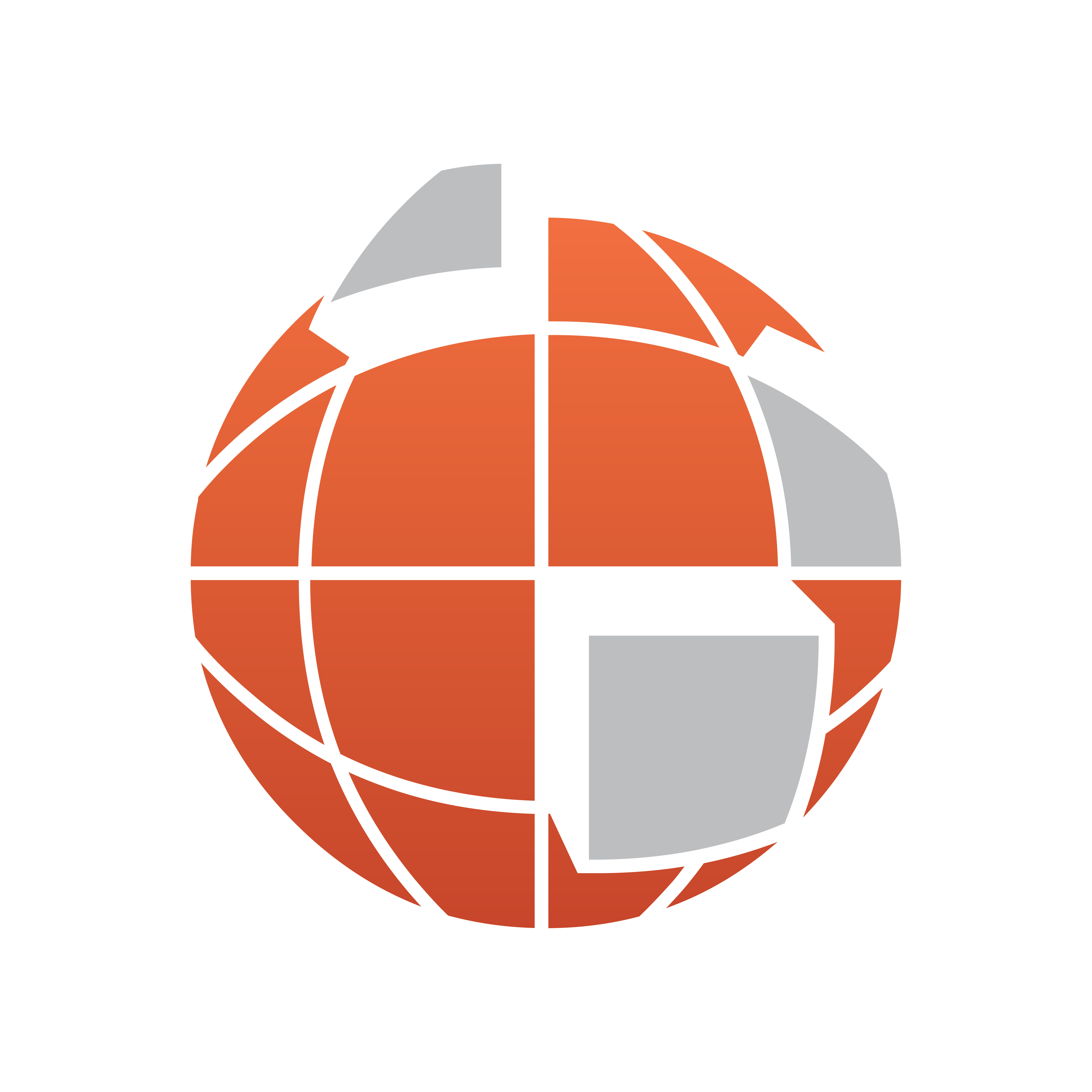
Viz World Classic User Guide
Version 23.0 | Published December 12, 2023 ©
Viewer
Displays the currently selected frame of the animation. You can display Viewer controls to allow you to scale or scroll the image displayed in the Viewer.
Keyboard Shortcuts
The following keyboard shortcuts can be used in the Viewer:
-
Pan: Hold down SPACE and drag with mouse.
-
Zoom In: Press CTRL + ARROW UP, or hold down ALT + SPACE or CTRL + SPACE and click or drag with the mouse.
-
Zoom Out: Press CTRL + ARROW DOWN, or hold down SHIFT + SPACE and click or drag with the mouse.
-
Zoom 1:1: Press CTRL + ENTER.
-
Next Frame: Press CTRL+ ARROW RIGHT.
-
Previous Frame: Press CTRL + ARROW LEFT.
To Show or Hide Viewer Controls
-
Click the Viewer controls button to the left of the Viewer.
The following Viewer controls are provided:

-
Viewer Controls: Enables and disables the viewer controls bar and scroll bars.
-
RGB and Gray: Enables and disables the RGB values and grayscale value.
-
Scale: Scales the map according to the viewer.
-
Fit: Fits the map according to the viewer’s available space.
-
1:1: Fits the map according to the project’s frame size settings (the defined aspect ratio).
To Scale the Image in the Viewer
Edit the value in the scale box, or choose a predefined scale from the drop-down menu.
To Fit the Image to the Viewer
Click the Fit button.
To Restore the Scale to 100%
Click the 1:1 button. The scale is also restored to 100% if you hide the Viewer controls.