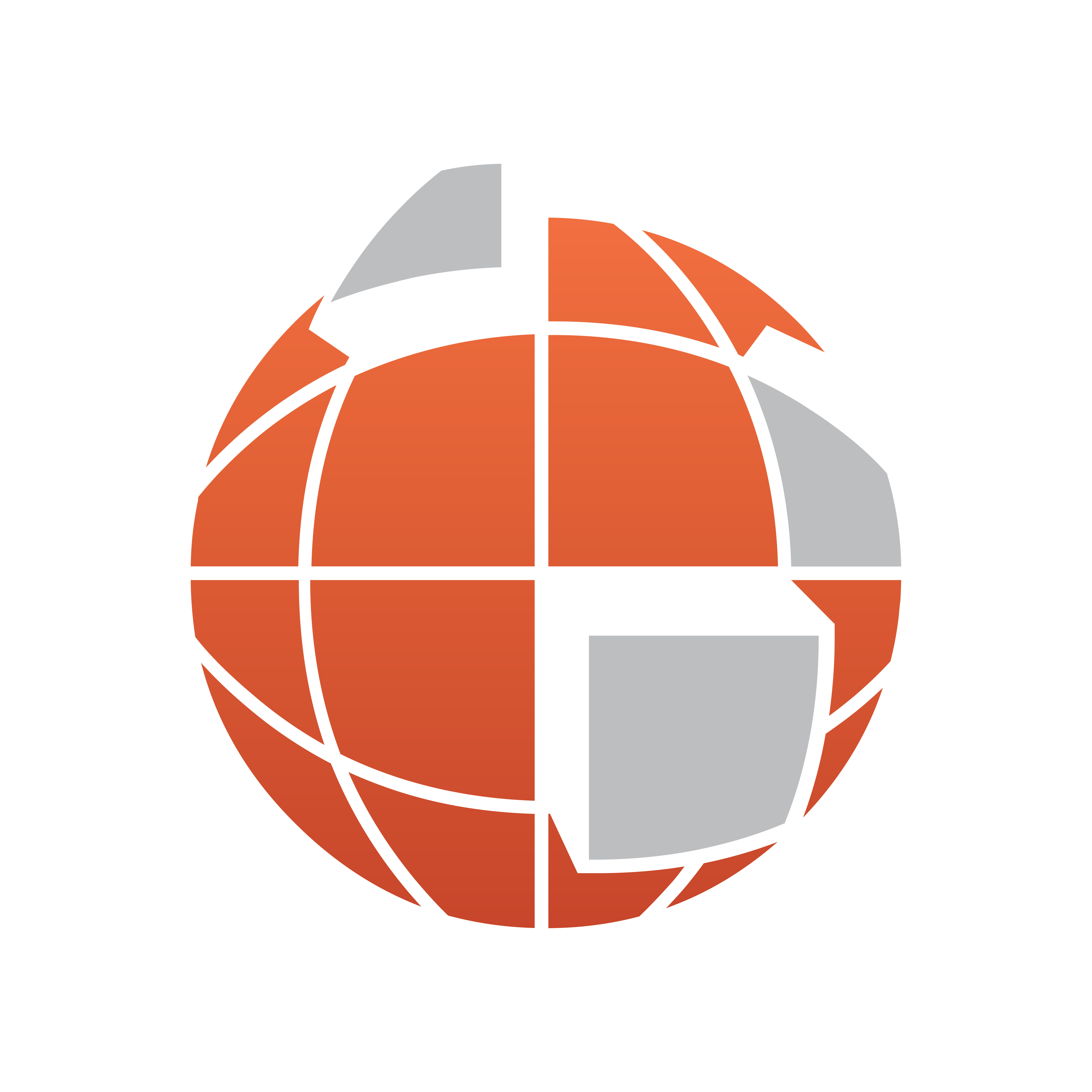
Viz World Classic User Guide
Version 23.0 | Published December 12, 2023 ©
Introduction
This is the user guide for Viz World Classic (previously known as Viz Curious Maps). It is designed to fit people with no or little experience in using the Viz World Client and Server. The purpose of this document is to help new users become familiar with the client; to illustrate the client’s editor, and to show the available options.
This guide provides reference information about the program’s more advanced features. These include selecting map details, working with style sheets, importing and working with street data, adding text and graphics, creating drawings from vector shapes, adding effects with lighting and effects, and controlling animation.
Document Structure
|
Title |
Content |
|
Provides a complete introduction to using Viz World Classic on the PC, and is the recommended starting point for anyone learning to use the program. It provides a series of short worked examples, each of which takes you on a quick guided tour of the program’s key features to show what it can achieve and help you become familiar with the user interface. |
|
|
Explains the options for creating and working with map layers, including using the Properties panel to define the projection, and using the Contents panel to select countries and places for incorporation into the map. |
|
|
Explains how to use the style sheets to make it easy to set up a series of house styles, and convert projects between house styles with a single click. It also explains how style sheets help to establish consistency across projects, or between designers. |
|
|
Explains how you can easily reuse styles, layers, and colors created in earlier projects and gives recommended techniques for setting up and sharing style sheets, templates, and projects between users. |
|
|
Explains how to import street data and draw it on your maps to create maps from the whole world, down to a single street corner or building. |
|
|
Explains how to incorporate text into projects, and describes how to control the appearance of the text and the way it is animated. |
|
|
Explains how to incorporate bitmap images and movies into animations, and describes the controls available for altering their appearance, and controlling the way they are animated. |
|
|
Explains how to add drawings to a map by creating vector shapes, either using separate shape layers or by adding shape details to map layers. It also explains how you can create and edit shapes, and change their appearance to achieve exactly the effect you want. |
|
|
Describes how to import map data in ESRI Shape File Format, and configure it for use with Viz World Classic. |
|
|
Explains how to use the lighting and effects features, to enable you to add shading and depth to your map animations and give them a unique and distinctive appearance. |
|
|
Explains how to use the time slider to control the progress of an animation. It also describes how to use the tool to set up impressive animations with a few simple clicks, and the Keybars panel to provide individual control over each component of a project. |
|
|
Explains how to render your animation as a preview, or as a finished movie. It also describes the options for exporting an image or a 3D model from a project. |
Related Documents
For complementary information, see the following documents:
-
Viz Artist User Guide: Information on how to create graphics scenes in Viz Artist.
-
Viz World User Guide: Information on how to use Viz World Client and Server to setup a map server solution and build map template graphics for newsroom and control room systems.
For more information about all of the Vizrt products, visit:
Feedback and Suggestions
We encourage suggestions and feedback about our products and documentation. To give feedback and/or suggestions, please contact your local Vizrt customer support team at www.vizrt.com.
Legal
Copyright © 2023 Vizrt. All rights reserved.
No part of this software, documentation or publication may be reproduced, transcribed, stored in a retrieval system, translated into any language, computer language, or transmitted in any form or by any means, electronically, mechanically, magnetically, optically, chemically, photocopied, manually, or otherwise, without prior written permission from Vizrt. Vizrt specifically retains title to all Vizrt software. This software is supplied under a license agreement and may only be installed, used or copied in accordance to that agreement.
Disclaimer
Vizrt provides this publication “as is” without warranty of any kind, either expressed or implied. This publication may contain technical inaccuracies or typographical errors. While every precaution has been taken in the preparation of this document to ensure that it contains accurate and up-to-date information, the publisher and author assume no responsibility for errors or omissions. Nor is any liability assumed for damages resulting from the use of the information contained in this document.
Vizrt’s policy is one of continual development, so the content of this document is periodically subject to be modified without notice. These changes will be incorporated in new editions of the publication. Vizrt may make improvements and/or changes in the product(s) and/or the program(s) described in this publication at any time. Vizrt may have patents or pending patent applications covering subject matters in this document. The furnishing of this document does not give you any license to these patents.
Antivirus
Vizrt does not recommend or test antivirus systems in combination with Vizrt products, as the use of such systems can potentially lead to performance losses. The decision for the use of antivirus software and thus the risk of impairments of the system is solely at the customer's own risk.
There are general best-practice solutions, these include setting the antivirus software to not scan the systems during operating hours and that the Vizrt components, as well as drives on which clips and data are stored, are excluded from their scans (as previously stated, these measures cannot be guaranteed).
Technical Support
For technical support and the latest news of upgrades, documentation, and related products, visit the Vizrt web site at www.vizrt.com.