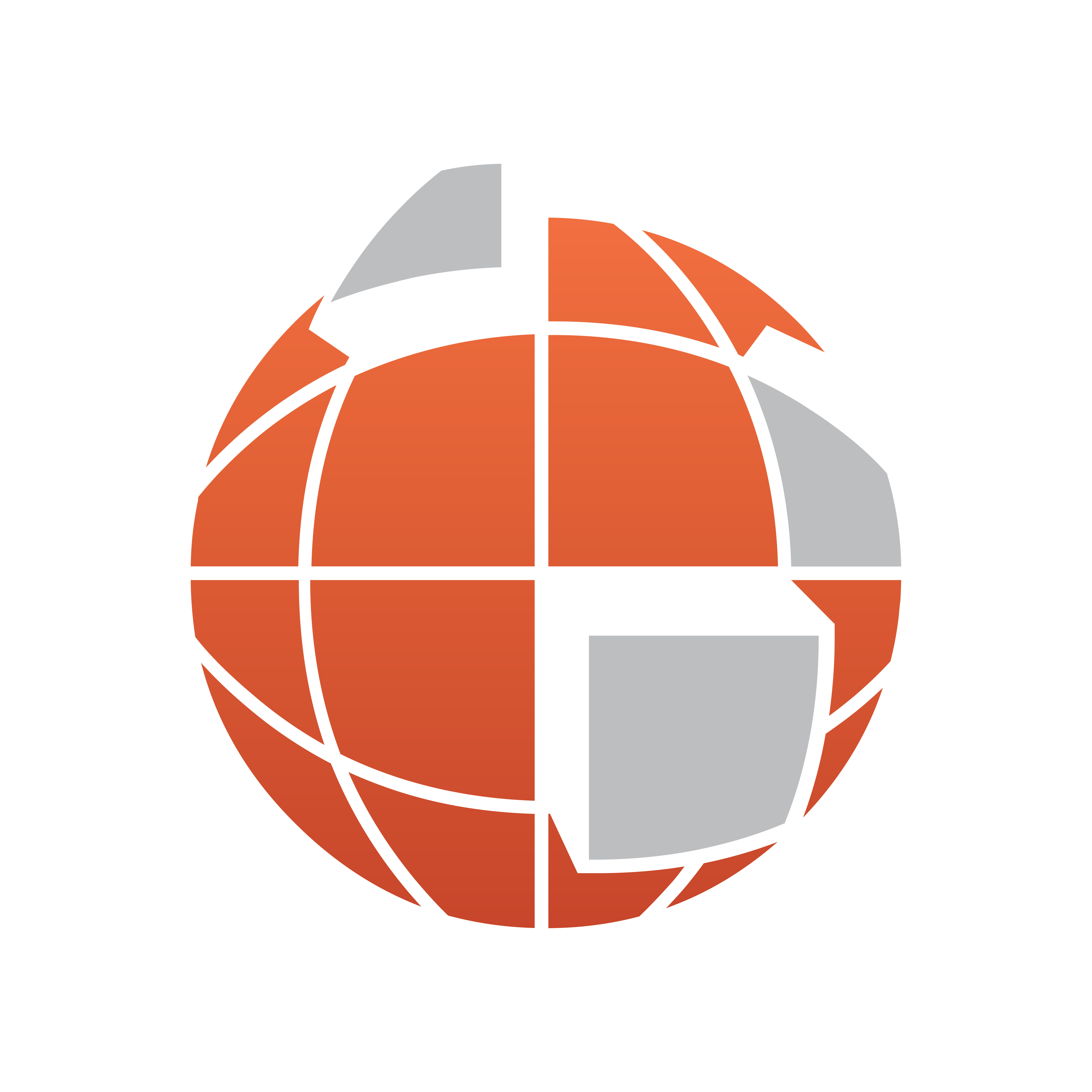
Viz World Classic User Guide
Version 23.0 | Published December 12, 2023 ©
Moving and Transforming Cutouts
The options on the Layout panel allow you to move, scale, or rotate cutouts, or use them in other ways:
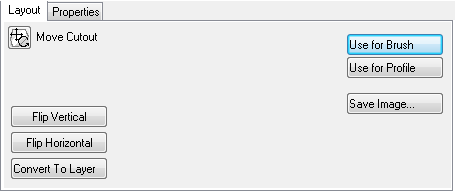
To Move a Cutout
Select the Move Cutout tool. You can then move, scale, or rotate the cutout in exactly the same way as for images; see Moving, Resizing, or Rotating an Image.
To Flip a Cutout about the Vertical or Horizontal Axis
Click the Flip Vertical or Flip Horizontal button.
To Convert a Cutout to a Layer
-
Select the cutout in the Overlay list.
-
Click the Convert to Layer button. A new image/movie layer is created, above the current layer, containing the cutout.
To Use a Cutout for a Brush or Profile
Click the Use for Brush or Use for Profile button. The cutout appears in the Brushes or Profile list on the Brushes panel.
To Save a Cutout as an Image
Click the Save Image... button. You can save it in any of the standard image formats.
See Also