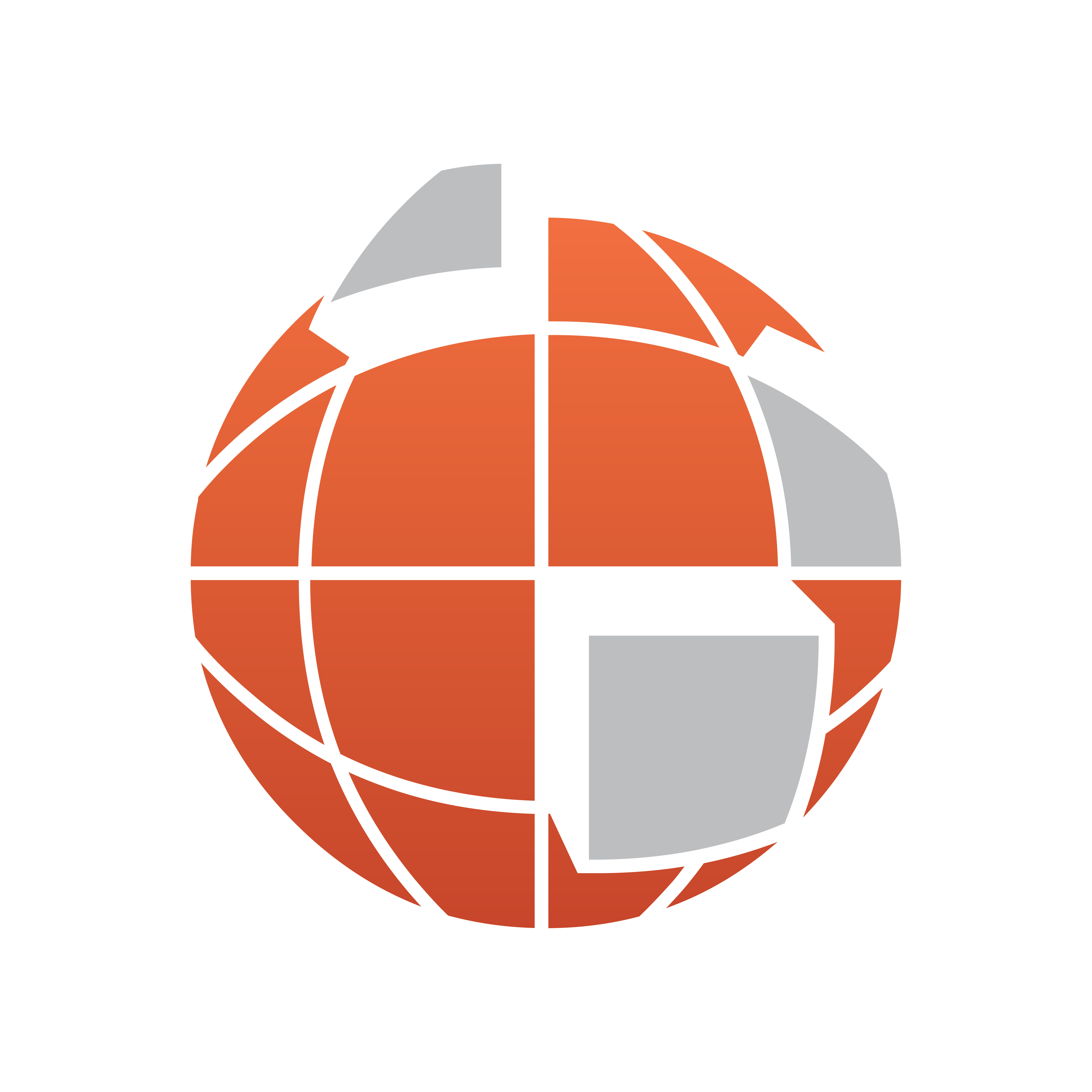
Viz World Classic User Guide
Version 23.0 | Published December 12, 2023 ©
Using Templates
When you create a new project you can choose to base it on a project template which defines the default styles, style sheets, color palettes, and predefined layers and settings to be included. You can save any project as a template file and then use it as the basis for new projects.
If you create a new project without selecting a template, a default project template is used. A simple default project template is supplied and automatically used by Viz World Classic, but you can create a new default template of your own, containing all the settings you want to use on a regular basis.
This section contains information on the following procedures:
To Create a Project Template
-
Create a new blank project.
-
Define or import all the styles, color palettes, Navigator presets, and layers you would like to have in the template.
-
On the File menu, click Save As....
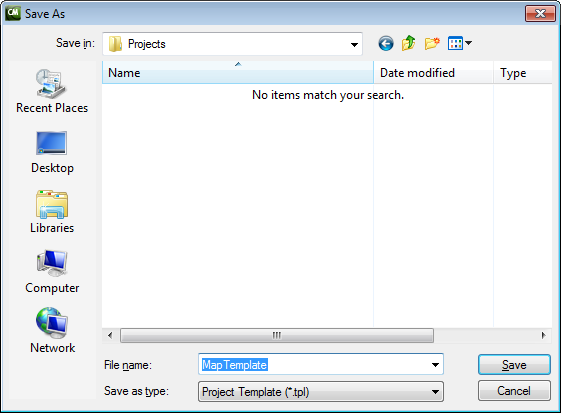
-
In the Save As dialog box choose Project Template from the Save as type (PC) or Format (Mac) drop-down menu.
-
Enter a name for the template and click the Save button. Opening the template then creates a new untitled project containing the contents of the project you saved, and you are prompted to give it a new name when you save the file.
To Specify a Template as the Starting Point for a Project
Select Use a project template in the Welcome or New Project dialog box, and select the particular template you want to use.
To Set the Default Project Template
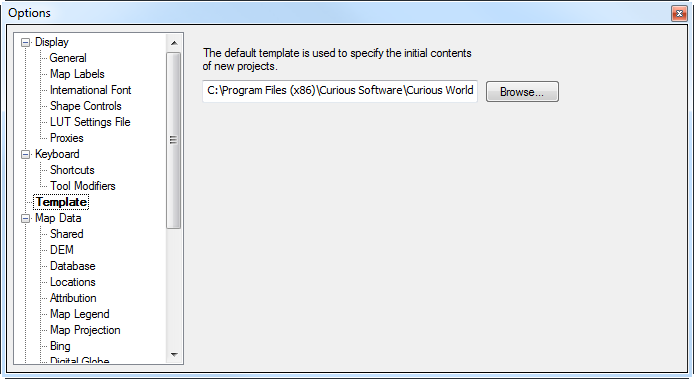
-
On the View menu, click Options....
-
Click the Template option to display the Template panel.
-
Click the Browse... button and select the appropriate template file. The default project template is used whenever you create a new project by selecting Create map project in the Welcome or New Project dialog box.