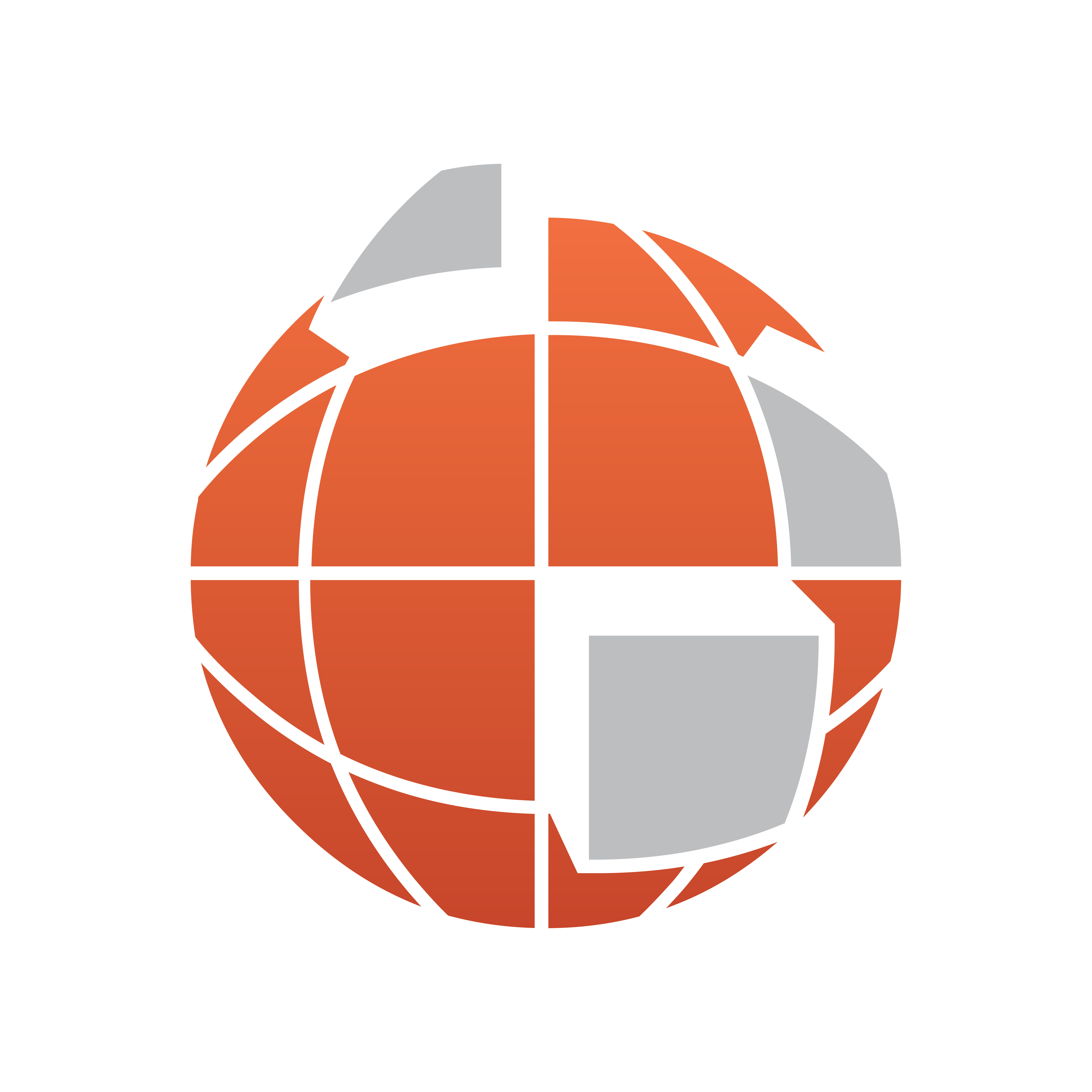
Viz World Classic User Guide
Version 23.0 | Published December 12, 2023 ©
Locating Features by Country or Region
The Explorer tab on the Contents panel allows you to explore the map database hierarchically, by country or region:
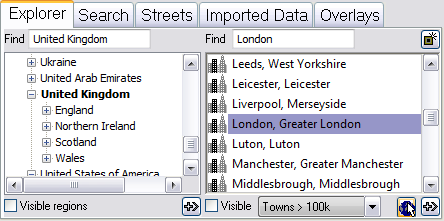
The left list displays an alphabetical list of countries, and regions within each country. The right list displays specified features within a selected country or region, or a message explaining how to narrow the search to find an item of interest.
This section contains information on the following procedures:
To Scroll to Any Country in the List
Type the first few letters of its name in the Find box above the list.
To List Only Countries Visible in the Current Map View
Select Visible regions.
To Show/Hide Regions
Countries shown with a + to the left of their name in the list are divided into regions.
-
Click the + to expand the list and show the regions.
-
Click the - to collapse the list and hide the regions.
To Display a List of Features Contained in a Country or Region
-
Select the country or region in the left list.
-
Select the type of features you want to list from the drop-down menu below the list. By default, Towns > 100k is selected, to show towns with a population greater than 100,000, but you can select from a range of alternative options.
-
Select Visible to show only features visible in the current map view.
To Display the Currently Listed Features on the Map

-
Click the Locate Features button (see above). The currently selected features are labeled on the map:
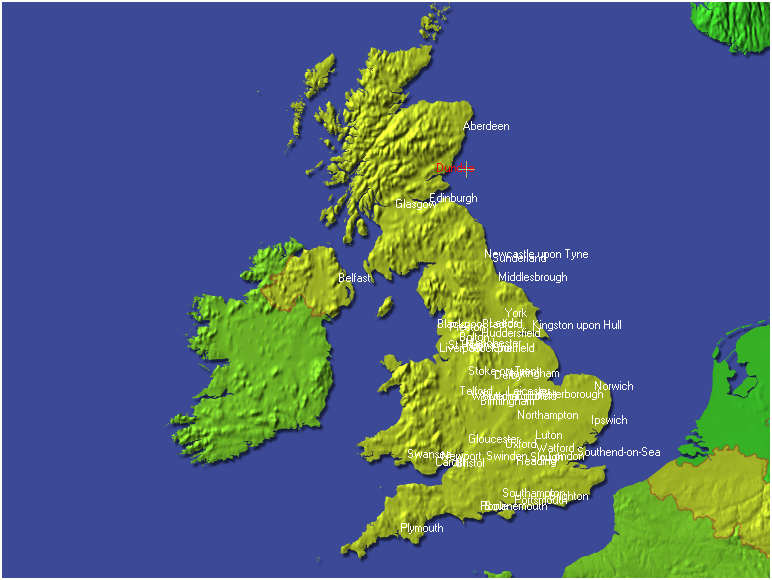
-
Click a feature with the right mouse button and point to Add to map on the pop-up menu, and click the feature:
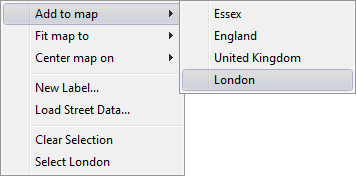
To Scroll Directly to a Feature
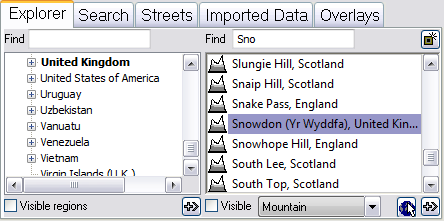
-
Select United Kingdom as the region.
-
Select Mountain and check the adjacent Visible check-box.
-
Type the first few letters of a British mountain (for example, Snowdon) in the Find box above the list.
Note: Searching for features in any country by selecting The World may give too many results. Try narrowing down the search by selecting a specific country or region, or by checking one or both of the Visible check-boxes.