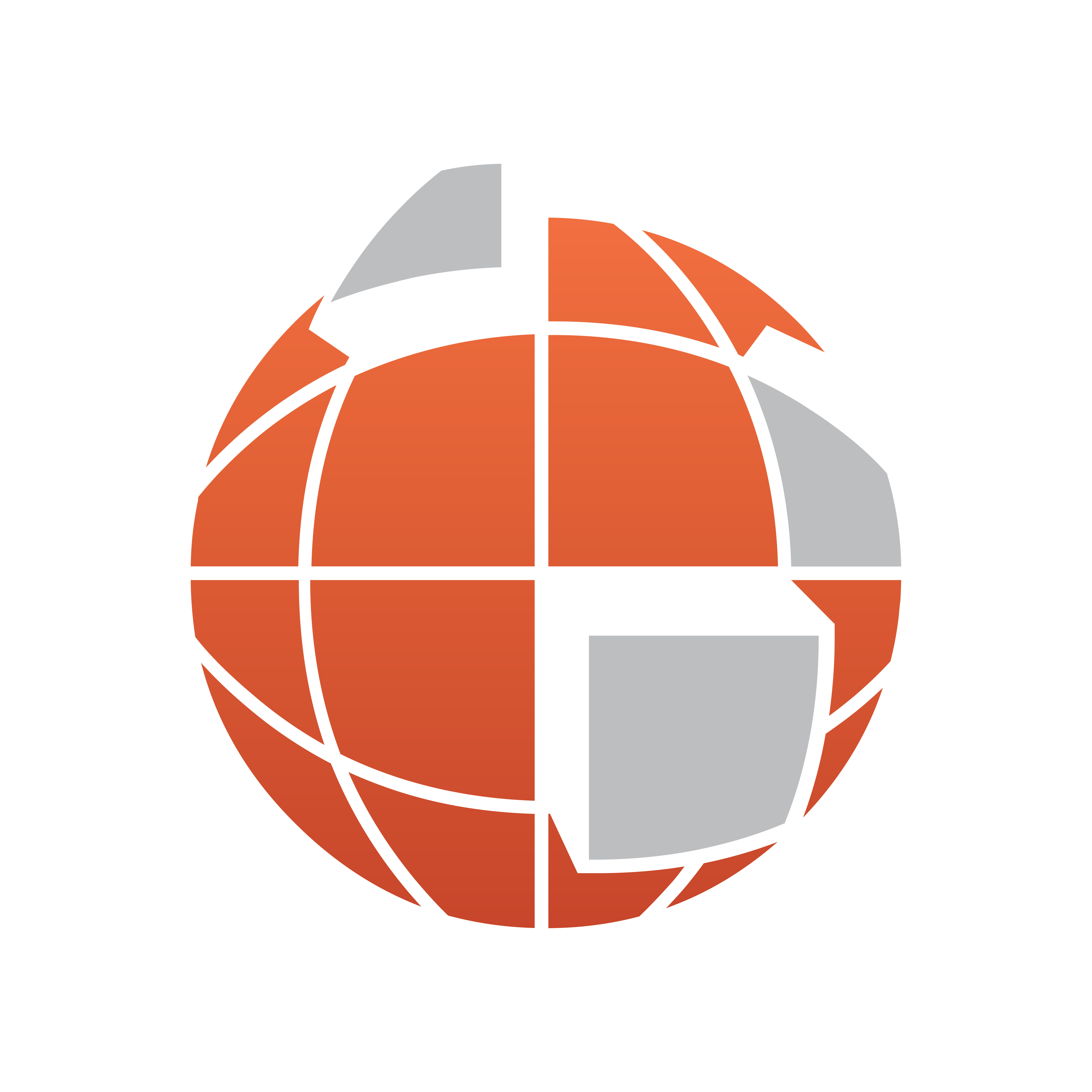
Viz World Classic User Guide
Version 23.0 | Published December 12, 2023 ©
Locating Features by Name
The Search tab in the Contents panel is used for searching the entire map database for a feature, using a string or sub string typed in the Named text box. Search results can be filtered by using the radio buttons and the drop down list.
Searching is instant (after the first three characters) and optimized according to relevance; hence, if you search for Paris your result shows all places named Paris, but if you search Paris TX you will get Paris, Lamar County which is in Texas, USA.
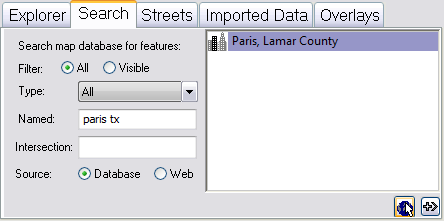
-
Select All or Visible to search all of the features of specified type in the database, or only those visible in the current map view.
-
Choose the type of feature you want to search for from the Type drop-down menu.
-
Enter the text you want to search for in the Named field. The text can include the wildcards ? or * to match any single character, or any sequence of characters, respectively. For example, typing *erest finds all features containing erest:
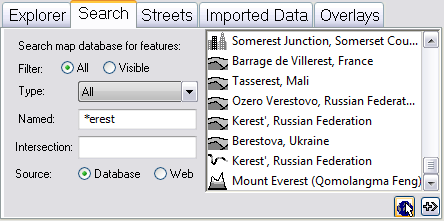
If you have street data (see Locating Features in Street Data) you can also search for crossroads using AND or & (for example, E Tudor RD AND Lake Otis Pky):

Search Parameters
-
Find All: When selected it displays all matching entries in the database.
-
Find Visible: When selected it only displays matching entries visible in the current map.
-
Addr and Cross st.: Enables the user to search for specific addresses.
-
Type: Limits the result list according to the selected Type. For example region, capitals, tourist attraction, and so on.
-
Named: Text box for entering search criteria. Can also use AND or & to search for crossroads/intersections.
-
Intersection: Searches for an intersection of the street entered in the Named field. This is an alternative to the search option described for the Named field.
-
Source: Searches the Viz World database.
Note: Searching for addresses requires licensed street data installed on the server.
To Display the Currently Listed Features
 Click the Locate Features button: The currently selected features are labeled on the map, and you can click on one to select it in the Search list.
Click the Locate Features button: The currently selected features are labeled on the map, and you can click on one to select it in the Search list.