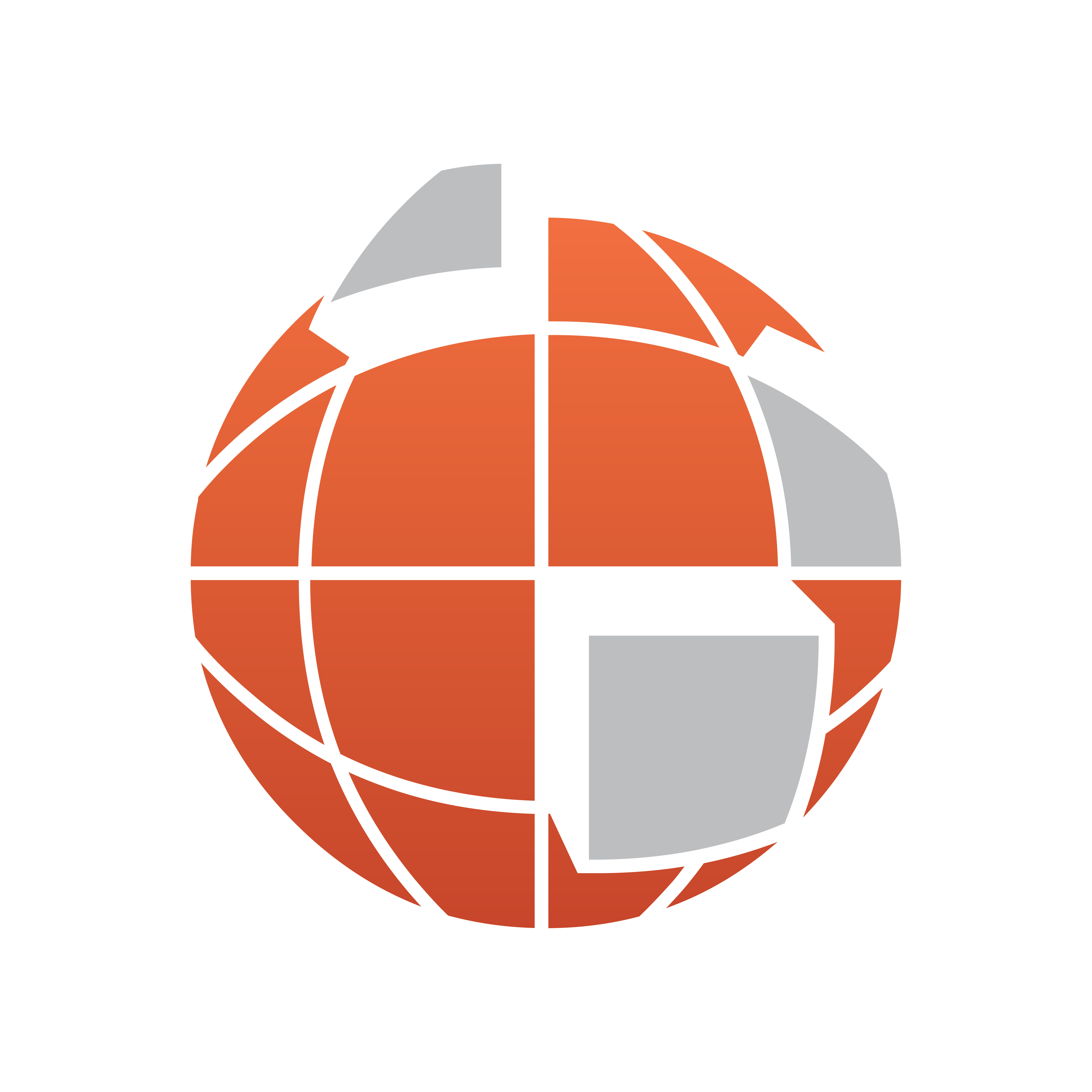
Viz World Classic User Guide
Version 23.0 | Published December 12, 2023 ©
Animation Controls

The Animation controls allow you to select which frame of the animation you are working on in the Viewer, and preview the animation.
The following animation controls are available:
-
Start, step back, play, step forward, and end.
-
Show full frame, lower/odd and upper/even fields.
-
Current time, duration, display formats (timecode or frames).
-
Slider range.
-
Previous and next key.
-
Time slider and last frame.
You can hide the Animation controls to give more space for the Viewer when working on a single frame of an animation.
This section contains information about the following procedures:
To Show or Hide the Animation Controls
Click the Animation controls  button to the left of the Animation controls.
button to the left of the Animation controls.
To Specify the Time Display Format
Choose the format as follows:
-
Timecode: Hour:Minute:Second:Frame
-
Frames: Frame number.
To Move to a Specific Frame
Either edit the Current frame field or drag the time slider.
To Move to the Next or Previous Key
Click the Next key or Previous key button in the Animation controls.
A key is a frame in which one or more properties have been edited; for more information see the chapter Controlling Animation.
To Expand the Slider Scale
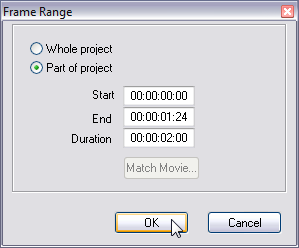
-
Click the Slider Range button. Either select Part of project, and specify the Start time, and the End time or Duration, of the section of the project you want to work on, or click the Match Movie... button to match the slider range and/or project settings to the movie in the currently selected layer.
-
Click the OK button.
To Show the Whole Project
-
Click the Slider Range button.
-
Select Whole project and click the OK button.
See Also