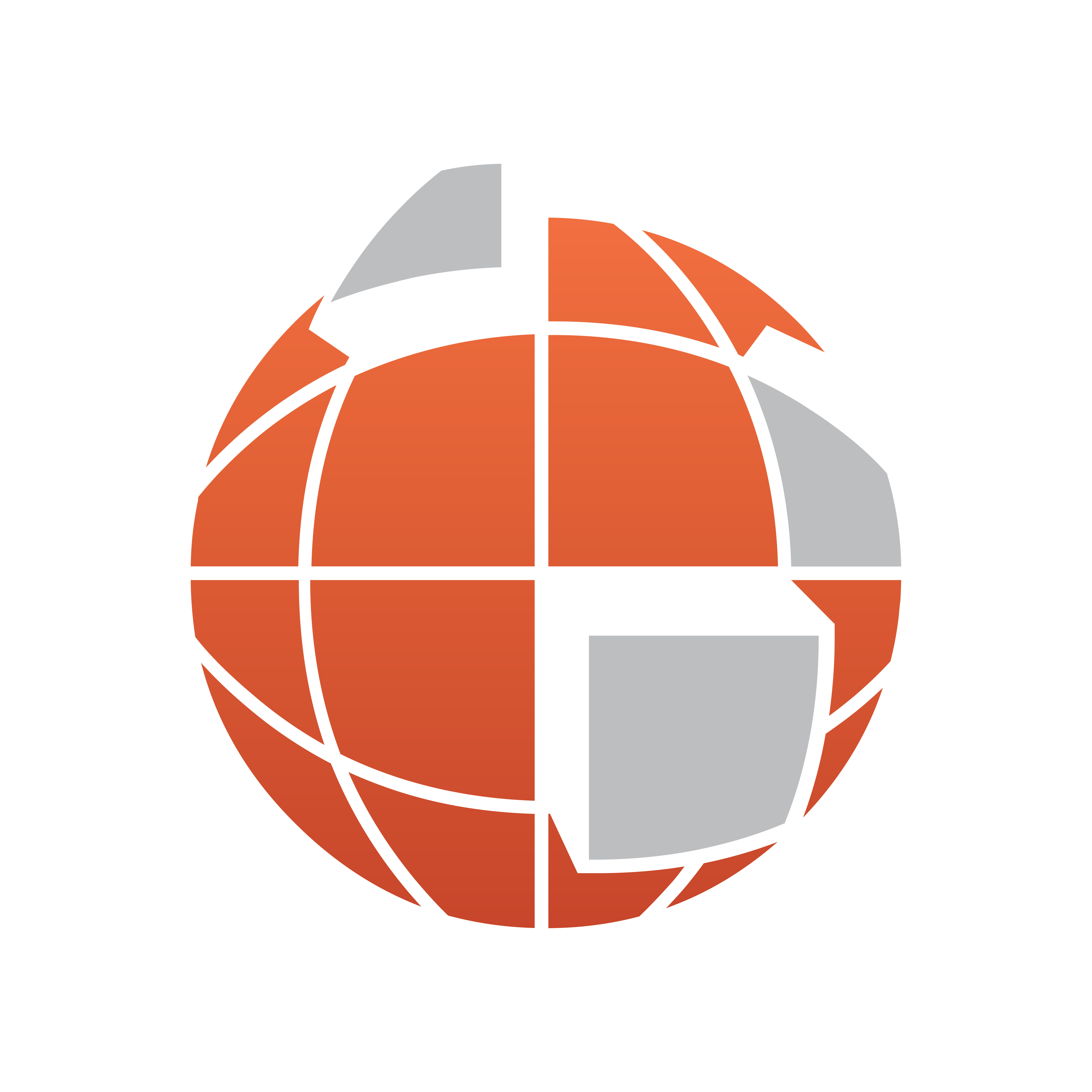
Viz World Classic User Guide
Version 23.0 | Published December 12, 2023 ©
Adding Features to the Map Database
Viz World Classic allows you to add user-defined features to the map database. You can share user map details with other users; see the Sharing Databases section.
This section contains information on the following procedures:
To Define a New Feature on the Map
You can define a new feature at a specified map position and add it to the map database, associated with the country and region you clicked on.
-
Select any tool except the Path tool or the Map Rectangle tool.
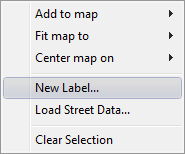
-
Click the map where you want to add the feature with the right mouse button and click New Label... on the context menu. The following dialog box allows you to define the new feature:
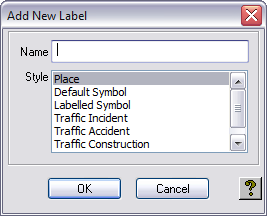
-
Enter a name for the feature, and specify the style.
-
Click the OK button to add the new feature to the user map details database and Details list.
To Define a New Feature from the Explorer
 You can define a new feature of any type and add it to the map database associated with a specific county and region.
You can define a new feature of any type and add it to the map database associated with a specific county and region.
-
Click the New Feature button in the top right corner of the Explorer panel. The following dialog box allows you to define the new feature:
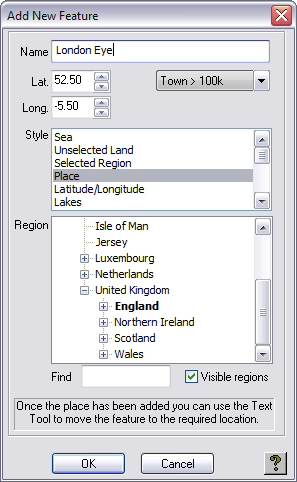
-
Enter a name for the feature, and specify a category and style.
-
Enter the latitude and longitude, if you know them, or use the Text tool to move the new feature to the correct position after you have defined it. The Region list is identical to the left list in the Explorer and you can use the Find box to scroll to an entry, and the Visibleregions checkbox to show only regions visible in the image window.
-
Click the OK button to add the new feature. The feature is added to the user map details database and to the Details list.
See Also