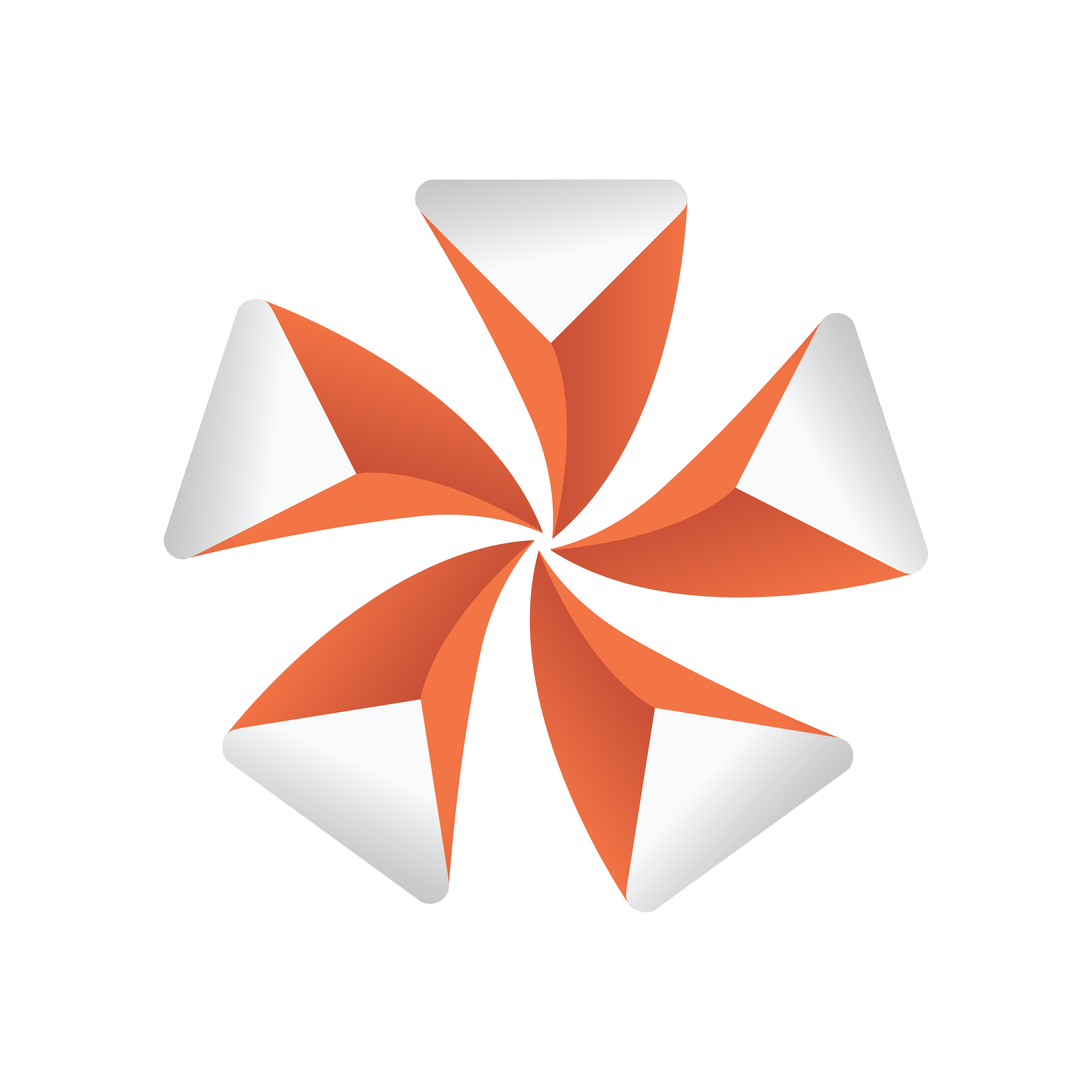
Viz Artist
Version 3.9.1 | Published December 13, 2017 ©
Layer Manager
All scenes are designed to run in the Main layer (2) by default, but can be played out in the Front (1) and Back (3) layer as well. The Layer Manager can be used to test combinations of Scenes in the three layers.
A Scene set in the Main Layer can be edited in the Scene Tree and the Scene Editor panel. Scenes set in the Front or Back Layer can be edited by a double-click on the relevant Scene.
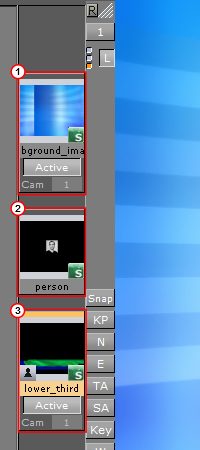
Picking in the Scene Editor is done on the loaded layer. The Grid Tool-bar also works for the current layer.
This section contains the following topics and procedure:
Self Layers
The same Scene can be set to the Front and Back layer, which creates what is known as self layer(s).
This allows the Scenes to be linked, and the adjustment of the camera settings for the Front layer. When saving a Scene, any self layer settings are preserved.
The three small indicators (4) show which layer is active in the Scene Tree, and are referred to as traffic lights.
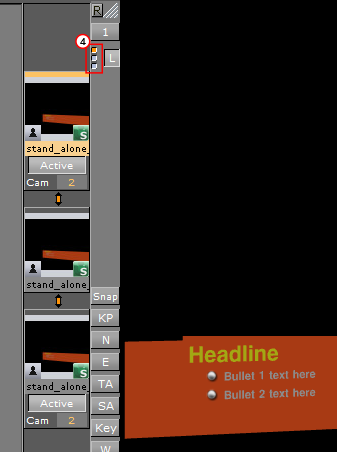
Layer Manager Context Menu
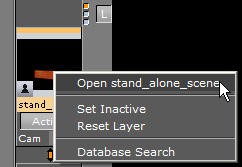
-
Open <scene>: Open the Scene for editing.
-
Set Inactive/Active: Show or hide the layer
-
Reset layer: Remove the Scene from the layer (the same as drag and drop into the bin).
-
Database Search: Open the location of the Scene in the Server Panel.
To Add Scenes to the Front or Back Layer
-
Drag and drop Scenes onto the layer placeholder.
To Edit a Scene Used as a Front or Back Layer
-
Double-click the Scene to be edited.
-
If another Scene in one of the three layers was modified, select an option from the message which opens:
-
Save: Save any changes made in the last selected Scene
-
Keep Changes: Any changes made in the previously selected Scene will be kept, but not saved
-
Discard: Discard any changes made in the previously selected Scene and reload the Scene when switching layers.
-
Cancel: Cancel the operation
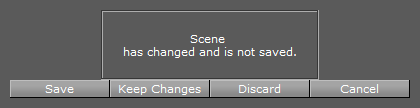
-
See Also