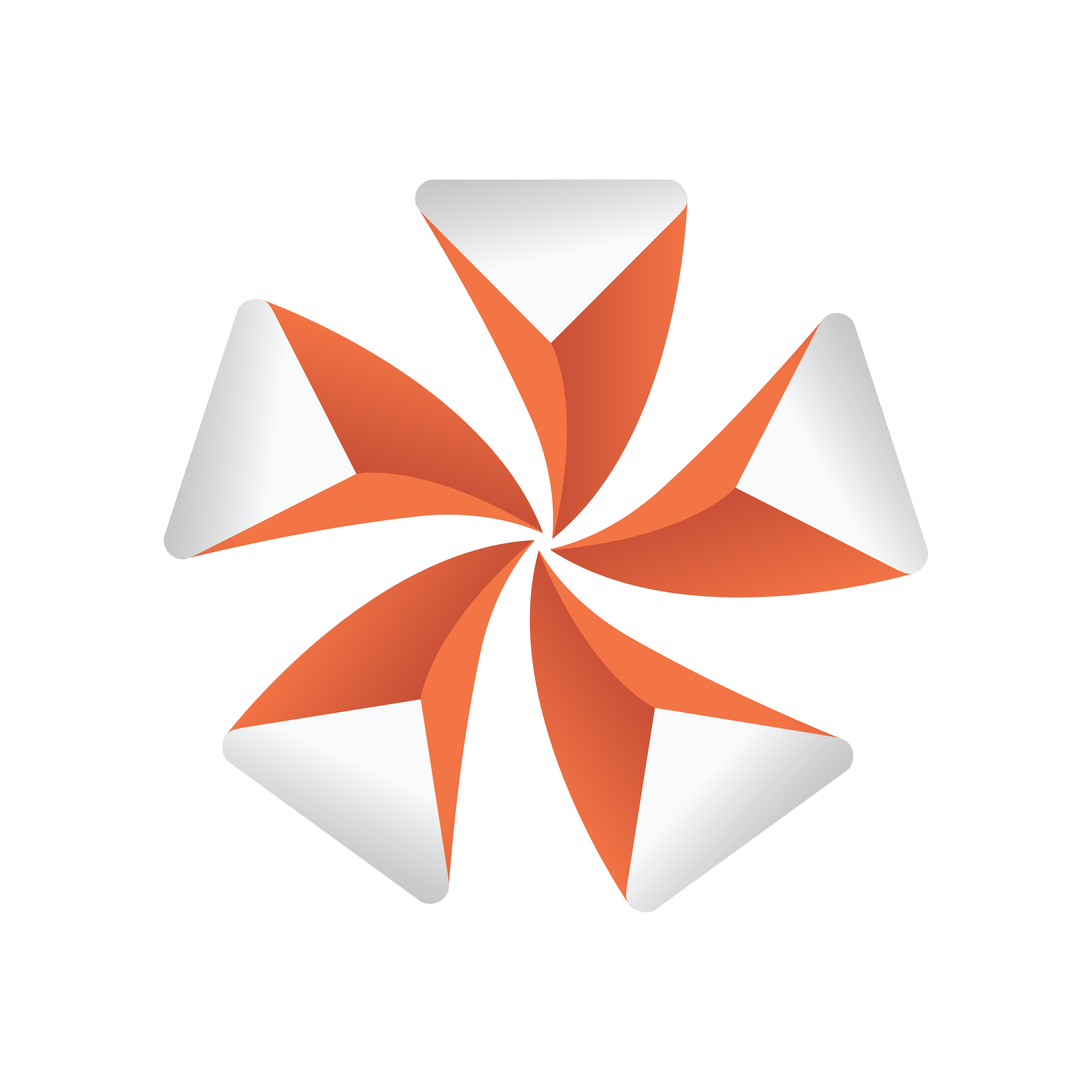
Viz Artist
Version 3.9.1 | Published December 13, 2017 ©
Cog Wheel
![]()
Use this plug-in to create a cog wheel. It has a range of properties to adjust the look of the cog wheel.
To avoid decreasing the system performance, set the tessellation to a lower value since it does not make much difference in quality.
Note: This plug-in is located in: Built Ins -> Geom plug-ins -> Default
This section contains the following topics:
Cog Wheel Properties
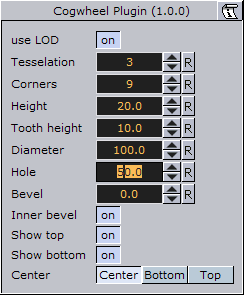
-
Use LOD enables/disables dynamic level of detail.
-
Tesselation sets the level of detail.
-
Corners sets the number of corners the cogwheel is to be constructed of. The cog wheel gets one tooth for each corner, so the number of teeth changes correspondingly.
-
Height sets the height or width of the cog wheel.
-
Tooth height sets the height of the cog wheel teeth.
-
Diameter sets the diameter of the cog wheel.
-
Hole creates and sets the size of a hole in the cog wheel.
-
Bevel sets the degree of bevel at the cog wheel.
-
Inner Bevel enables or disables bevel in the cog wheel hole.
-
Show Top enables or disables visualization of the top.
-
Show Bottom enables or disables visualization of bottom.
-
Center allows you to select where the geometrical centre should be placed on the cog wheel, either Center, Bottom or Top.
To Create a Cogwheel
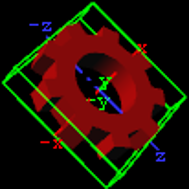
-
Add the Cog Wheel plug-in to a container.
-
Add a material to the same container.
-
Set Hole parameter to 50.0.
-
Set the transformation parameters for the container to:
-
Set rotation X: 90.0, Y:45.0 and Z: -45.0.
-