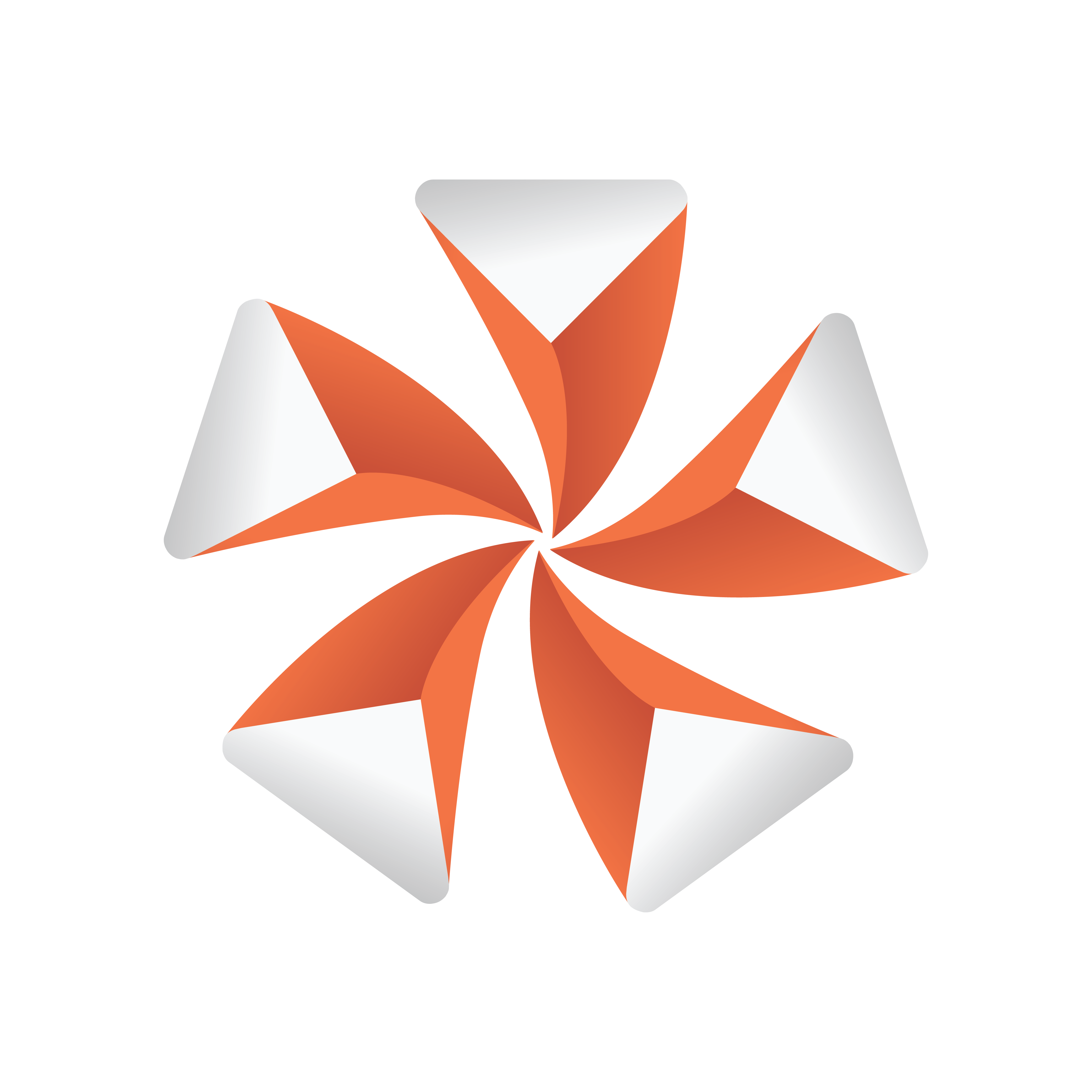
Viz Artist
Version 3.11 | Published August 27, 2018 ©
Artist Director Control Panel
Click the Director option in the Time-line Editor to open the Director Control panel.
The Director Control panel lists all available Directors of the selected layer. To see all layers (Front, Main and Back) click the expand icon  .
.
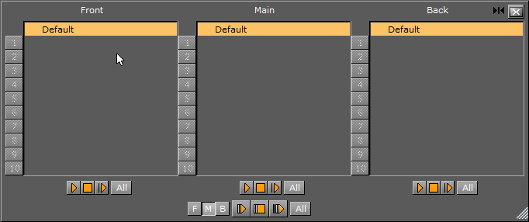
It is possible to select one or more directors in the list to play them individually.
Note: There are two sets of control buttons; one set for controlling individual directors in the selected layer and one set for controlling the all directors in all layers.
-
Front: Lists the directors belonging to the front layer scene.
-
Main: Lists the directors belonging to the main scene.
-
Back: Lists the directors belonging to the back layer scene. This button is only enabled if a back layer has been defined in the Layer Manager.
-
All: Selects all directors in the list when activated.
-
Start Animation/Play Layer: Plays the current Director(s) of all layers or the selected layer from the beginning (see Basic Animation Functions).
-
Stop Animation/Stop Layer: Stops the currently playing animation at the current point on the time-line for all layers or the selected layer. Right-clicking stops only the selected directors (see Basic Animation Functions).
Note: The animation is automatically stopped when it reaches the end of the time-line, or a stop point along the time-line.
-
Continue Animation/Continue Layer: Continues the animation of all layers or the selected layer to the next point on the time-line.
-
[0-10]: You can save up to ten combinations of selected directors per layer by selecting them and dragging them onto one of the numbers. Afterward, when you click a number, the combination of saved directors is then selected.
Note: These selections are on a per-layer basis and also cannot be saved.
-
F, M, B: Enables the layers that should be controlled using the Play Stop and Continue Layer buttons.
Working with the Director Control Panel
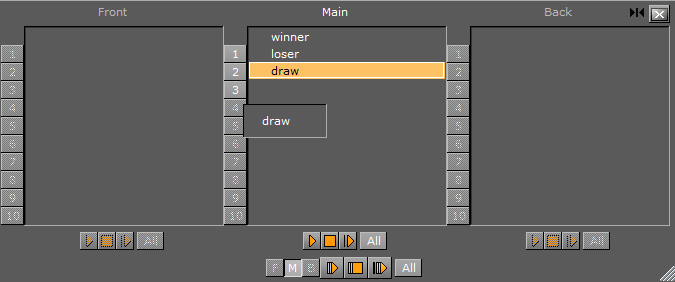
When multiple Directors in the selected layer are available, you can select and drag them onto the preset/numbers bar in the Director Control panel to call up different presets at any time.
To do so you need to:
-
Select at least one Director (or multiple directors with Shift+click)
-
Drag the selection on to one of the numbers in the Director Control panel.
For example, in the image above, winner can be dragged onto slot 1, loser to slot 2 and draw to slot 3.
To then control other combinations you need only drag the selected Container on to a number and a new preset is defined. In this example, you can select winner and draw and drag them on to a new number. Then, whenever this number is clicked, the predefined selection is highlighted/selected and can be triggered via the Director Control buttons.