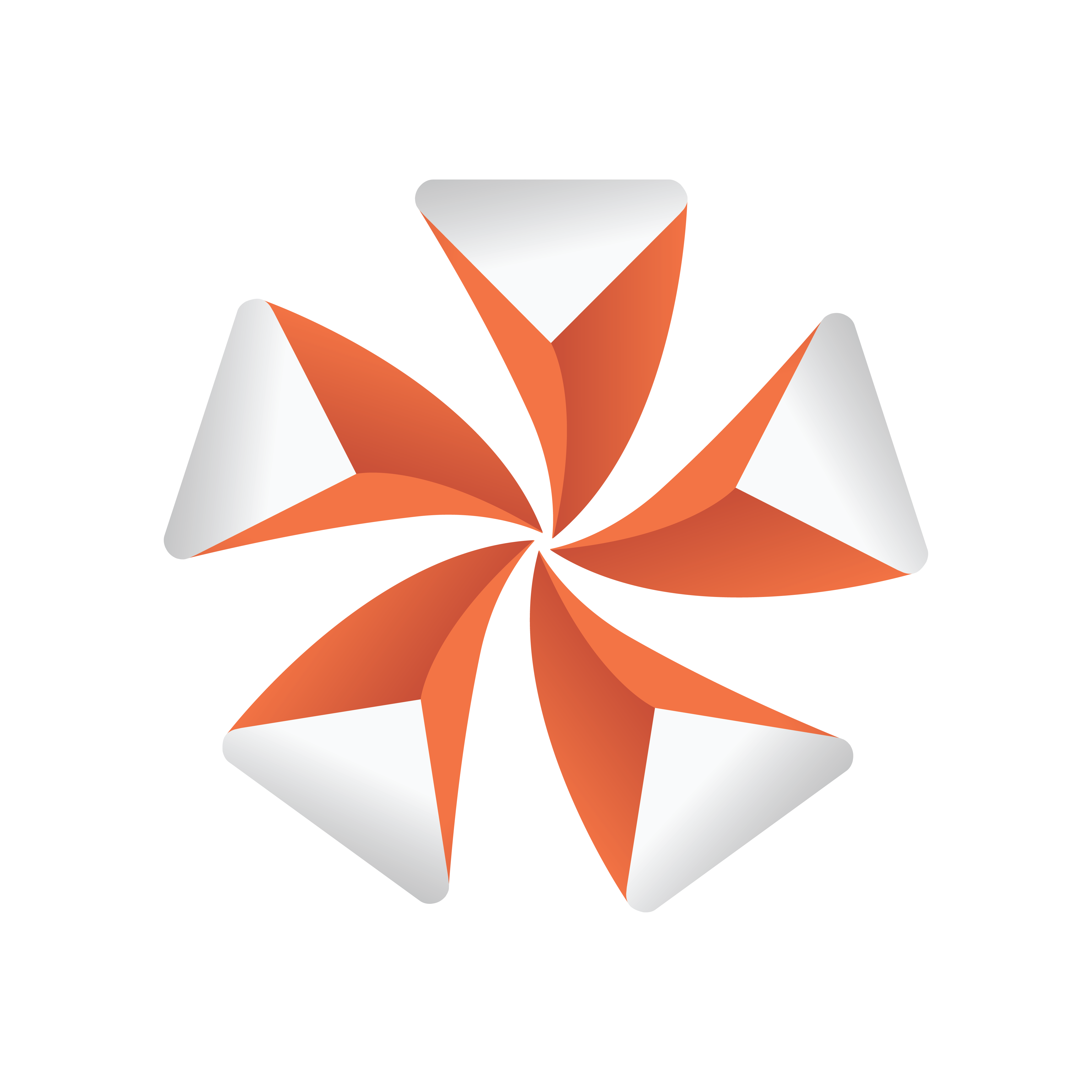
Viz Artist User Guide
Version 3.12 | Published October 17, 2019 ©
Projector Source and Projector Target
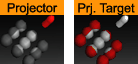
The projector and the projector target is used to project something on something else (e.g. an image onto a geometry).
A projector container creates a planar projection of their texture onto container(s) with the projection target function attached. In principle it works similar to a slide-projector. For objects that do not have texture coordinates, the projector function can be used to apply texture to such objects. It also gives the possibility to have two textures on a single object, the objects own texture and the projected texture.
The projector and the projection target can be set up to react on different layers similar to shadows and masks.
Note: The projector plug-in does not work on text.
Note: This plug-in is located in: Built Ins -> Container plug-ins -> Global
This page contains the following topics and procedures:
Projector Source and Projector Target Properties
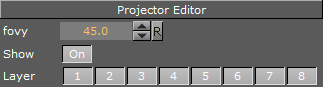
-
fovy: Sets the field of view for the projector container. The higher the fovy is set, the larger the projected texture on the receiver is. You can picture it as the zoom function of a slide projector.
-
Show: Allows you to hide/show the projector object.
-
Layer: Lets you select by which layers the projector and receiver are to perform the function. You can use up to eight different projector layers and source layers for one object. This means that targets with the layer 1 set is affected by all projectors which have the corresponding layer selected. If a projector has the layers 1, 2 and 3 selected it affects all targets with 1, 2 or 3 selected.

-
Layer: Lets you select by which layers the projector and receiver are to perform the function. You can use up to 8 different projector layers and source layers for one object. This means that targets with the layer 1 set is affected by all projectors which have the corresponding layer selected. If a projector has the layers 1, 2 and 3 selected it affects all targets with 1, 2 or 3 selected.
To Project a Texture onto an Object

-
Add a group container to the scene tree, add the Projector and Alpha plug-in to it, an image/texture, and name it Source.
-
Open the Alpha editor and set the alpha value to 50.0%.
-
Open the transformation editor for the Source container and set Rotation Y to 135.0.
-
Add another group to the scene tree, and name it Target.
-
Open the transformation editor for the Target container, and set Position X to 130.0.
-
Add the Sphere geometry plug-in, material, image/texture and the Projector Target plug-in to the Target container.
-
Optional: Animate the sphere.
-
Open the Projector editor and disable the Show property.