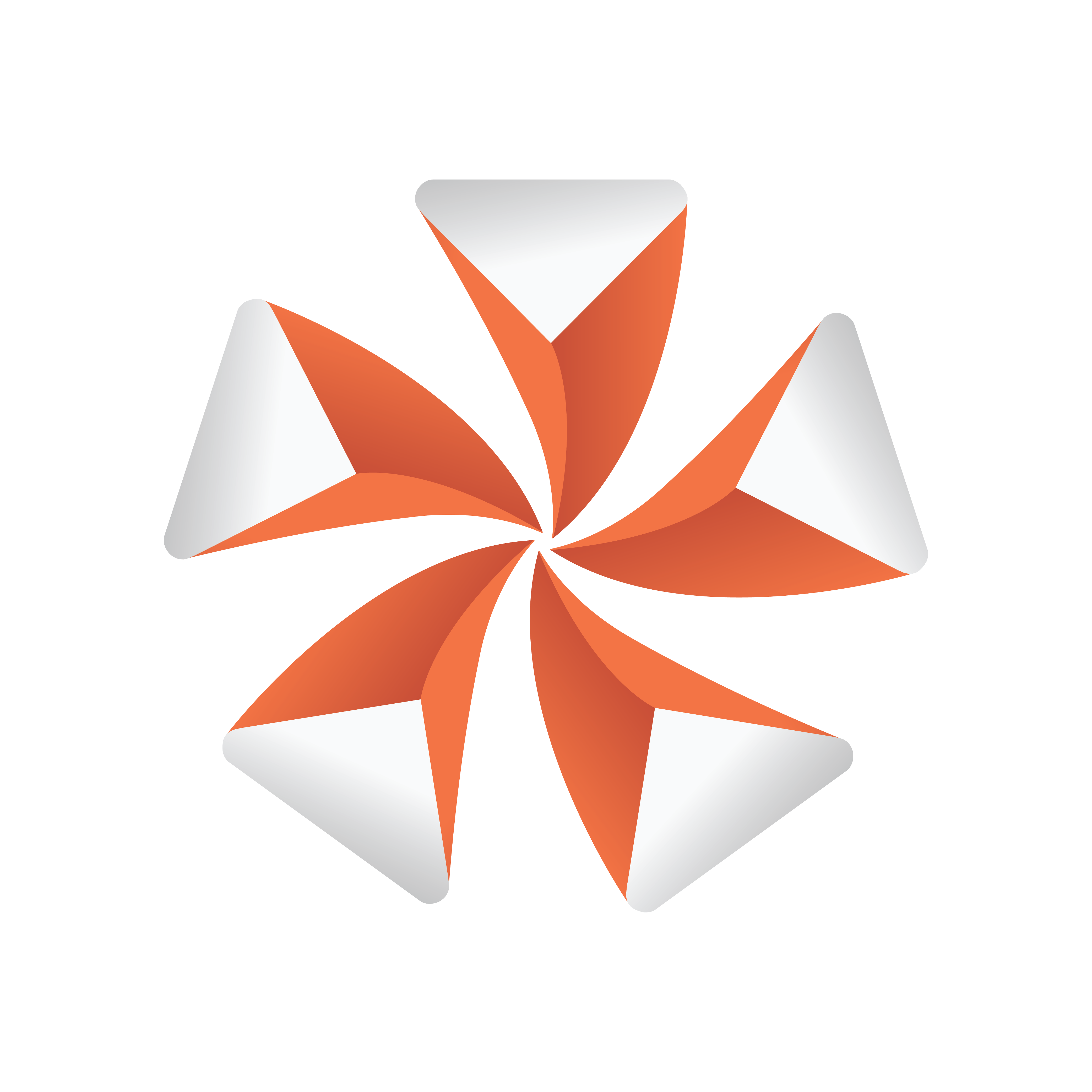
Viz Artist User Guide
Version 3.13 | Published March 28, 2019 ©
pxLensMulti
![]()
pxLensMulti serves as a parent container for all the other PixelFX Plug-ins Geometry plug-ins. It simplifies the process of animating lens flares so that they resemble realistic behavior. In the child containers any number of lens flare shapes can be placed. pxLensMulti positions, colors, governs the opacity of all according to the configurable parameters.
The lens flare shapes at origin are a flat geometry. pxLensMulti makes sure that all the shapes it handles are constantly facing the camera.
Note: pxLensMulti creates a notional line along which all shapes are scattered.
Note: This plug-in is located in: Built Ins -> Container plug-ins -> PixelFX
pxLensMulti Properties
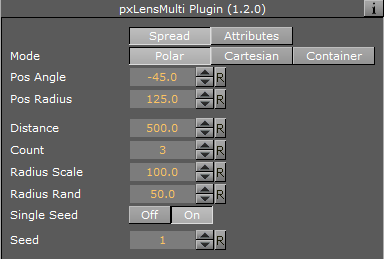
Under the Spread tab, the following parameters can be configured to handle shapes’ position:
-
Mode: Defines options for positioning of the multiple lens flares:
-
Polar: Places lens flares on a screen space and controls their positions using Pos Radius and Pos Angle parameters (the notional line is defined by the angle and radius originating from the screen’s center).
-
Cartesian: Places lens flares on a screen space and controls their positions using Pos X and Pos Y parameters (the notional line is created between the screen’s center and given an x-y location in the screen’s coordinates).
-
Container: Uses a container to imitate the light position so that the notional line starts from that position and goes through the screen’s center. If the container is visible, lens flares are positioned on an axis that goes from light source through the middle of the screen plane (Note that in these mode lens flares positions changed with camera or light movement). In Container mode, you need to drag a container from the scene tree into the Container box.
Note: In Container mode, one point of the notional line is in the coordinates and the second point, through which the notional line passes, is defined in the screen coordinates. As such, camera movement in Container mode actually defines the shapes’ movement.
-
-
Distance: Defines the notional line that passes through the screen’s center. The distance of this center point from the camera is defined by the this parameter’s value.
-
Count: Multiplies the quantity of each shape in each child container by the value entered for this parameter.
-
Radius Scale: Scales the notional line from the origin onward.
-
Radius Rand: Scales the notional line’s length, regardless of origin.
-
Single Seed: Allows only one seed to be used for each shape in the child containers when set to On. When set to Off, a different seed is used for each shape in the child containers.
-
Seed: Defines the pseudo-random rule for randomly changed parameters. Once a value is chosen, although the original statement is random, the effect looks the same on other computers as well.
Under the Attributes tab, the following can be configured to handle non-positional parameters:
-
Amount: Determines the amount of light used in lens flares.
-
Amount Rand: Randomizes the amount parameter between different flares.
-
Size Rand: Randomizes the light.
-
Color Rand: Randomizes the color.
See Also
-
PixelFX Plug-ins in Geom plug-ins
-
PixelFXLenseFlare in Shader plug-ins