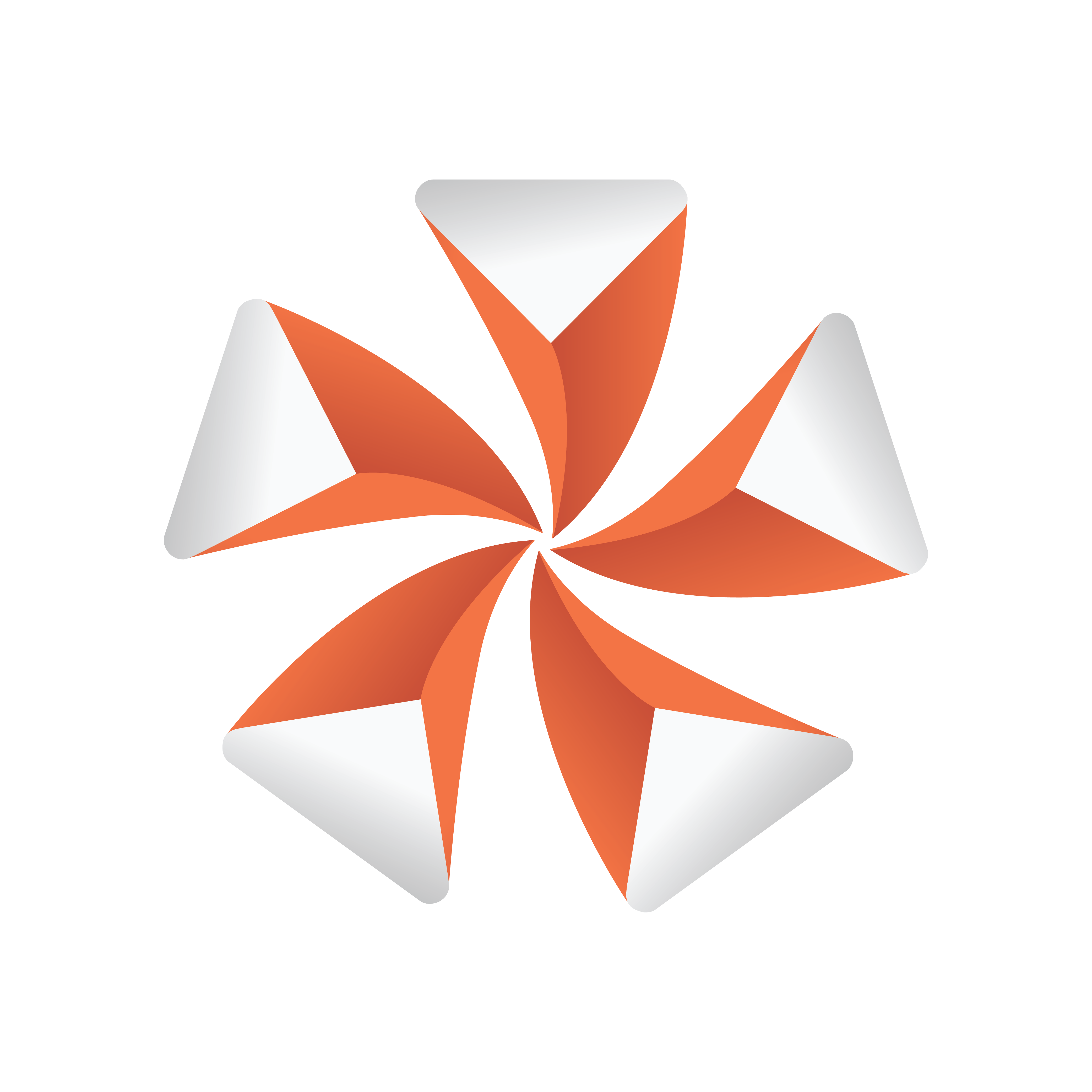
Viz Artist User Guide
Version 3.13 | Published March 28, 2019 ©
Working with Fontstyle Items
This section contains information on the following procedures:
To Import a Font
For information about how to import a font from a hard disk or network share to the database see Import of Files and Archives.
To Edit a Fontstyle
-
Double-click the Fontstyle to open the Fontstyle Editor.
-
If the Fontstyle is referenced in more than one Scene, you must confirm that you want to change it.
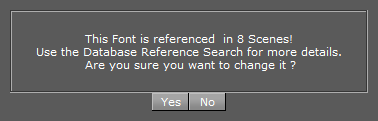
-
In the Fontstyle Editor define the new settings.
-
Click the Save button.
To Create a Fontstyle
New Fontstyles are based on a font which already exists.
-
Double-click the Fontstyle to open the Fontstyle Editor.
-
If the Fontstyle is referenced in more than one Scene, you must confirm if you want to change it.
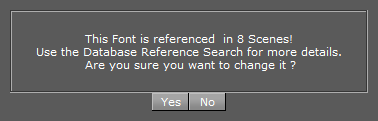
-
In the Fontstyle Editor, define the new settings.
-
Click the Save As button.
-
In the Save As... panel, type a descriptive name for the new Fontstyle in the text box.
-
Click the Ok button.
To Show/Hide Blur or Outline Fontstyles
Right-click a Fontstyle and select either:
-
Show/Hide "Blur" Fonts, or
-
Show/Hide "Outline" Fonts