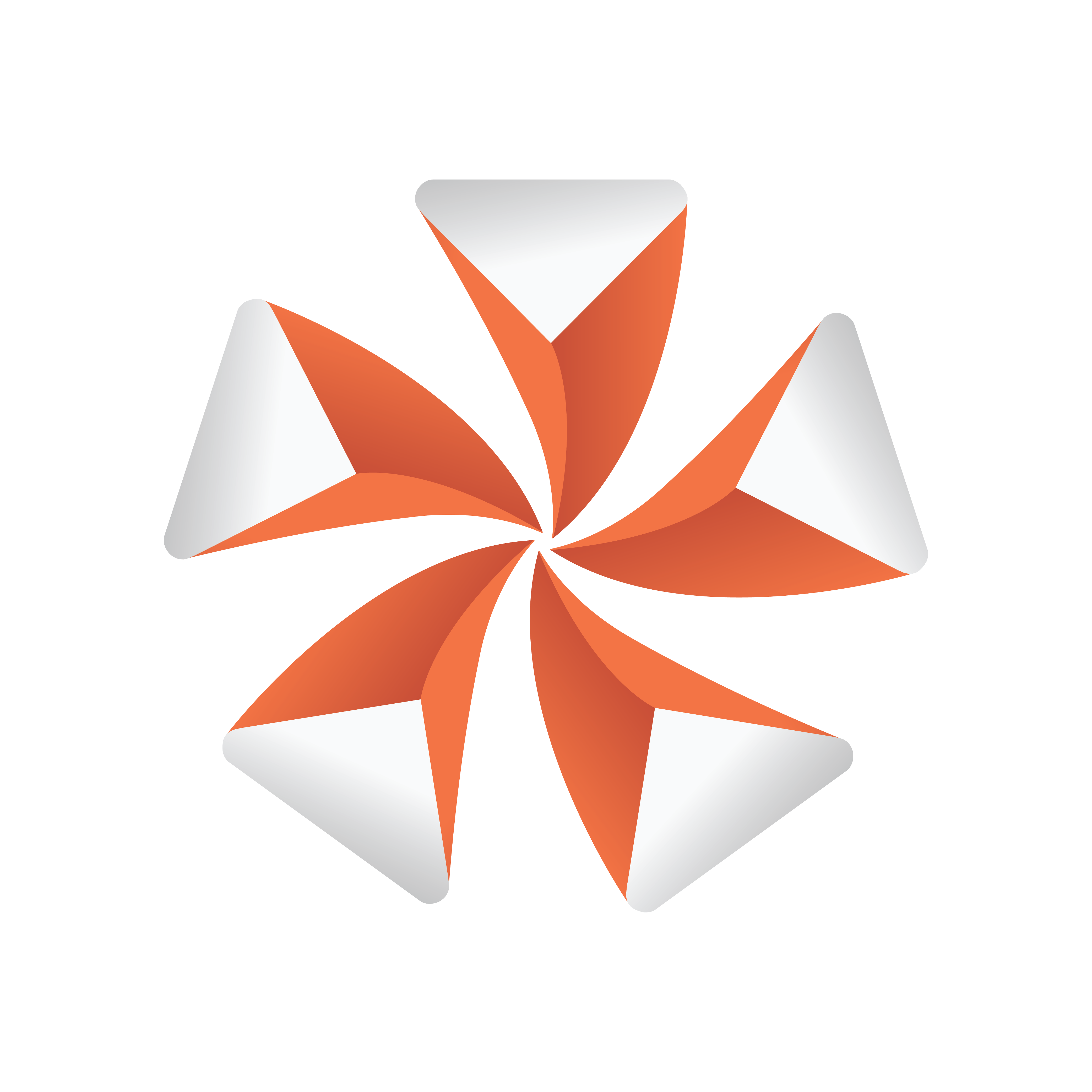
Viz Artist User Guide
Version 3.13 | Published March 28, 2019 ©
Triangle
![]()
The Triangle plug-in creates a simple 2D triangle with some attributes.
Note: This plug-in is located in: Built Ins -> Geom plug-ins -> Default
Triangle Properties
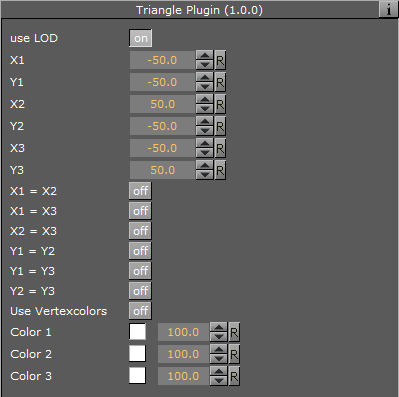
-
Use LOD: Enables/disables dynamic level of detail.
-
X1: Sets the x-coordinate for the first corner of the triangle.
-
Y1: Sets the y-coordinate for the first corner of the triangle.
-
X2: Sets the x-coordinate for the second corner of the triangle.
-
Y2: Sets the y-coordinate for the second corner of the triangle.
-
X3: Sets the x-coordinate for the third corner of the triangle.
-
Y3: Sets the x-coordinate for the third corner of the triangle.
-
X1=X2: Sets the same x-coordinate for the first and second corners of the triangle.
-
Y1=Y2:Sets the same y-coordinate for the first and second corners of the triangle.
-
Y1=Y3: Sets the same y-coordinate for the first and third corners of the triangle.
-
Y2=Y3: Sets the same y-coordinate for the second and third corners of the triangle.
-
Use Vertexcolors: Enables/disables setting color parameters for the corners of the triangle. If this option is set, the triangle does not respond to container color anymore.
-
Color 1: Sets the color and alpha of the first corner of the triangle. Press the colored button to enable color editing on that section and change the color in the color editor below. You can also drag a material from the Server Panel and onto the color icon.
-
Color 2: Sets the color and alpha of the second corner of the triangle. Press the colored button to enable color editing on that section and change the color in the color editor below. You can also drag a material from the Server Panel and onto the color icon.
-
Color 3: Sets the color and alpha of the third corner of the triangle. Press the colored button to enable color editing on that section and change the color in the color editor below. You can also drag a material from the Server Panel and onto the color icon.
-
To Create a Triangle
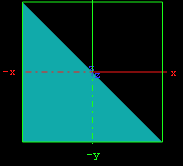
-
Create a new group and add the Triangle plug-in to it.
-
Add a material and/or a texture to the group, and/or open the Rectangle plug-in editor and enable and set the vertex colors.
-
Open the transformation editor and set Position Y to -150.0.
-
Open the Triangle editor and set the following parameters: