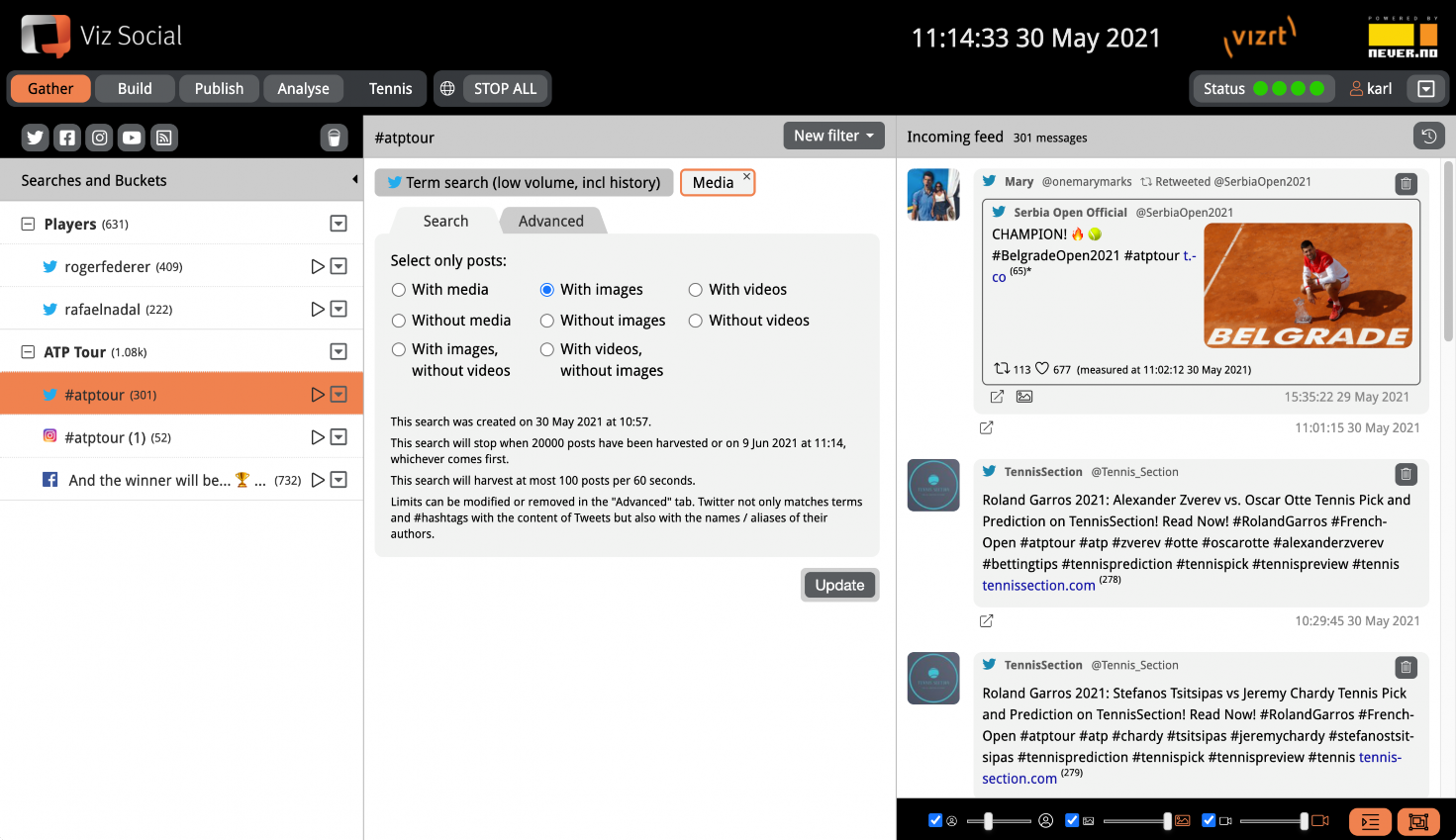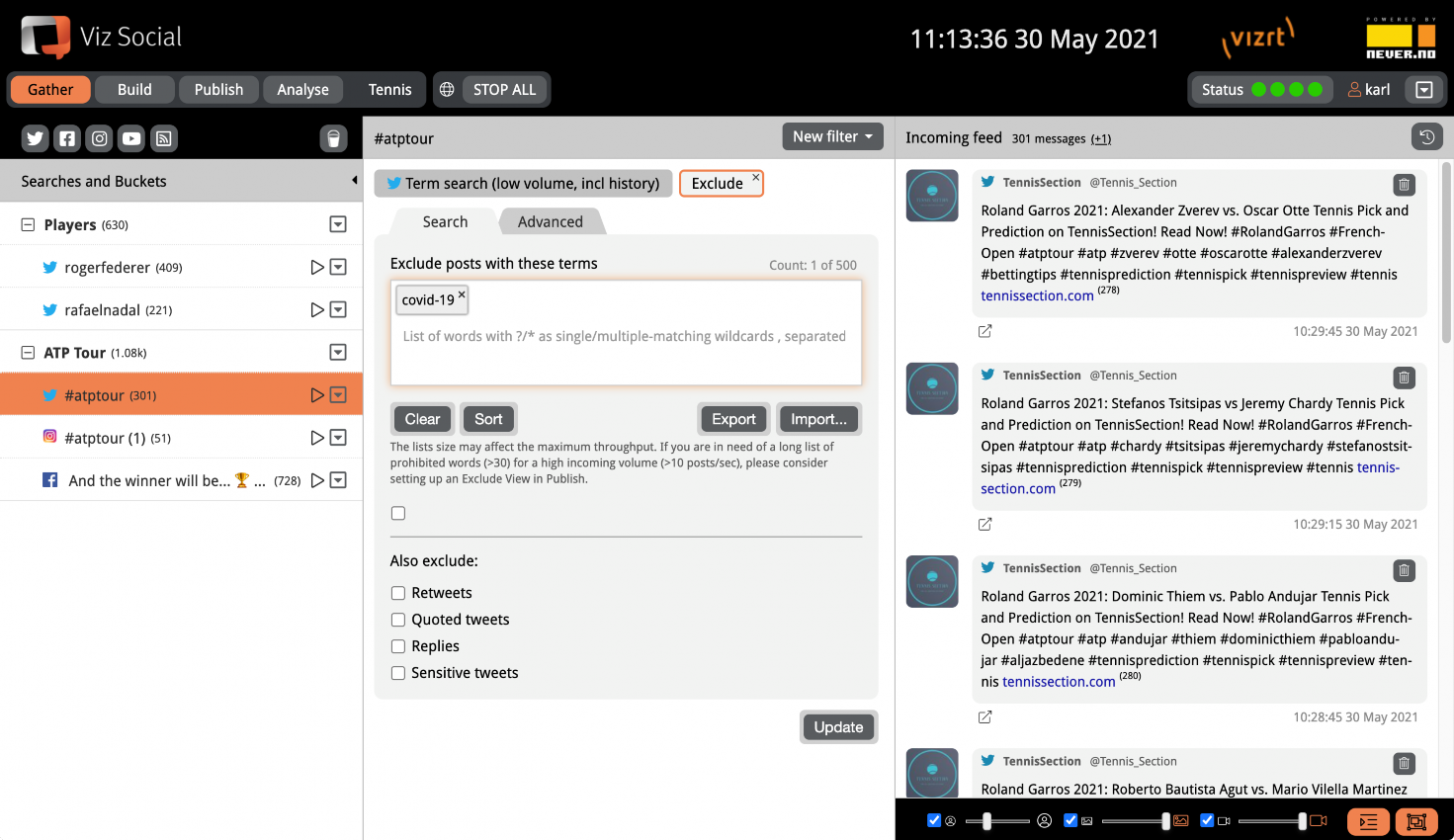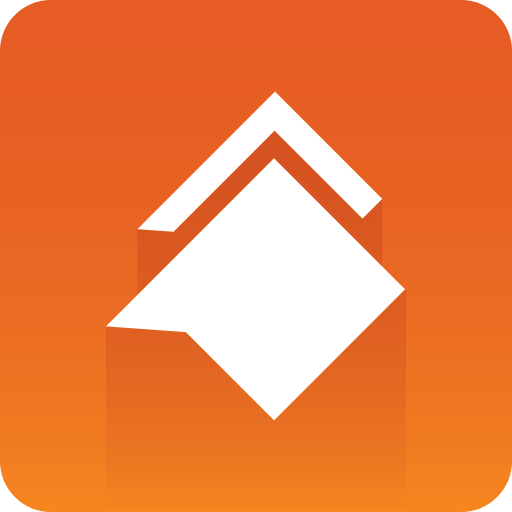
Viz Social User Guide
Version 1.1 | Published January 26, 2022 ©
Filters
Often a Search for a term or a hashtag is insufficient for finding exactly what one is looking for. For further drilling down, all Searches can be extended with one or more Filters. The set of available Filters depends on the functional capabilities of the corresponding social API, so it differs from channel to channel. Adding or changing a Filter is equivalent to modifying an existing Search, so the effects are only visible after the modification has been saved.
Filters always work cumulatively, so effectively they always narrow the data pipe. A Filter description is given along with the description of each social Search type.
Filters are added by choosing them from the Filters dropdown menu. Active Filters are shown as floating elements at the top of a Search. The floating elements act as toggles: clicking them once expands the Filter, while clicking them again collapses it again (while remaining active). Filters can be removed from a Search by clicking the delete symbol in their right top corner.
|
Twitter Search with a Media Filter |
|
|
|
Twitter Search with a Language Filter |
|
|
|
Twitter Search with an Exclude Filter |
|
|
Filters come in two categories: specific filters and generic filters. The former category contains those filters that differ from Search type to Search type or social network to social network. An example is the language filter that is only available for Twitter Searches. Specific filters correspond to API parameters that can be set in the requests to the social network and this implies that posts that do not satisfy the relevant filter criterion are not sent to Viz Social and do not burden the platform.
Generic filters on the other hand are universal across all Search types and are activate on Viz Social itself. As a result, posts that are filtered out by generic filters still eat system resources, even though they are thrown out of the incoming processing queues.
Generic filters are:
-
Search Filter
-
Exclude Filter
-
Originator Filter
-
Media
Exception: For the high performance Twitter Search described in Twitter, all Filters except the Originator Filter are specific, for reasons explained in Originator Filter/Classification. This is done because this is a commercial API where users pay per Tweet based on the amount of Tweets sent to Viz Social, so on-platform filtering is considered unfair.
Originator Filter/Classification
The Originator Filter is a special case of generic filter as it may act as a soft filter (only registering a classification, or as a hard Yes/No measure). The filter offers a Blacklist for users that are suspicious or foul, whose posts must either be rejected or inspected more closely. The filter also offers a Whitelist for users that are known or trusted, whose posts can be let through blindly or only after minimal inspection. Both lists support export and import functions. Entries on each list can either be full names like barackobama or teammessi or patterns like *hate* or p?ck, where * can be zero or more arbitrary characters and ? is exactly one arbitrary character.
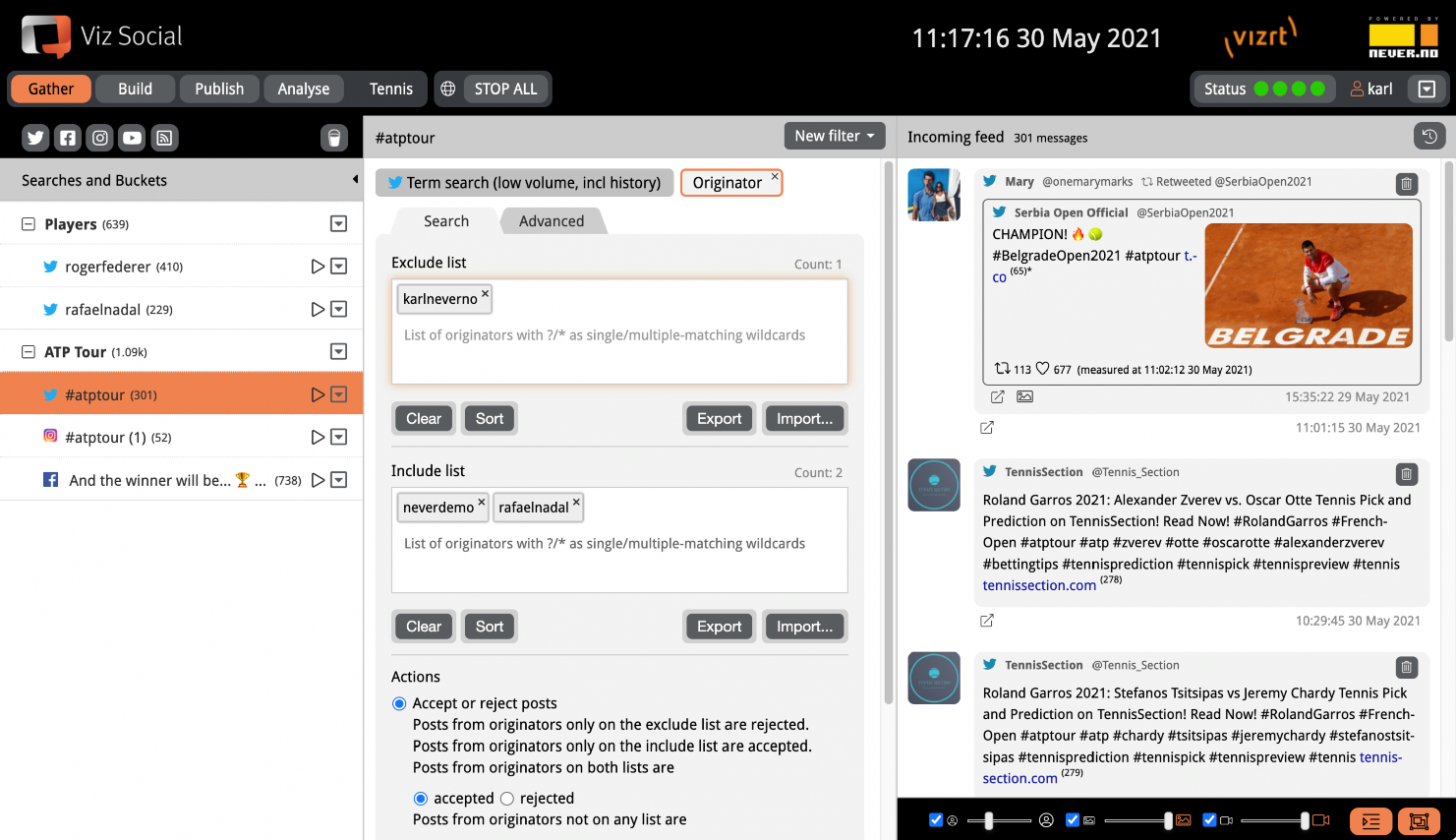
Under the Black and Whitelists the user can decide how the system should handle the lists and what actions it must undertake:
-
By default, the filter is a hard boolean that works like any other filter of Viz Social: It decides whether to accept or reject each post. This means it rejects all posts from originators that appear only on the Blacklist and it accepts all posts from originators that appear only on the Whitelist. The user can decide for him/herself what to do with each of the edge cases (originators that appear on both the Whitelist (default: accept) and the Blacklist and originators that appear on neither the Black nor the Whitelist (default: accept)).
-
The filter can also be turned into a soft one, whereby no decision is taken, and all posts are passed on, independent of the Black/Whitelisting of their originators. If this option is selected, then posts are only tagged to classify the White/Blacklist registration of their originators. These system tags are indicated in black and cannot be removed via the normal tag functions in Publish. Further down the line this information can then be used to select different processing paths of these post categories.