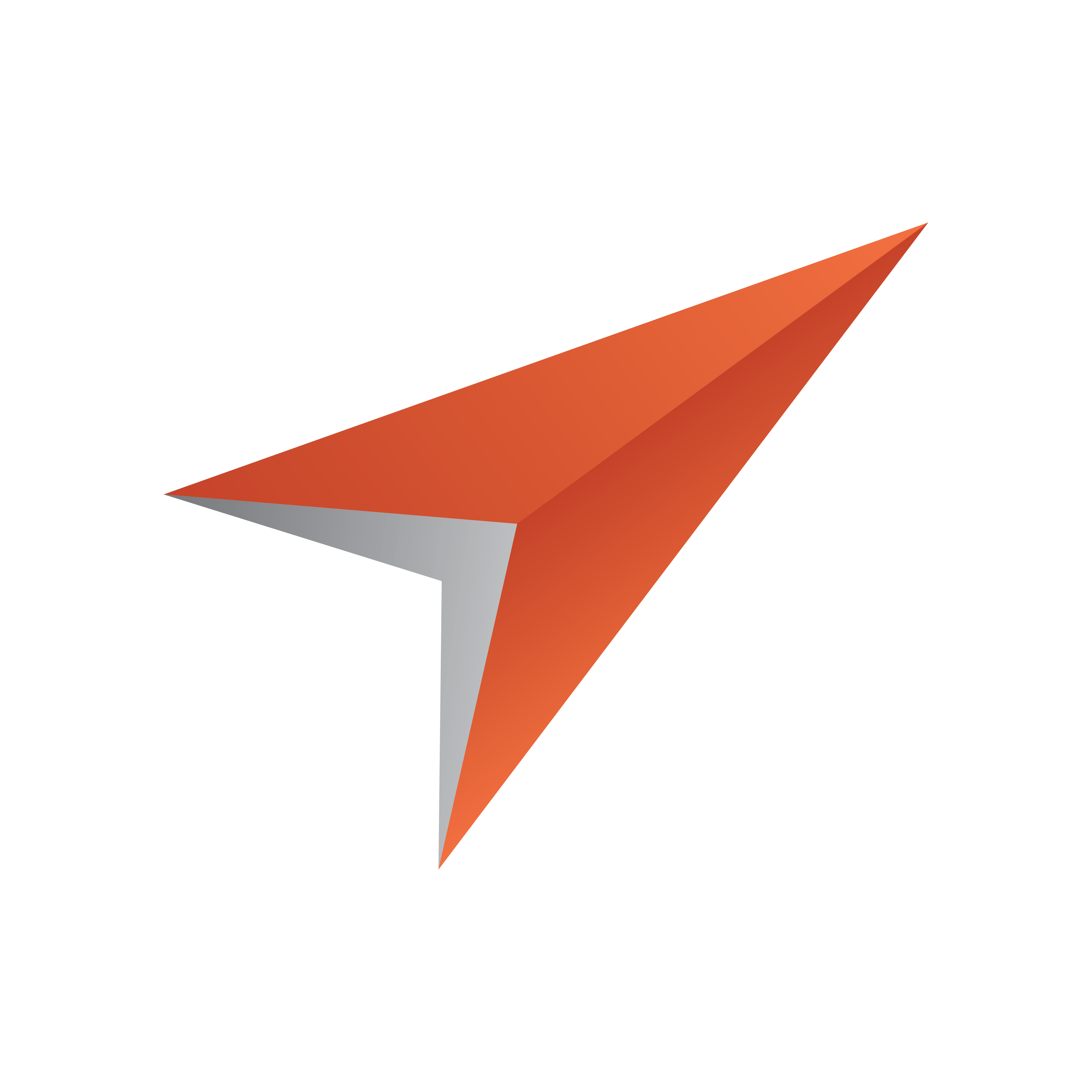
Viz Pilot User Guide
Version 8.8 | Published September 25, 2023 ©
Changing Settings
To configure Pilot and change settings, access the configuration tool from the Windows Start Menu (Viz Pilot Configuration) or by clicking the desktop icon:
![]()
Tip: The Viz Pilot Configuration window opens automatically when the Viz Pilot Setup Wizard has finished installing all relevant Viz Pilot Components. It's also possible to open Viz Pilot Configuration in non-GUI Mode.
This window shows any Viz Pilot Components that are installed. For example, the Wizard tab shows that Template Wizard is installed.
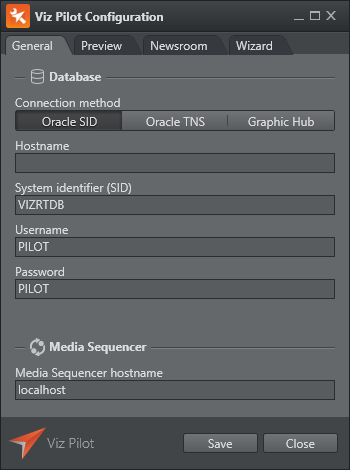
This section describes configuration options:
General
Click the General tab in the Viz Pilot Configuration tool to configure settings related to the database and Media Sequencer.
Configuring the Database Connection
Database settings changes must be done in this tab and cannot be changed from inside Director. Since the database is key to any Viz Pilot system setup, it's important to do this correctly. If you do not have the correct information at hand, please contact your database administrator before making any modifications to the database settings. All database connections for Viz Pilot 5.x and later must use UTF-8 character encoding.
Enter the details for the type of connection you require.
Oracle Database
-
Oracle SID: This option allows for a direct connection to an Oracle database, without a configured tnsnames.ora file on the system. Enter a valid Hostname and System identifier (SID) (default is VIZRTDB), database Username (default is PILOT) and Password (default is PILOT).
-
Oracle TNS: This option allows for a connection to an Oracle database using a TNS alias only, if there is a correctly configured tnsnames.ora file on the system. Enter a valid TNS alias and directory TNS path for the Oracle configuration file tnsnames.ora. For more details, see Database TNS Alias. Enter the database Username (default is PILOT) and Password (default is PILOT).
Tip: In order to use Viz Pilot’s database locally, configure an Oracle Instant Client during installation.
Graphic Hub Database
-
The Graphic Hub type allows for a connection to a Graphic Hub database. Enter the Graphic Hub REST hostname and Port (default is 19398), and the Username for the user that has been configured in the Graphic Hub for Viz Pilot connections (default is Guest).
Note: In Viz Pilot 7.0, the username does not require a password. The user and its group must be active and the user needs at least user write access. For information on how to manage users and security, see the Graphic Hub User Guide.
Configuring the Media Sequencer Connection
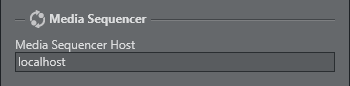
In the Media Sequencer section, enter the Media Sequencer Host name (or IP address).
Note: To change the database connection for the Media Sequencer, in Director, go to Tools > Media Sequencer Configuration > Database Tab.
Preview
Click the Preview tab in the Viz Pilot Configuration tool to configure the preview of template graphics. The settings in this panel define the preview in Director and Viz Pilot News. Database settings apply to all clients that do not have preview configured locally. These preview settings do not affect the preview inside the Timeline Editor.
Configuring Preview Settings
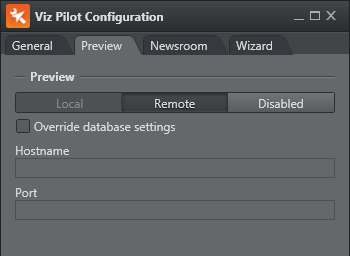
-
Local: This option uses a locally installed Viz Engine (requires a license) and is only available if the Local preview plugin has been installed as one of the Viz Pilot Components .
-
Remote: This option uses a remote Viz Engine (recommended). A Remote preview without the Override database settings means that the remote host and port is taken from Viz Pilot Parameters ax_preview_host and ax_preview_port .
-
Disabled: This option disables the preview functionality altogether.
-
Optional: Select the Override database settings box. This option will override the Viz Engine settings specified in the database. Enter the valid Viz Engine preview Hostname (or IP address) and the Port number. In a remote preview setup, port 50008 is typically used.
Tip: Multiple renderers can be defined as a comma-separated string. For example <host>, <host>, ... or <host>:<port>,<host>:<port>, ... . If hosts are defined without a trailing port number, it is recommended to set the default port in the Port field. If no port number is set, it will default to 6100.
Note: Configuring the preview settings will add the settings to your local machine’s registry. If you have multiple newsroom clients, all clients can use the preview host settings by adding them to your Database Parameters.
Newsroom
Click the Newsroom tab to configure newsroom settings.
Configuring Newsroom Settings
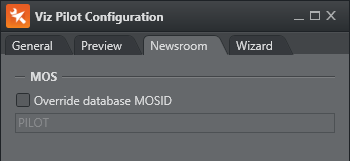
-
Override database MOSID: Selecting this option will override the database settings configured for MOSID. Enter a valid MOS ID.
Tip: The MOS ID can be obtained from your Newsroom Computer System. The default MOS ID is PILOT. Note that most newsroom systems generate case sensitive MOS IDs.
Note: The installer in Viz Pilot 5.7 and earlier had the option to set some Advanced iNEWS settings during installation, in order to configure VizDM and iNews ControlAir Device Manager. Although these are no longer included in the installer, the values (insertBCSTag, BCSDeviceName, UseVCPDM, BCSTemplateName) can still be accessed as Registry Settings.
Note: For manual configuration of the MOS ID in Director, see the ContentPilot.ini’s MOS section. Viz Pilot News configures the MOS ID using the following registry value: HKEY_LOCAL_MACHINE\SOFTWARE\Wow6432Node[vizrt]\ActiveX x.y\TemplateFiller\mosID
Wizard
Click the Wizard tab to define the list of available Viz Engines in the Template Wizard.
Note: This tab is only available if Template Wizard has been installed as one of the Viz Pilot Components.
Configuring Template Wizard Settings
Note: Template Wizard requires that a Media Sequencer is running on the same machine.
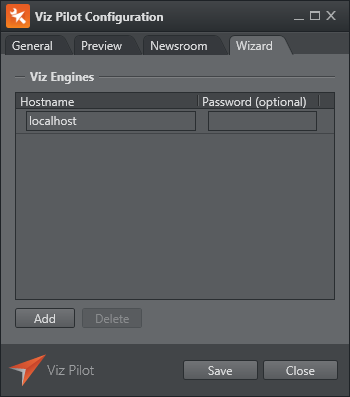
Define the Hostname and Password (optional) of your Viz Engines.
In order to be able to work with creating templates for scenes, Template Wizard connects to a Viz Engine, which in turn connects to a Graphic Hub. The default hostname is localhost. There is no need to modify this hostname if you have a Viz Engine installed locally. If you wish to connect to remote Viz Engines, simply add the hostnames (or IP addresses).
The template and data list font settings for Director are set in the initialization (INI) file: ContentPilot.ini; for Viz Pilot News this is done in the registry.
-
font: Sets the font for Director. This is set to MS Sans Serif by default but can be changed.
-
ListDisplayFont: Sets the font for Viz Pilot News. This string value is not set by default, and can therefore be used to override the operating system defaults.
Font Settings
Set the Display Font for Director
-
Open the ContentPilot.ini file.
-
Select the LANGUAGE section and set a new Unicode font parameter.
-
Save the file, and restart Director for the changes to take effect.
Set the Display Font for Viz Pilot News
-
Open Registry.
-
Search for the key:
-
Windows 64-bit: HKEY_LOCAL_MACHINE\SOFTWARE\Wow6432Node\ [vizrt]\ActiveX\TemplateFiller
Add the string value ListDisplayFont with the desired font name as parameter.
-