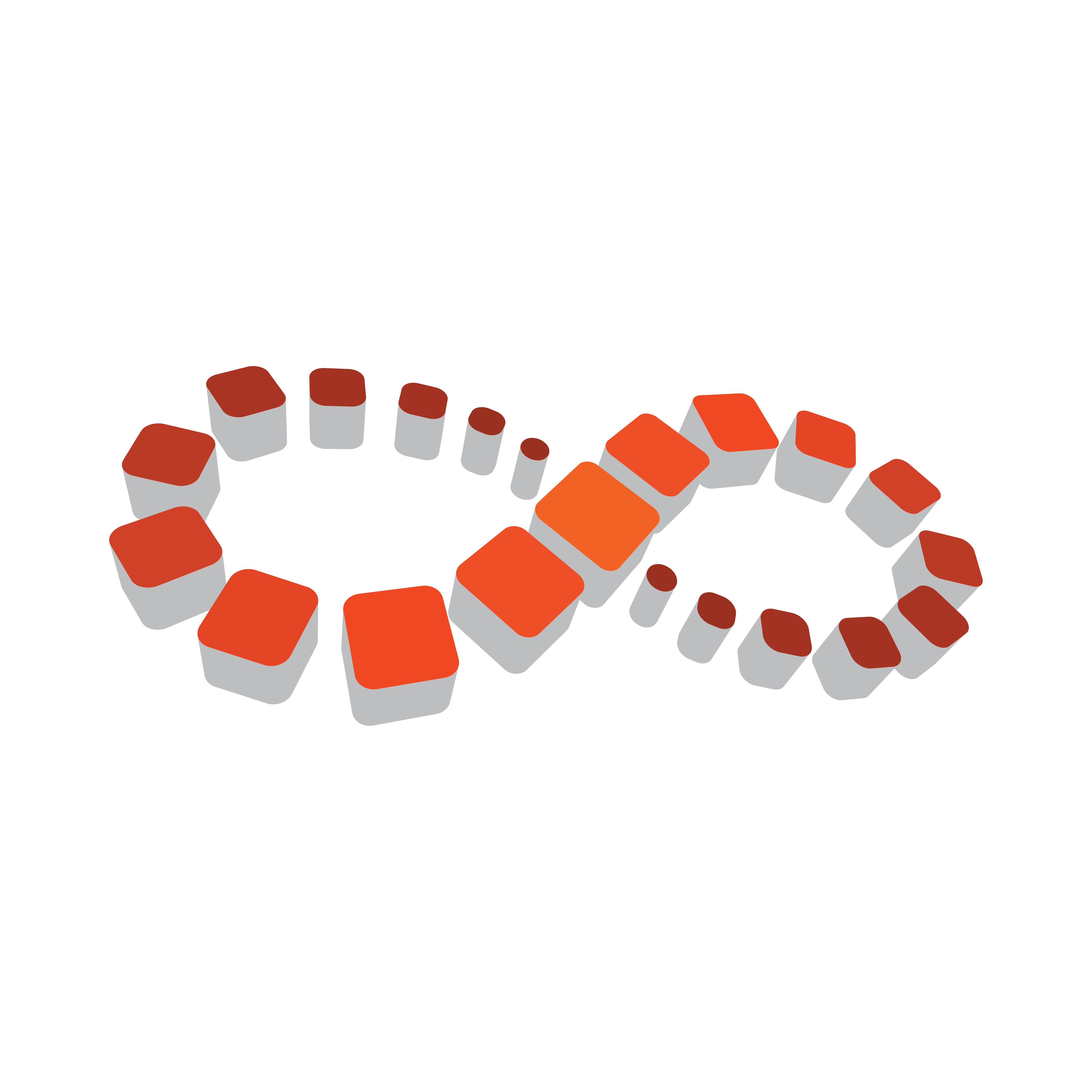
Viz Multichannel User Guide
Version 4.2 | Published July 31, 2023 ©
Playlist Importer
The Playlist Importer (PLI) contains all import logic for Viz Multichannel. The Playlist Importer can be run automatically by the Media Sequencer, or by the Schedule Collector. The purpose of the Playlist Importer is to convert a schedule, received from an automation system, for example, into a native Media Sequencer playlist format using mapping settings configured by the Viz Multichannel client.
Installation and Configuration
Viz Multichannel’s Playlist Importer is a separate installer and can be installed or upgraded without upgrading the core of the full Viz Multichannel installation.
For detailed information on how to install Viz Multichannel, see the Setup and Configuration chapter.
Note: The PlaylistImporter (PLI) installer is typically named VizMultichannelPlayListImporter-VERSION.exe where VERSION indicates the version/release and build numbers of the software.
There will also be a corresponding <identical_filename>.MD5 file that can be used to check that the downloaded installer has a correct md5-checksum.
It is recommended to always check that the downloaded installers have the correct checksum.
Installers will normally be downloaded with ftp from download.vizrt.com using your customer support login credentials.
For the Playlist Importer to be launched by the Media Sequencer, the Enable Automatic Import option must be selected in the Automatic Import Settings section.
IMPORTANT! The location of the PlaylistImporter.exe program must be specified in Settings > Channel > Global Settings > Import/Export Settings > Automatic Import > Playlist Importer Folder Path
For this option to work, the PlaylistImporter.exe file must be installed on the Media Sequencer machine. Viz Multichannel is usually not installed on the Media Sequencer machine, so you must install the Playlist Importer on that machine. The installation directories for Playlist Importer are usually: C:\Program Files (x86)\Vizrt\Viz Multichannel\PlayList Importer
Playlist Importer Log File
The Playlist Importer (PLI) application writes a log file when executing. The log file is normally written to the directory: %ProgramData%\Vizrt\Multichannel\PlaylistImporter
The log file is a normal textfile that can be inspected with any text editor. Each time PLI is run, a new log file is created with a timestamp. The verbosity level of the log file is set by the “-loglevel <LEVEL HERE AS NUMBER>” startup parameter.
The loglevel should be set in the Multichannel configuration settings found in Settings > Channels > Global Settings.
For changes in the log-level to take effect, a playlist must be stopped and re-activated.
Caution: Care should be taken to delete old log files when they are no longer needed or they will eventually fill up the server hard-drive.
Viz Multichannel Startup Parameters
The following parameters may be used during startup of the Play List Importer.
|
Parameter |
Description |
Example |
|
-channel |
Defines which channels to process within the Integrations Hub/Media Sequencer for the Playlist Importer. Each channel name is bracketed by an ‘@’ sign. |
-channel @ <channelName1> @ <channelName2> @ |
|
-loglevel |
Specifies the log level of the Playlist Importer. Values range from 0 to 100. Default is 25, 50 is Increased, 75 is Extended, 100 is Debug. |
-loglevel 100 |
|
-msehost |
Host name or IP address for Media Sequencer. When host name is “none” Playlist Importer will read each channel’s Media Sequencer from channels.ini. |
-msehost none -msehost 10.11.10.11 -msehost localhost |
|
--refresh |
PLI only refreshes the current running playlist. It does not import/update the playlist. |
--refresh |
|
-viz2 |
Allows you to use Viz Engine 2.x. Viz 3.x as default. Version 3 is recommended. |
|
Automatic Import of Files
Files imported automatically by the Playlist Importer are given a timestamp and one of the following suffixes:
-
.done is appended if the file was successfully imported.
-
.fail is appended if the file was not successfully imported.
Troubleshooting
-
Error - Automatic import of Microsoft Excel schedule files fail:
This error is a known issue with certain Windows installations, particularly when the Media Sequencer is running in Service mode.
To resolve this issue, create the following directory on your Windows 64-bit system:-
C:\Windows\SysWOW64\config\systemprofile\Desktop
-
Set full control permissions for the new directory
-