
Viz Vectar Plus User Guide
Version 1.2 | Published April 12, 2022 ©
Layers and Effects
The controls in third column (all stripes) govern transitions and layer visibility for the various video busses.
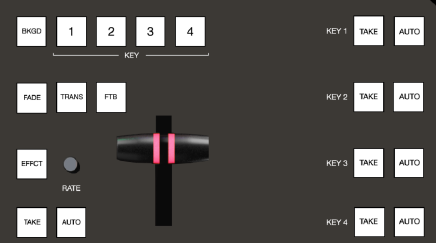
Transitions and Layer Visibility
BKGD and KEY 1-4
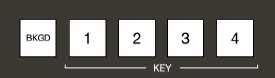
These delegate buttons determine what video layers the main controls directly below (TAKE, AUTO, T-Bar, etc.) affect. Multi-selection is supported, so, for example, if you select both BKGD (Background) and KEY 1, then press AUTO for a stripe delegated to the Main Switcher, a transition is applied to both the Background layer and DSK 1.
FADE & TRANS
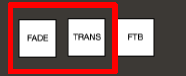
These two buttons provide a quick way to control the Transition Bin selection for the delegated switcher layer(s).
-
Pushing FADE offers a quick and convenient way to select the standard Crossfade transition.
-
Push the TRANS button to activate the last-used transition for a video layer (or layers).
Tip: For new sessions, TRANS jumps to the transition following Fade in the effect preset bin.
The FADE and TRANS (Transition) buttons are mutually exclusive; selecting either cancels the other, and only the currently active button remains lit.
FTB
To perform a Fade to Black operation, press SHIFT + FTB (the SHIFT button is required as a safety measure, since FTB is a somewhat dangerous operation). Revert to normal output by pressing FTB alone.
Tip: The duration of the transition to and from black is derived from the BKGD transition duration setting.
EFFCT (Effect)
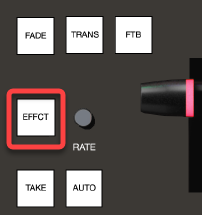
Hold down the EFFCT button to cause LED display columns at left to show the names of effects currently assigned to presets in effect bin for the currently delegated layer of the Switcher bus assigned to the stripe.
In the case of multi-delegated busses or layers, the display lists the content of the first effect preset bin only, and selection only affect that delegated layer.
Rate
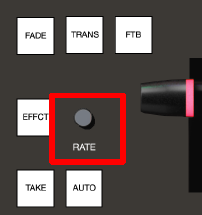
Rotate the nearby RATE knob to modify the transition timing for delegated layers. Or press the knob to cycle through the standard Slow, Medium and Fast presets.
TAKE & AUTO
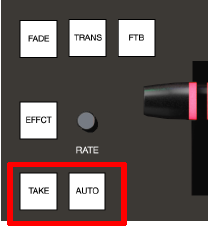
The TAKE and AUTO buttons perform a cut or transition respectively, affecting only the currently delegated video layers.
T-Bar
The T-Bar is perhaps the most recognizable component of a professional video control surface, and arguably one of the most important. Viz Vectar Plus surfaces provide standard functionality by this means, along with exceptional system feedback. You can pull the T-Bar to manually modify the progress of a transition between delegated video layers.
Illumination
The T-Bar employs colorful illumination to provide feedback and status updates based on your control surface selections and operations. The lighting schemes applied to T-Bars controlling both M/Es and MAIN video layers reinforce traditional button illumination in a way that soon becomes instinctive, and which provides unparalleled confidence in use. The following tables provide a color code for your convenience.
M/E Transitions
-
For an M/E with a transition assigned as the Background effect, control surface T-Bar illumination conforms to the color scheme of the M/E tabs on the Live Desktop.

-
If BKGD is delegated alone, the T-Bar color is as shown in the table above, identifying which M/E is delegated to the stripe. (When multiple M/Es are delegated, the first selected delegate determines the color.)
-
This color is at its brightest when the PGM/A source (effectively the Program row for a transition type effect) is fully displayed. As the T-Bar is moved (or AUTO is pressed) to begin a transition, the color gradually dims until the effect is complete. At that point, it pops back to full brightness, just as the onscreen T-Bar returns to the top of its stroke.
-
In a mixed delegate situation (BKGD along with one or more KEY layers) the T-Bar is lit it medium blue, and conforms to the BKGD behavior described above.
-
If one or more KEY layers are delegated without BKGD, the T-Bar color is purple. When the KEY layer (or, for multi-KEY selections, the first KEY layer) is fully displayed, T-Bar lighting is at its brightest. Removing the layer dims the illumination.
Main Transitions
-
The T-Bar uses industry-standard red/green color coding for Program and Preview rows.
-
DSK-only operations result in the T-Bar being lit in purple, similar to M/Es.
-
Mixed mode (BKGD plus DSK delegates) result in blue illumination, after the fashion of T-Bar behavior previously described for M/Es.