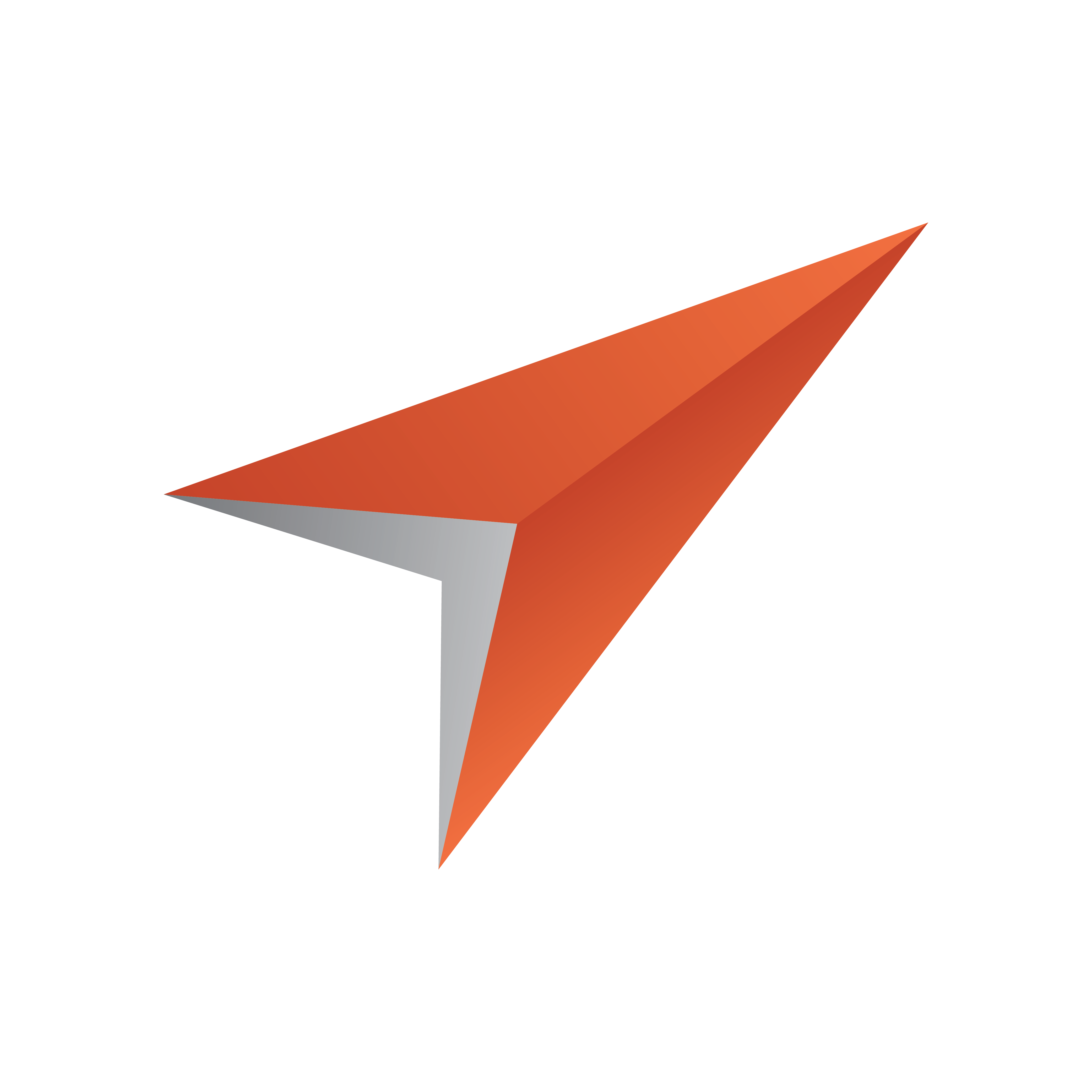
Viz Pilot User Guide
Version 8.2 | Published July 23, 2018 ©
How do I open the playlist window?
-
Start Director
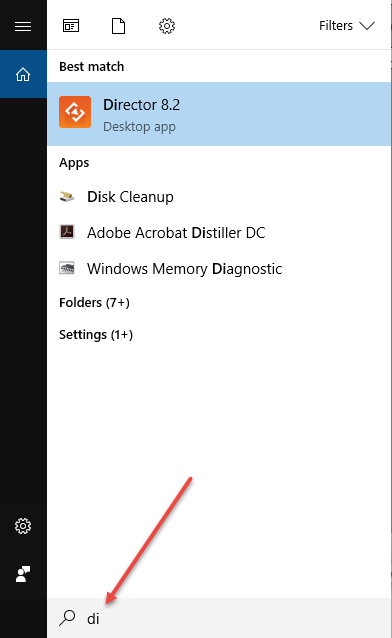
-
Click the Playlists Panel
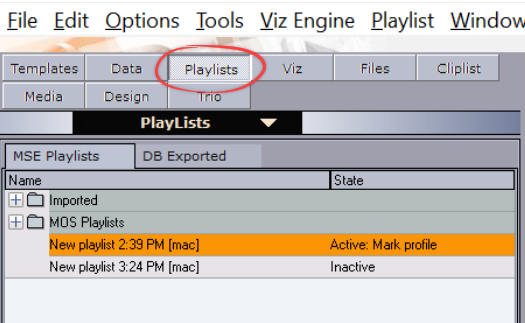
-
Double-click a playlist item.
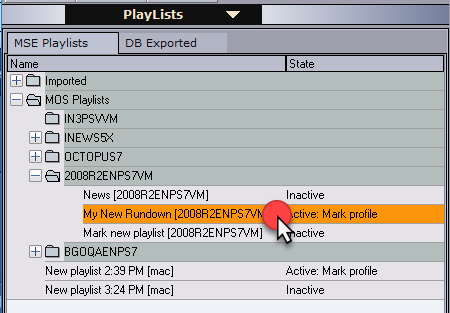
-
The item opens in the playlist window.
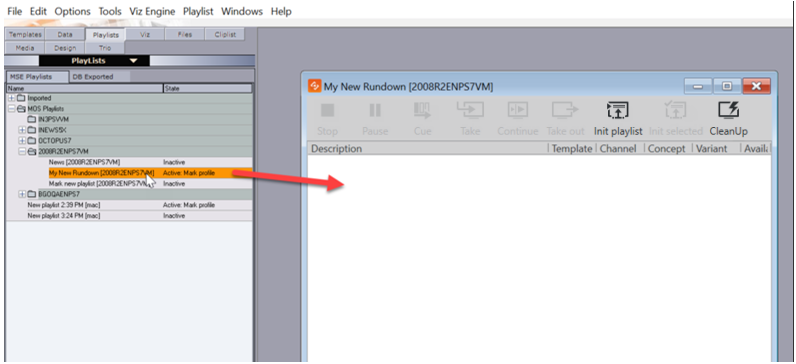
Note: In Viz Pilot 6.0 and later, the Playlist Window described here is the default, and the Legacy Playlist is deprecated. You can select which playlist to use in the Playlist - General Preferences options.
Note: Live Update of templates from Template Wizard has been superseded by Update Services. If you need to use Live Update, you must also use the Legacy Playlist.
Areas of the Playlist
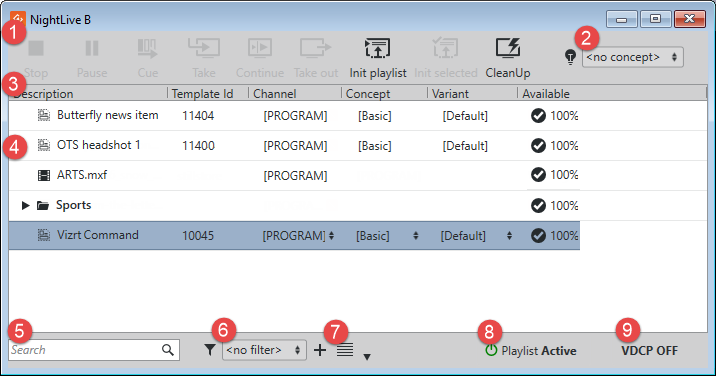
-
Concept selection
-
The Playlist Pane displays all items and groups in the playlist. See also Using the Playlist.
-
Playlist Search field
-
Playlist Status indicates the current playlist status. Clicking it activates/deactivates the playlist.
-
The VDCP button indicates the current VDCP status. Clicking it opens the Video Disk Control Protocol (VDCP Tab) where you can configure VDCP parameters as well as stop or start the VDCP handler.
Note: An additional status bar is also displayed at the bottom of the window for MOS Playlists.