
Viz Vectar Plus User Guide
Version 1.3 | Published November 18, 2022 ©
Replay
The Replay switch in each Capture control group enables instant replay features for individual recorders.
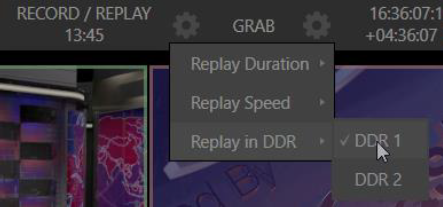
-
Replay Duration: Determines the length of replay clips added to the DDRs.
-
Replay Speed: Sets the playback speed for clips added to the DDR using the replay workflow.
-
Replay in DDR: Selects a DDR as the target for replay clip playback.
Instant and Deferred Replays
The method of triggering a replay varies depending on whether your want to replay a clip captured from a Mix (output) or directly from a Switcher input.
Switcher Source
When the Record and Replay switches in the Capture control group for a Switcher source are both enabled, special replay controls are shown beneath its buttons on the Program and Preview rows of the Switcher.
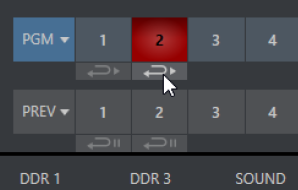
Click the Replay button beneath the Program row to trigger an instant replay using the DDR’s Show On (PGM) feature and settings (or, hold down CTRL and click the larger Switcher button itself to do the same thing).
The similar button beneath the Preview row is even more useful, it adds the replay clip to the DDR, and leaves it selected, but does not play it on Program Out immediately.
When you are ready to insert the replay clip into your program, press the keyboard CTRL key and the SPACEBAR. This triggers the Show On (PGM) feature for the DDR currently assigned to replay duties. This workflow lets you defer replay playback until a more appropriate moment.
Mixed Output
Since outputs do not appear on the Switcher rows, the methods above do not apply. Instead, press a number pad key from 1-4 to trigger an instant replay from the corresponding output (Mix 1-4) recorder.
Note: It is possible to assign an NDI output from the system to one of its own inputs if you prefer to use the same method as described earlier for your output replays.