
Viz Vectar Plus User Guide
Version 1.3 | Published November 18, 2022 ©
Mix and Effect Modes
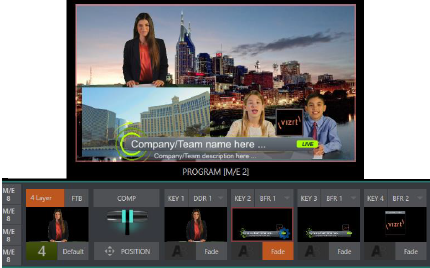
At first glance, an M/E panel in its default operating mode (mix, or transition) is scarcely distinguishable from the main Switcher. However, each M/E actually present two different operating modes:
-
Mix mode (default): A secondary switcher layout, with controls and options that are very similar to the main Switcher.
-
Effect mode: The M/E is configured for compositing or utility effects.
The M/E mode is automatically established based on the type of effect you load as its Background effect. Effect selection is done in the usual way using the Media Browser.
Click the + sign gadget that appears at upper right when the mouse is over the thumbnail icon for the Background effect.
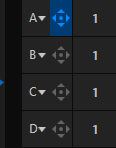
For the most part, you initially see very little difference in the M/E panel when you change modes.
-
In either mode, source button rows labeled A through (B or D) are arranged at left.
-
The number of layers shown varies according the effect selection you make, from two effect layers to four.
-
At right are four KEY control groups. In most respects these are identical in appearance and practice to the DSK controls located in the main Switcher.
-
Even the central control group mimics the main Switcher, with its Transition controls and options, T-bar and so on.
Mix Mode
Really, an M/E in Mix mode is a switcher:
-
Input rows labeled A and B behave just like the main Switcher’s Program and Preview rows.
-
Transition controls work in the usual manner.
-
KEY channels stand-in for DSKs and behave similarly.
-
M/E output can be routed to primary outputs and Record module.
Effect Mode
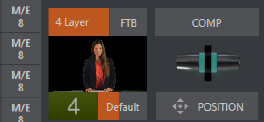
Even casual scrutiny reveals some (outwardly) subtle differences in the M/E control configuration when a LiveSet is loaded as the Background effect selection, as follows:
-
The Take/Auto buttons located beneath the T-bar and Transition icon are replaced by a Position button.
-
As required, as many as four input rows (A, B, C, and D) may be shown in Effect mode.
-
Positioner controls may appear for these input layers.
Let’s consider the reasons behind these changes in the interface. An M/E in Effect mode allows preparation of a composite of two or more video sources, whether for direct output, or as a source for the main Switcher, or as an input for other downstream channels (including other M/Es).
Even in Mix mode, an M/E provides access to effects – including Position and transition effects and animating KEY layers via the Comps feature. In Effect mode, however, an M/E asserts its real-time compositing and effects prowess more aggressively.