
Viz Vectar Plus User Guide
Version 1.3 | Published November 18, 2022 ©
Viz Engine Configuration
All required settings for any Viz Vectar Plus Session are set automatically by the application. There is no need to manually configure output resolution or frequencies. However, some other settings can not be set automatically as the environment is different for each installation and require configuration prior to running a session in Viz Vectar Plus.
These settings reside in the Administrator Mode as presented in section The Home Page. If you have found yourself already in a session and need to return to the Home page, you can click the large Back arrow displayed at left, or the word Home in the session name label.
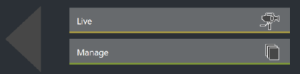
Note: Launching Viz Engine for the first time can take a few minutes while all required shaders are being built for your system.
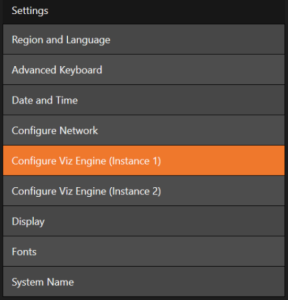
Note: If using both Viz Engines, configure them separately before using.
Once configuration is complete, be sure to close the panel to save.
Mandatory Settings
The following settings are required for the Viz Engine integration in Viz Vectar Plus:
Graphic Hub Connection
Viz Engine requires a valid Graphic Hub connection to load assets like scenes and materials. The Graphic Hub can be running either as local installation, as a 5/4 installation on another machine or as a Main/Replication Cluster. The following settings are required:
-
Host Name: Name of the machine Viz Graphic Hub Nameserver is installed.
-
Hub: The name of the installed Graphic Hub on the setting above. This is usually VizDbServer.
-
Port Number: Default 19396, needs only to be changed if the configuration differs from your setup.
-
User: The username used to connect to the Graphic Hub.
Information: If you are using another user than Guest, you need to provide your password. This can be done by starting both instances manually. Viz Config does not allow entering the password required.
-
Auto Logon: Does not ask for user and password, once this information is stored. This setting is required otherwise, Viz Engine will wait during Start-up for login credentials.
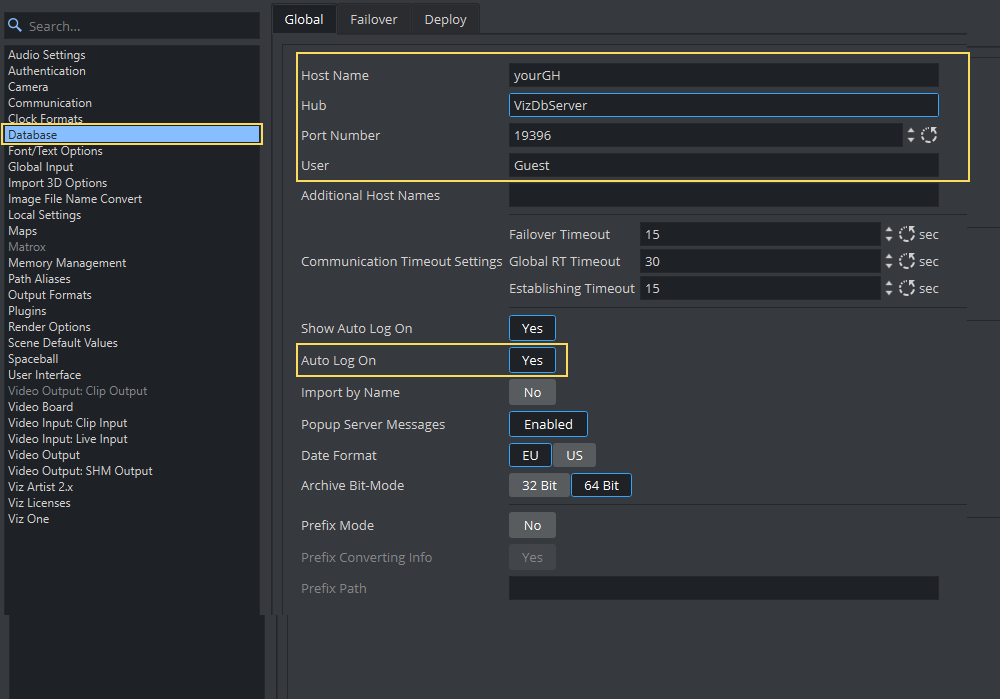
Communication Settings
To send commands to Viz Engine, each instance needs to be configured correctly to accept commands on unique TCP ports. The following tables shows default values for both instances.
|
Setting |
Instance 1 |
Instance 2 |
Description |
|
General Communication Port |
6100 |
6800 |
Main TCP command port |
|
GFX Port |
55000 |
55100 |
First port used by Graphic Channel Communication |
|
Super Channel Port |
56000 |
56100 |
First port to communicate with Super Channels |
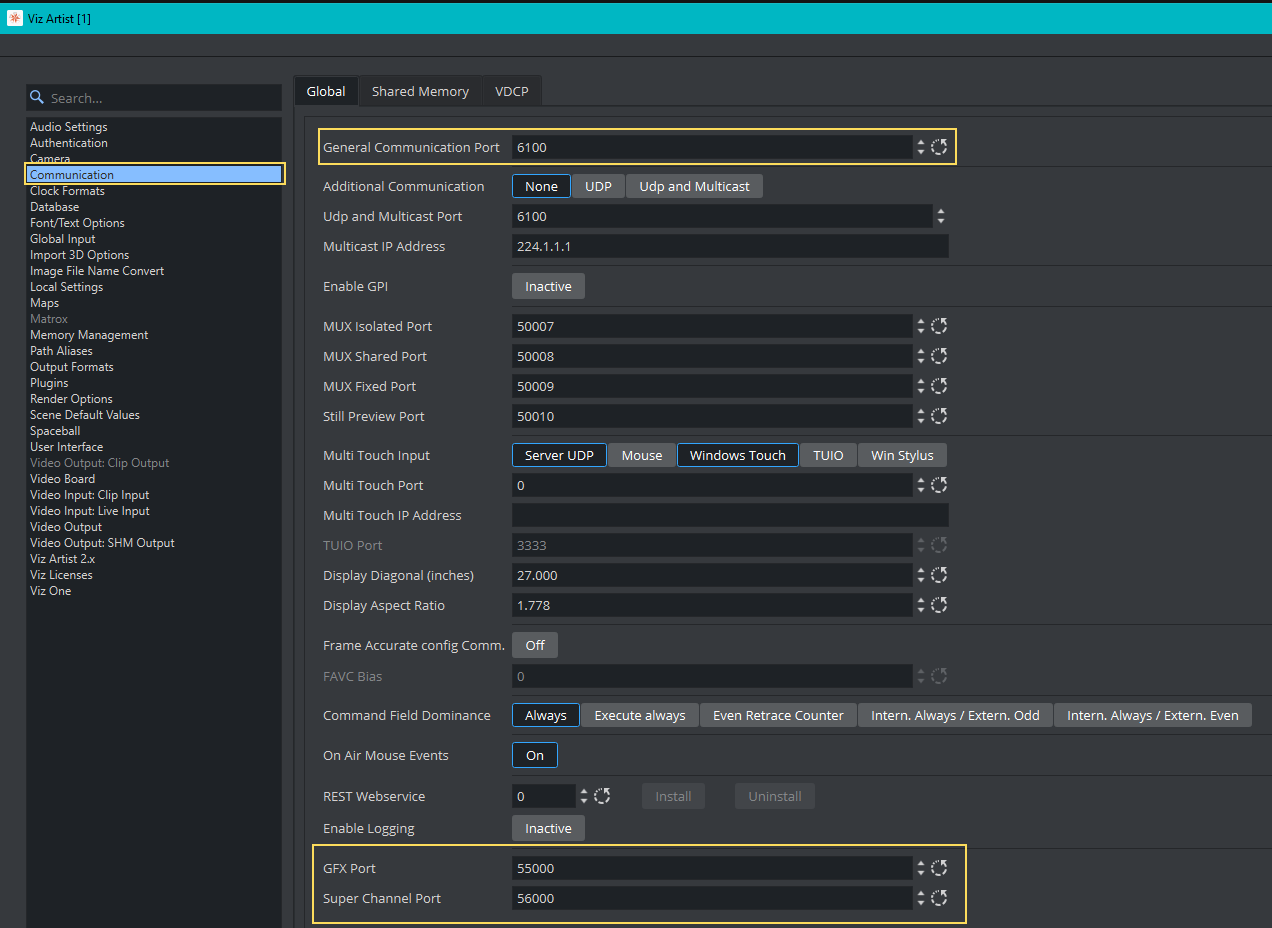
Information: Be sure all ports are accessible through firewall.
Licensing
Please see section Licensing for details on how to set correctly the Viz Engine license.
Additional Settings
Depending on how you integrate Viz Engine into your existing environment and what services to use, it may be necessary to also configure the following:
-
Installed Plugins: Some graphics require additional plugins (for example Datapool). Ensure all required plugins are installed and activated.
-
Maps integration: Any map server integration must be configured manually.
-
Viz One: For with Viz One, please refer to the Viz Engine Administrator Guide (as online help inside the Studio Administration console).
Viz Engine has multiple settings and configurations. The selection above are a few common ones.