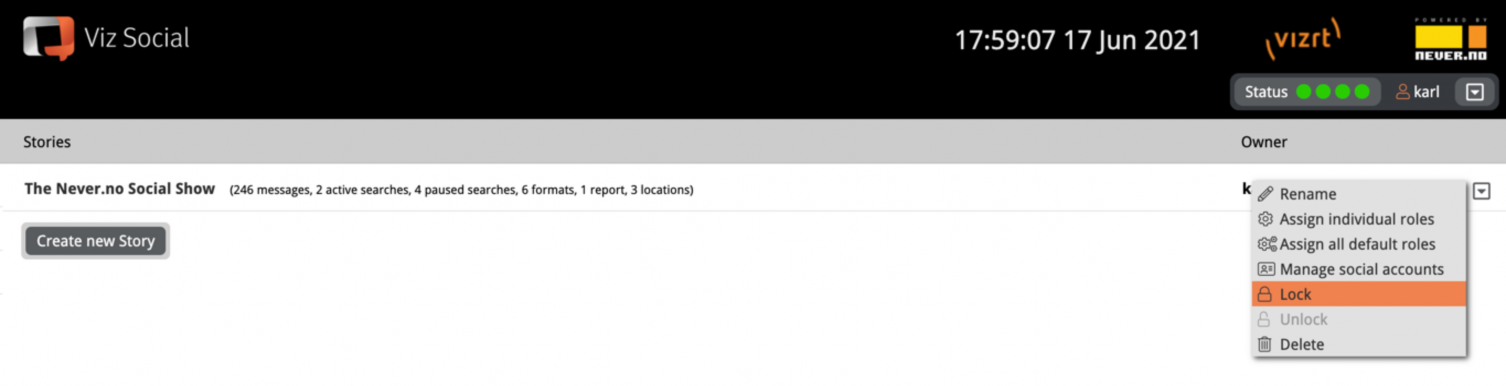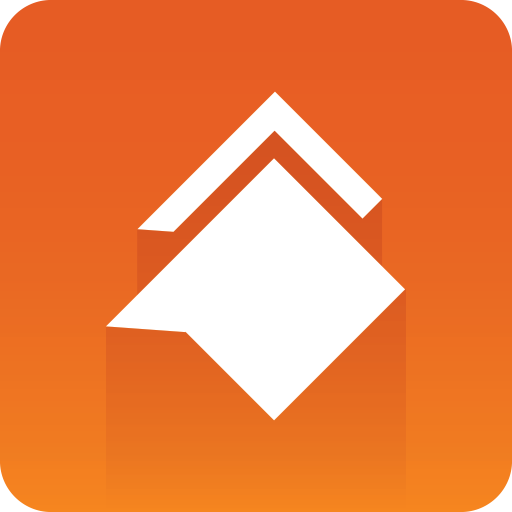
Viz Social User Guide
Version 1.0 | Published June 22, 2021 ©
Access Control
Viz Social uses a Story-centric and owner-centric access and authorization model. After a user with the appropriate privilege has created a new Story, that user becomes the owner of that Story.
Granted Access Control
By default, a Story can only be seen and accessed by its owner, the Local Administrators and by those who explicitly have been granted access by the owner. The Story owner and the Local Administrators are the only ones that can use the context menu to:
-
Delete the Story.
-
Grant other users access to the Story.
The Social Administrator role is needed for users to manage the system-wide social accounts settings, while the User Administrator role is required to manage the user administration on the platform.
Using the Assign all default roles option form the context menu, all users on the platform are given access rights in accordance with their default role. For instance everyone with a Gatherer default role receives read/write access to this Gather module, etc. Fine-tuned and non-default rights can be handed out by selecting the Assign individual roles option from the Story-specific context menu. Once a user has received the right to see one module (Gather/Build/Publish/Analyze) in a Story, they see that Story in their Story overview and access/navigation within it is in accordance with the set-up user profile.
This helps to integrate Viz Social in larger organizations where access to information is often shared by several people with different roles and authority levels. All users on the platform are able to manage their own password via the context menu in the top right corner.
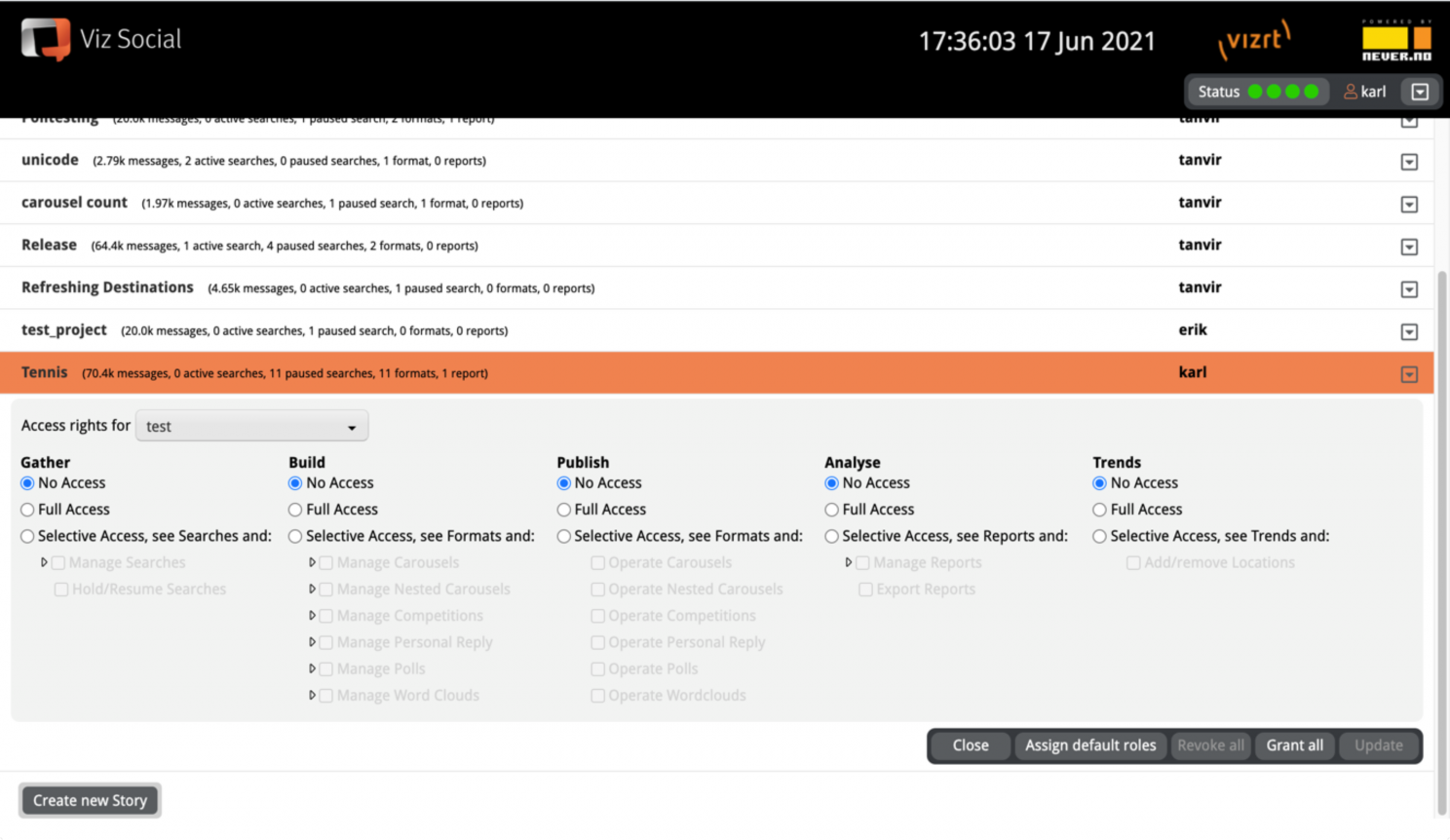
Locking
In the context menu, Viz Social also offers the possibility to lock Stories. A locked Story remains accessible for everyone it was accessible for, however while locked, Searches continue but nothing can be modified or deleted. Only the owner or an administrator can lock/unlock a Story. Both locking an unlocking are done on the Story overview page.