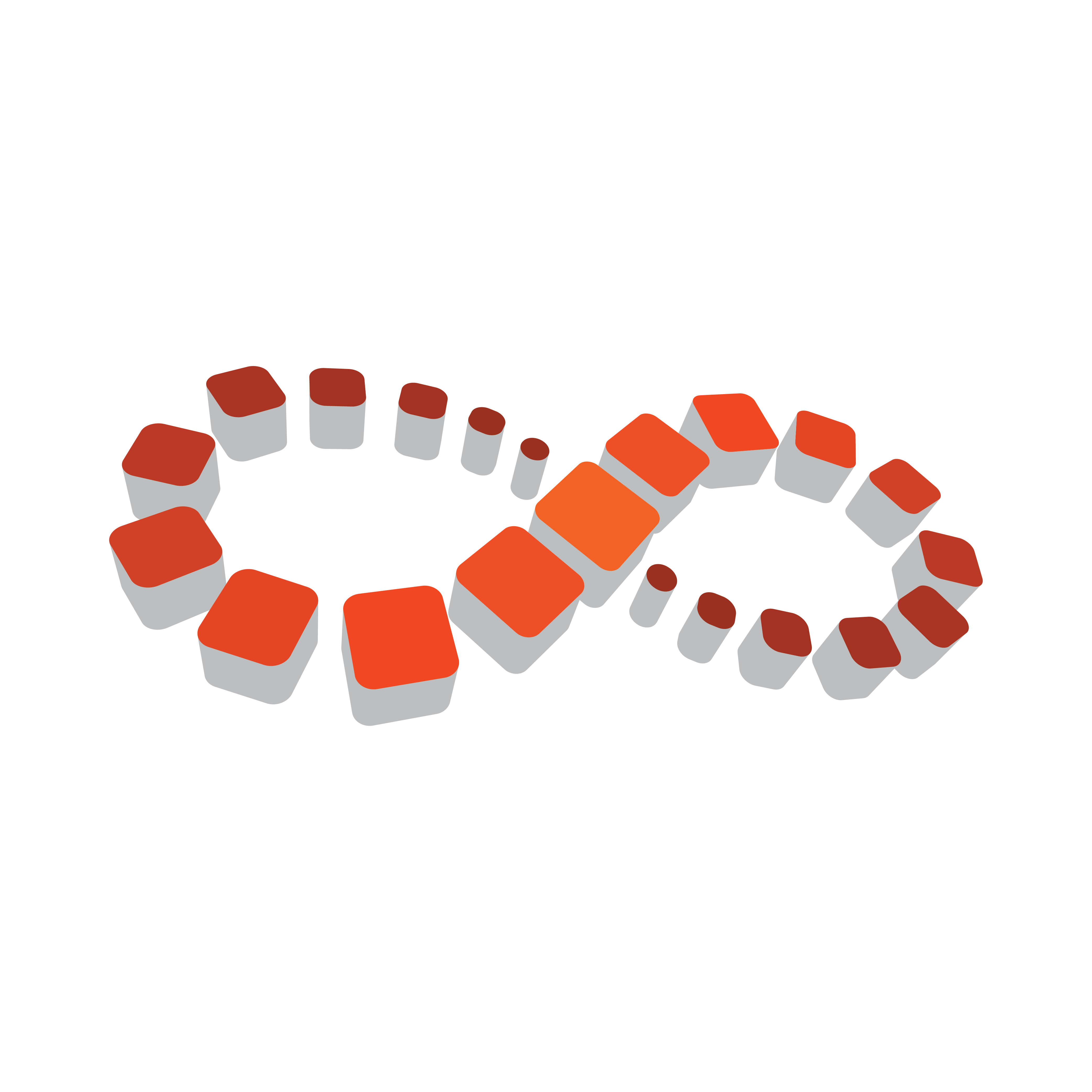
Viz Multichannel
Version 4.1 | Published May 27, 2019 ©
Importing from Text
The Any Text import module supports any format of text file. There are two such types of text file: with a delimited field structure and with an fixed width information structure.
In a delimited field structure file, each line contains a list of values, delimited by a configured character like a comma or tab. In an fixed width information file, each line contains a list of values, and each value is stored in a given place, like the first to tenth characters.
Viz Multichannel’s import facility also supports reading information from the file header lines of the imported file (delimited or fixed width (indexed)).
Before performing one of the procedures below you need to make sure a schedule is available in the required format (i.e. Any Text) and that you have created a channel.
To Import Delimited Files

-
Open the Settings window.
-
Select the General Settings section and set the Channel Name in Schedule.
his procedure uses channel demo as seen in the example imagery below. -
Select the Mapping Settings section and set Import Type to Any Text.
-
Set the File name pattern to match the file extension (e.g. *.txt).
-
For the Any Text Import Settings section enter the delimiter being used in the Column Separator (Any Text) field (e.g. *).
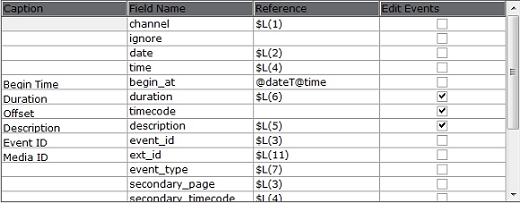
-
In the Mapping Settings map the Field Name and Reference fields by adding a location counter for each relevant Reference field.
-
Use the format $L(counter), where L refers to the location of the segment.
-
$L(1) maps the first value (e.g. demo) in the list, $L(2) the second (e.g. 20100923), $L(3) the third (e.g. 1051270_23_VM_16_01_1), and so on.
demo*20100923*1051270_23_VM_16_01_1*05:48:17:07*Le radeau LE CRASH DU VOL29,,gg,hh*32293*MAIN demo*20100923*nextshow*00:00:10:00**0*SECONDARYNote: The segment counter starts at 1, hence, it is not zero-indexed.
-
-
Click the Import Schedule button
 , select your schedule file (e.g. 20100923_demo) and click Open
, select your schedule file (e.g. 20100923_demo) and click Open -
This will import the schedule and create a playlist in Viz Multichannel
Note that you may not have all the secondary elements (i.e. pages) in your playlist. Check the schedule file for secondary elements and create the pages required and perform an update of your playlist.
-
-
Right-click your playlist (e.g. Continuous Playlist) and select Update Playlist>Full Update
-
Select your schedule file (e.g. 20100923_demo) and click Open
To Import Delimited Files with Header Lines
-
If a delimited file contains header lines, configure the number of header lines for Viz Multichannel to recognize them as such, with the setting Header lines in file under the Excel Import Settings.
-
For fields read from the header lines, link the field’s line and location counters in the file, in the format $H(line, location), where H means header.
Example: Map $H(1,3) for the third value in the first header line, $H(4,2) for the second value in the forth header line, etc.
To Import Fixed Width Files

-
Open the Settings window.
-
Select the General Settings section and set the Channel Name in Schedule.
-
This procedure uses channel demo as seen in the example imagery below.
-
-
Select the Mapping Settings section and set Import Type to Any Text
-
Set the *File name pattern *to match the file extension (e.g. *.txt).
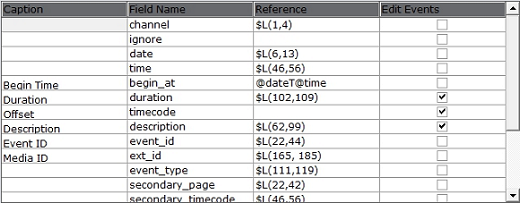
-
In the Mapping Settings, map the Field Name and Reference fields by adding starting and ending character indexes for each relevant Reference field. Use the format $L(start- index, end-index), where L means line.
Sample content - fixed width (indexed)

Example: $L(1,2) maps the first value (e.g. demo) in the list, $L(4,11) the second (e.g. 20100923), $L(20,40) the third (e.g. 1051270_23_VM_16_01_1), and so on.
-
If the imported file contains header lines, configure the number of the header lines for Viz Multichannel to recognize them as such, with the setting Header lines in file in the Mapping Settings.
-
For fields read from the header lines, link the field’s line counter and location indexes in the file, in the format $H(line, start-index, end-index).
Example: Map $H(2,5,10) if the field is in the second header line’s 5th-10th characters, etc.