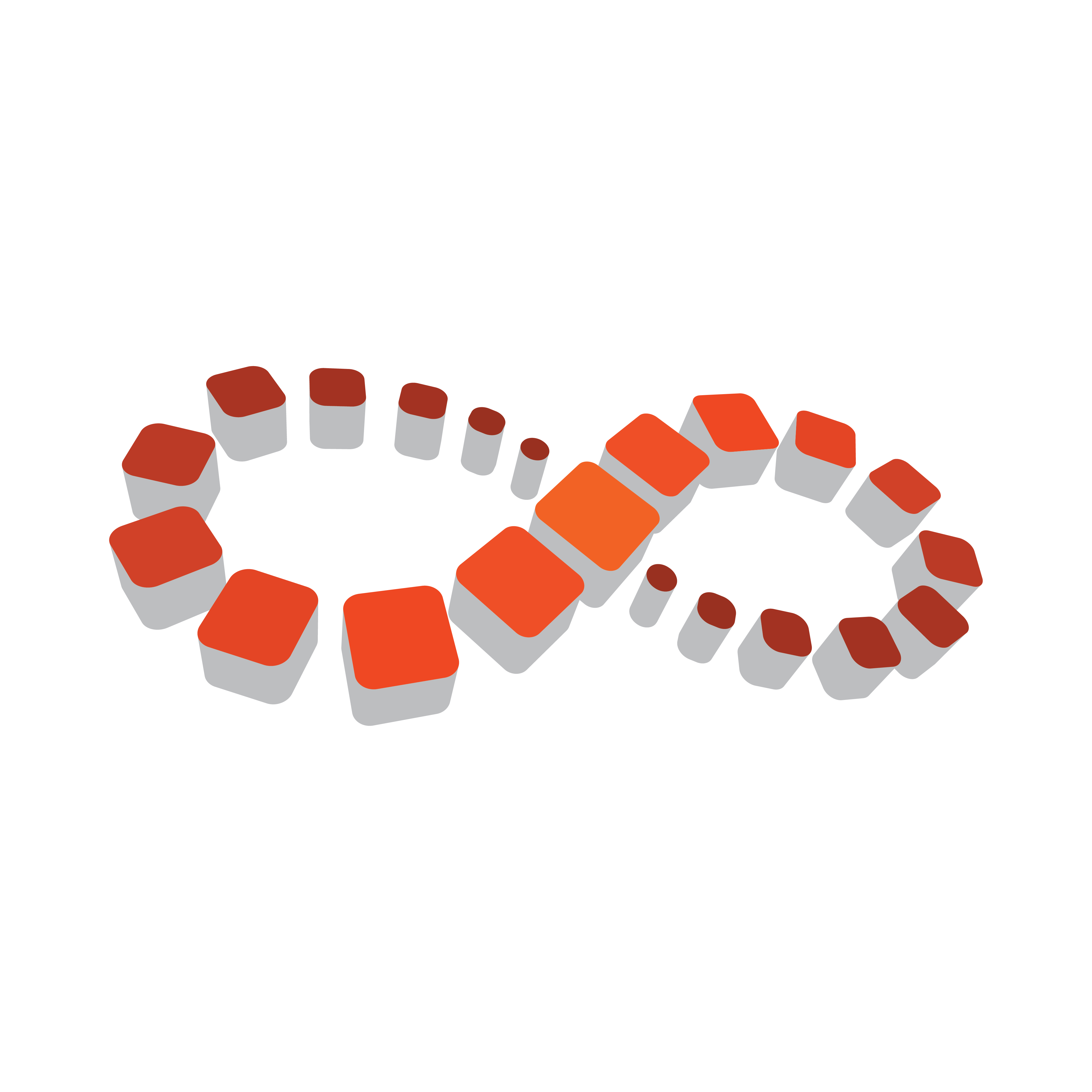
Viz Multichannel
Version 4.0 | Published January 23, 2019 ©
Promo Server
Promo Server is a service process that enables efficient handling of page-filling and playlist data transfers, especially for cross-promotional purposes. Promo Server runs as a Windows service process. After installation and configuration you do not interact with the Promo Server directly as it neither requires nor have a user interface. You will use the Multichannel Client Configuration settings to configure server address of the Promo Server and direct Multichannel to use Promo Server.
Cross-promotion is typically used in scenarios where one or more channels in Viz Multichannel need to access information about events in other channels in order to fetch data that are used for page-filling. A typical example could be that the channel MUSIC needs to know what events are scheduled on channel MOVIES in order to answer such questions as “The Next event on channel MUSIC is program Foo while channel MOVIES now shows the film Bar”. Promo Server is a utility for handling such cross-channel questions.
In order to use Promo Server you will need to:
-
Install Promo Server on a server. Preferably on a separate server for security and efficiency, but it could also be on a shared server.
-
Configure Promo Server by editing the PromoServer.config configuration file. This step basically tells Promo Server: what are the channel names and what are the network address of the Media Sequencer servers handling these channels.
-
Tell Viz Multichannel to use the Promo Server you are using by configuring and selecting it in Viz Multichannel’s configuration settings (ref. Settings > General Settings > Page Content Filling).
The details on how to do this are explained in the following sections:
Promo Server Installation and Configuration
Installing the Promo Server
-
Locate the current Promo Server installer from your Vizrt representative or from the ftp server download.vizrt.com. The Promo Server is a separate MSI installer image named VizMultichannel_PromoServer_VERSION.msi where VERSION will be numbers indicating the release/version of the software. Double-click on the installer to start the installation.
-
Press Next and on the next page Next to install Promo Server to the default installation directory.
-
Press the Install button and wait until the software is installed. You can now exit the installer by pressing Finish.
IMPORTANT! The Promo Server run as a Windows Service process. It is recommended that the Promo Server service process is enabled to start automatically and that the Promo Server is run as an Administrator servicelevel process. See the next chapter for details.
Configuring the Promo Server
Promo Server must be told which target channels to serve and on which server (i.e. network address) these channel(s) reside. This is done by editing the XML textfile PromoServer.config
IMPORTANT! The PromoServer.config is an XML-formated textfile so make sure to save the file in text format (not Word, RTF or any other special format) after editing. You can use for instance Notepad to do the editing.
To configure Promo Server follow these steps:
-
Use Windows Explorer to locate the directory %ProgramData%\Vizrt\Multichannel\PromoServer and locate the config-file. Normally: c:\ProgramData\Vizrt\Multichannel\PromoServer.config
-
Open PromoServer.config in a text editor
-
For key ChannelsMapping change the attribute name value to be the target channelname and either IP-address or hostname of the server. If you have several channels, each channel is separated by a “,” (comma) character. Example format: value=”MUSIC=192.168.0.10, MOVIE=192.168.0.11" , see the image below for an example.
-
Save the PromoServer.config file as a normal textfile.

After you have configured (or changed) the PromoServer.config file you need to restart the Promo Server service process. To restart the Promo Server and to configure the service-level follow these steps:
Start Windows Services administrator utility. On Windows 7 like systems: Press Windows Start menu button, type services.msc in the search bar and press the Enter button to start the program.
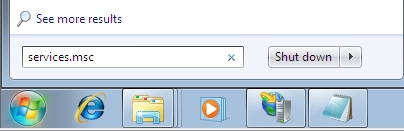
-
In the Services window, scroll down in the list to locate the Vizrt Viz Multichannel Promo Server service.
-
Right-click on the Vizrt Viz Multichannel Promo Server item and in the context menu select Restart.
-
Wait until the Service Window confirmation window disappear.
-
Check that Promo Server is indeed running and that the option to have it start automatically at server startup is selected.
Checking Promo Server Service has Administrator Privileges
In order to ensure that the Promo Server runs with administrator privileges follow the following steps.
Note: Note: This procedure only needs to be performed once:
-
Start Windows services.msc utility as described in the previous procedure.
-
Locate the Vizrt Viz Multichannel Promo Server item, right-click and in the context menu select Properties.
-
In the properties window set the Administrator username and password or a user account with Administrator privileges and press OK.
-
Check Promo Server logs
You have now configured Promo Server.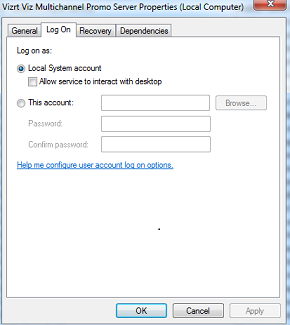
Promo Server Logs and Messages
In order to check Promo Server logs perform the following steps. Note: procedure is for Windows 7, minor differences can be expected depending on your Windows version, but the basic procedure will be the same.
-
Press the Windows Start button and type Event Viewer in the search bar. Press Enter to start the Event Viewer.
-
In the resulting Event Viewer application, expand Application and Services in the left pane.
-
Select and click the service process you wish to view the log for, in this case Vizrt Promo Server as illustrated in the image below:
Note: Status message from Promo Server will be stored in 'infoPromoServer' attribute of an event.
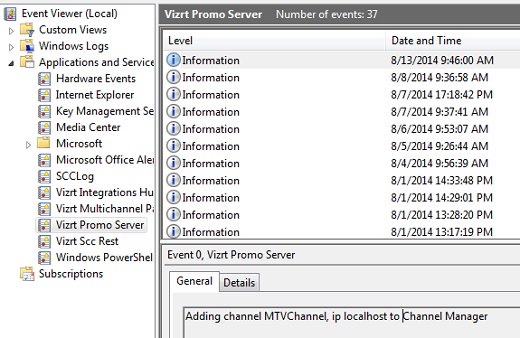
Configuring Multichannel for Promo Server
-
Start Multichannel and select the Open Settings icon in the toolbar.
-
Under the Import/Export heading select General Settings
-
In the Page Content Filling header check Use Promo Server and in the parameter field specify either the hostname or the IP-address of the Promo Server.
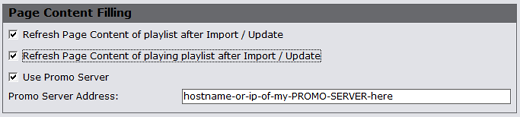
-
Press OK to save the changed settings.
Note: Only the Use Promo Server and the field to specify the Promo Server hostname address in the image above is specific for Promo Server. The Refresh... settings is definitions for when Page Content Filling should be run, for a normal schedule import, be it using the standalone Promo Server service or PlayListImporter.
Promo Server REST Interface
The Multichannel Promo Server has a REST interface. This section details the required format of a typical REST call for interfacing Promo server services.
Required Namespace
Namespace of payload is: "http://www.vizrt.com/types".
Required Data Format
The payload must contains a "header" node which has information of channel, playlist, group and page names. Example payload:
<header> <channel>1</channel> <playlist>continuous</playlist> <group>523d0bb9-2b6c-4278-b5ff-1f594b3d6e17</group> <page>4923de46-ff7c-452d-b7e5-79bec7d2bfe2</page></header>If the request payload is invalid (not correct namespace, no content, no header information) the response will be HTTP/1.1 400 Bad Request
Example REST Call (POST)
POST /PayloadParserService/ResolvePayload HTTP/1.1
<payload xmlns="http://www.vizrt.com/types"> <field name="pop_testing"> <value>Good words need great graphics</value> <field name="kerning"> <value>0</value> </field> </field> <field name="2"> <value>A bad graphic is worse than no graphic</value> <field name="kerning"> <value>0</value> </field> <lookuprules xmlns="http://www.vizrt.com/2014/multichannel">[description]_0_IsString</lookuprules> </field> <field name="3"> <value>Size DOES matters! Superb HD graphics from Vizrt</value> <field name="kerning"> <value>0</value> </field> </field> <field name="4"> <value>Your analogue station just entered a new era - history</value> <field name="kerning"> <value>0</value> </field> </field> <field name="5"> <value>No Viz. No Fizz</value> <field name="kerning"> <value>0</value> </field> </field> <field name="6"> <value>It...s TV. You must VIZualize it</value> <field name="kerning"> <value>0</value> </field> </field> <field name="7"> <value>Mood music for the eyes. Vizrt</value> <field name="kerning"> <value>0</value> </field> </field> <field name="8"> <value>No story is complete without a Viz graphic</value> <field name="kerning"> <value>0</value> </field> </field> <header> <channel>1</channel> <playlist>continuous</playlist> <group>523d0bb9-2b6c-4278-b5ff-1f594b3d6e17</group> <page>4923de46-ff7c-452d-b7e5-79bec7d2bfe2</page> </header> <entry name="dblink" xmlns="http://www.vizrt.com/2014/multichannel" /></payload>Expected Response
HTTP/1.1 200 OKContent-Type: application/octet-stream<payload xmlns="http://www.vizrt.com/types"> <field name="pop_testing"> <value>Good words need great graphics</value> <field name="kerning"> <value>0</value> </field> </field> <field name="2"> <value>Primary Event</value> <field name="kerning"> <value>0</value> </field> <lookuprules xmlns="http://www.vizrt.com/2014/multichannel">[description]_0_IsString</lookuprules> </field> <field name="3"> <value>Size DOES matters! Superb HD graphics from Vizrt</value> <field name="kerning"> <value>0</value> </field> </field> <field name="4"> <value>Your analogue station just entered a new era - history</value> <field name="kerning"> <value>0</value> </field> </field> <field name="5"> <value>No Viz. No Fizz</value> <field name="kerning"> <value>0</value> </field> </field> <field name="6"> <value>It...s TV. You must VIZualize it</value> <field name="kerning"> <value>0</value> </field> </field> <field name="7"> <value>Mood music for the eyes. Vizrt</value> <field name="kerning"> <value>0</value> </field> </field> <field name="8"> <value>No story is complete without a Viz graphic</value> <field name="kerning"> <value>0</value> </field> </field> <header> <channel>1</channel> <playlist>continuous</playlist> <group>523d0bb9-2b6c-4278-b5ff-1f594b3d6e17</group> <page>4923de46-ff7c-452d-b7e5-79bec7d2bfe2</page> </header> <entry name="dblink" xmlns="http://www.vizrt.com/2014/multichannel" /> <promoserverinfo xmlns="http://www.vizrt.com/2014/multichannel"> <status>ok</status> </promoserverinfo></payload>