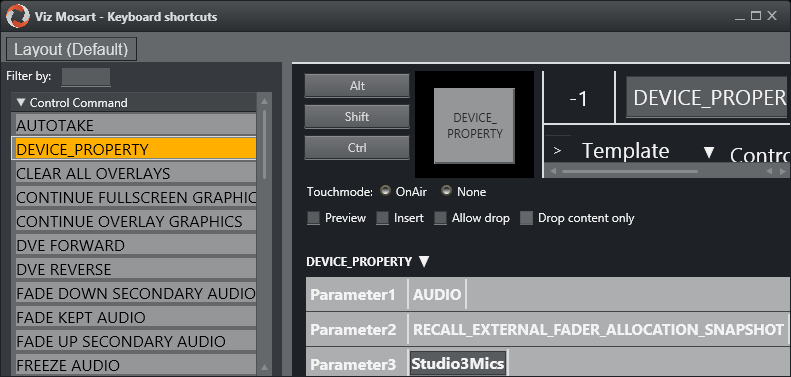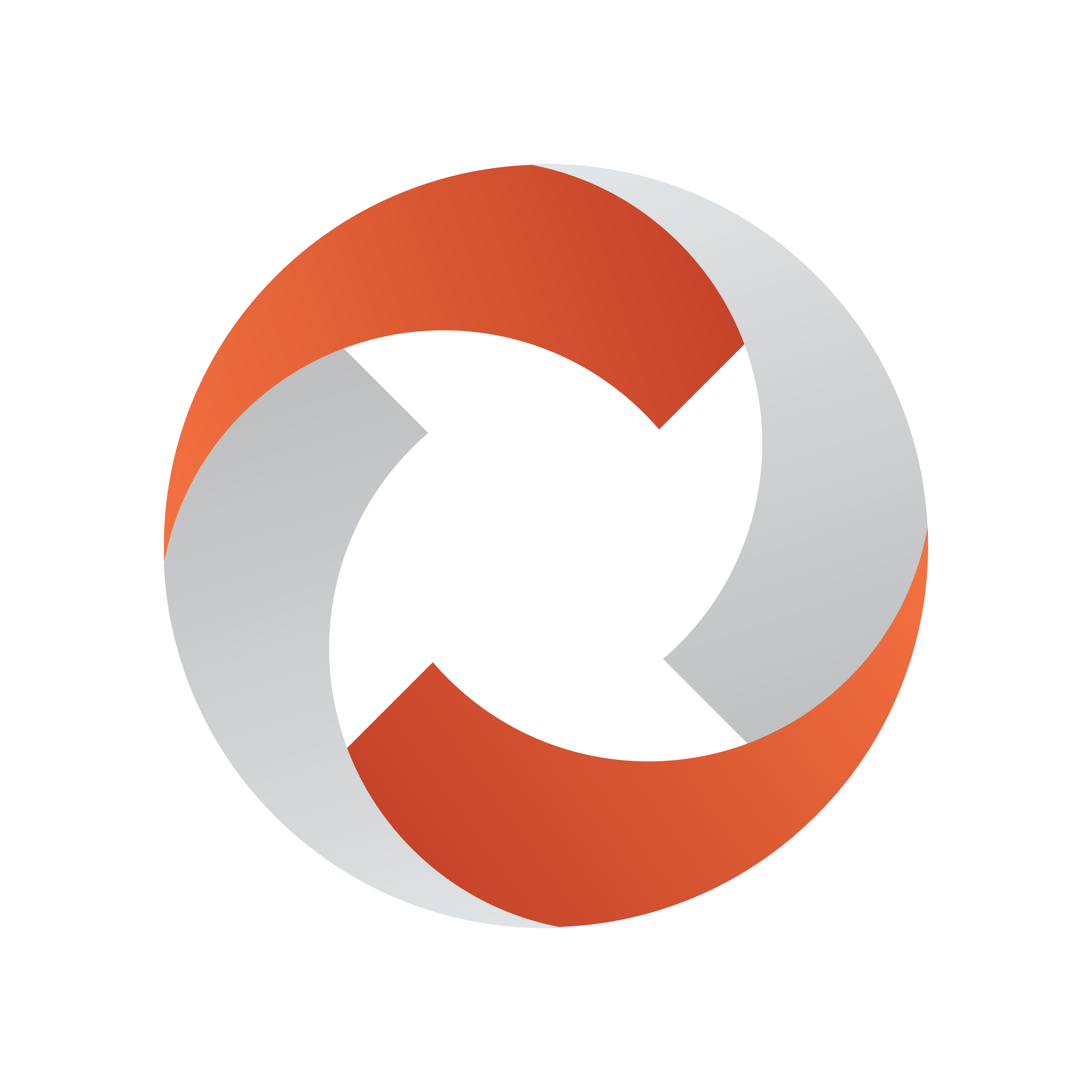
Viz Mosart Administrator Guide
Version 5.4 | Published July 22, 2024 ©
Stagetec Driver Configuration
This section describes how to configure the Stagetec driver. The configuration consists of three parts:
-
If needed, change the AudioMixerStagetecDiamondRas.xml config file
AudioMixerStagetecDiamondRas.xml Config File
The default contents of this file are as follows:
<?xml version="1.0" encoding="utf-8" ?><DeviceConfig name="StagetecDiamondRasConfig"> <Properties> <!--The strip number of the leftmost fader in the add-on panel--> <!--The default setting is for controlling strips 33-40--> <item name="FirstAddOnStrip" value="33"/> <!--This alternative setting is for controlling strips 1-8 of the Auratus simulator--> <!--<item name="FirstAddOnStrip" value="1"/>--> <!--The initial scenario, if any--> <item name="InitialScenario" value=""/> </Properties></DeviceConfig>
-
The default value (33) of the setting FirstAddOnStrip is for controlling the add-on panel described in the document linked to above. If that’s what you want to do, you should not change it. The alternative setting is for controlling the Stagetec simulator.
-
The InitialScenario setting is for setting a scenario to be invoked at start-up. The value should be a scenario name as described in the next chapter.
-
If you want to change the file, please follow the normal procedure: Copy the file from ConfigurationFiles in the installation folder to Channeltemplates, then make changes to the COPY.
Scenario Configuration
One or more scenarios may be configured. Each scenario is represented by an xml file (i.e., with extension .xml and containing valid xml). The scenario config files must be put in one of the places normally used for config files, preferably Channeltemplates.
The installation contains a sample scenario config file, Studio3Mics.xml. This file may be copied and used as a model for real scenarios. The sample scenario config file Studio3Mics.xml has the following contents:
<?xml version="1.0" encoding="utf-8" ?><StagetecDiamondRasStripsConfig> <Strips> <Strip Number="1" FaderType="DeviceType" Channel="MIC" PreviewOrProgram="Program" /> <Strip Number="2" FaderType="Empty" PreviewOrProgram="Program" /> <Strip Number="3" FaderType="Ignore" PreviewOrProgram="Program" /> <Strip Number="4" FaderType="Static" Channel="Ch 3" PreviewOrProgram="Program" /> <Strip Number="5" FaderType="DeviceType" Channel="MIC" PreviewOrProgram="Preview" /> <Strip Number="6" FaderType="Empty" PreviewOrProgram="Preview" /> <Strip Number="7" FaderType="Ignore" PreviewOrProgram="Preview" /> <Strip Number="8" FaderType="Static" Channel="Ch 1" PreviewOrProgram="Preview" /> </Strips></StagetecDiamondRasStripsConfig>The outer parts are fixed:
<?xml version="1.0" encoding="utf-8" ?><StagetecDiamondRasStripsConfig> <Strips> ... </Strips></StagetecDiamondRasStripsConfig>There are one or more Strip elements, each defining which channel to assign to the strip. The attributes are as follows:
|
Attribute |
Valid values |
Explanation |
|
Number |
1-8 |
This attribute determines which strip is defined. The strips should always be Number-ed 1-8; the actual strip number also depends on the value of the FirstAddOnStrip setting described above:
Number - 1 + FirstAddOnStrip
With the default config, Number="1" then corresponds to strip 33. |
|
FaderType |
DeviceType OR Empty OR Ignore OR Static |
If DeviceType: The actual channel will be determined as described below this table. If Empty: The fader/strip will be unassigned. If Ignore: The Strip element will be ignored altogether. If Static: The channel will simply be the one with name equal to the value of the Channel attribute. |
|
Channel |
Mixer channel name OR device type (none, server, server_ch2, graphics, external, mic, tlf, OR soundplayer) |
If FaderType=”Static”: The mixer channel with the specified name is assigned to the stripe.
If FaderType=”DeviceType”: The actual channel will be determined as described below this table. |
|
PreviewOrProgram |
Preview OR Program |
Used only if FaderType=”DeviceType” (but must be present also in the other cases, but then without any effect). |
|
Sticky |
true OR false (default) |
Only required if ● FaderType=”DeviceType” AND ● the fader allocation is reevaluated after the templates have changed (i.e., NOT when setting the initial scenario (see above) or changing the current scenario through a control command (see below)). The effect will be described below this table. |
If FaderType=”DeviceType”, the actual channel will be determined as follows:
-
A channel of the type specified by the Channel attribute (an ‘eligible’ channel) will be assigned.
-
If PreviewOrProgram=”Preview”, the channel chosen will be among the eligible channels in the preview template. If the scenario has SEVERAL Strip elements with
-
FaderType=”DeviceType”,
-
the same Channel, and
-
PreviewOrProgram=”Preview”
-
each such Strip element will define a different channel (as long as there are enough eligible channels in the preview template).
-
Similarly, if PreviewOrProgram=”Program”, the channel chosen will be among the eligible channels in the program template. If the scenario has SEVERAL Strip elements with
-
FaderType=”DeviceType”,
-
the same Channel, and
-
PreviewOrProgram=”Program”
-
each such Strip element will define a different channel (as long as there are enough eligible channels in the program template).
-
If there are not enough eligible channels (in the preview or program template, respectively) of the specified type, each surplus strip will be DEASSIGNED (i.e., not have a fader/channel assigned), UNLESS the strip is Sticky, AND the fader allocation is reevaluated after the templates have changed. (In this case, the strip is left as is; hence the designation ‘sticky’.)
-
The Strip elements with FaderType=”Static” does not play any role whatsoever here; so the same channel may be assigned to several strips.
Assuming that the preview template contains the MIC channel Mic1 (but not Mic2 or any other), and that the program template contains the MIC channel Mic2 (but not Mic1 or any other), the sample scenario results in this assignment:
|
Strip |
Channel |
|
33 |
Mic2 |
|
34 |
(unassigned) |
|
35 |
(unchanged) |
|
36 |
Ch 3 |
|
37 |
Mic1 |
|
38 |
(unassigned) |
|
39 |
(unchanged) |
|
40 |
Ch 1 |
Note: the fader allocation described above is reevaluated whenever the templates changes.
Using the Scenarios
The scenarios will be invoked through control commands. Each such control command should be as follows:
-
Command: DEVICE_PROPERTY (usually selectable in a dropdown)
-
Value: AUDIO (sometimes, but not always, selectable in a dropdown)
-
Parameter: RECALL_EXTERNAL_FADER_ALLOCATION_SNAPSHOT=Studio3Mics
Note: Studio3Mics is an example only. In practice, the actual scenario name (= file name WITHOUT EXTENSION .xml) should be supplied.
In Template properties it looks like this:
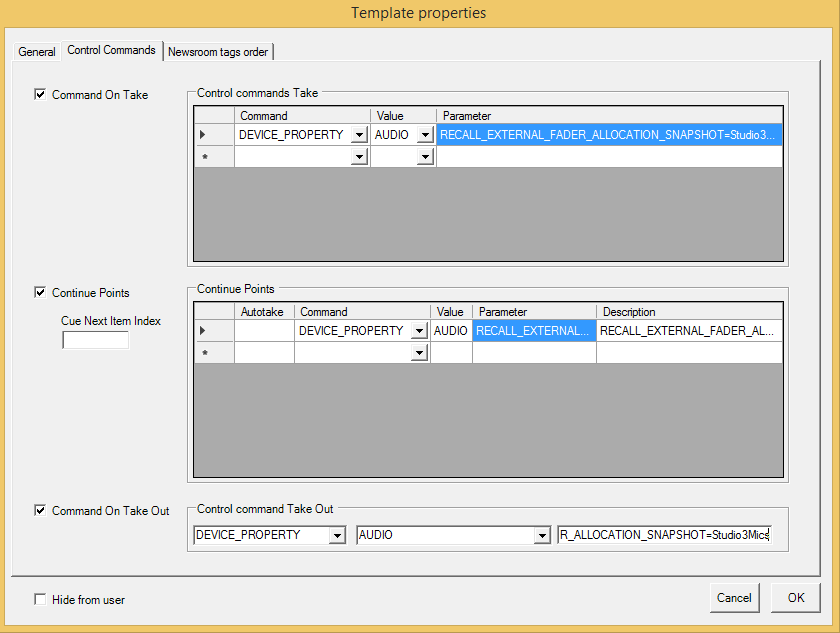
On the UI: