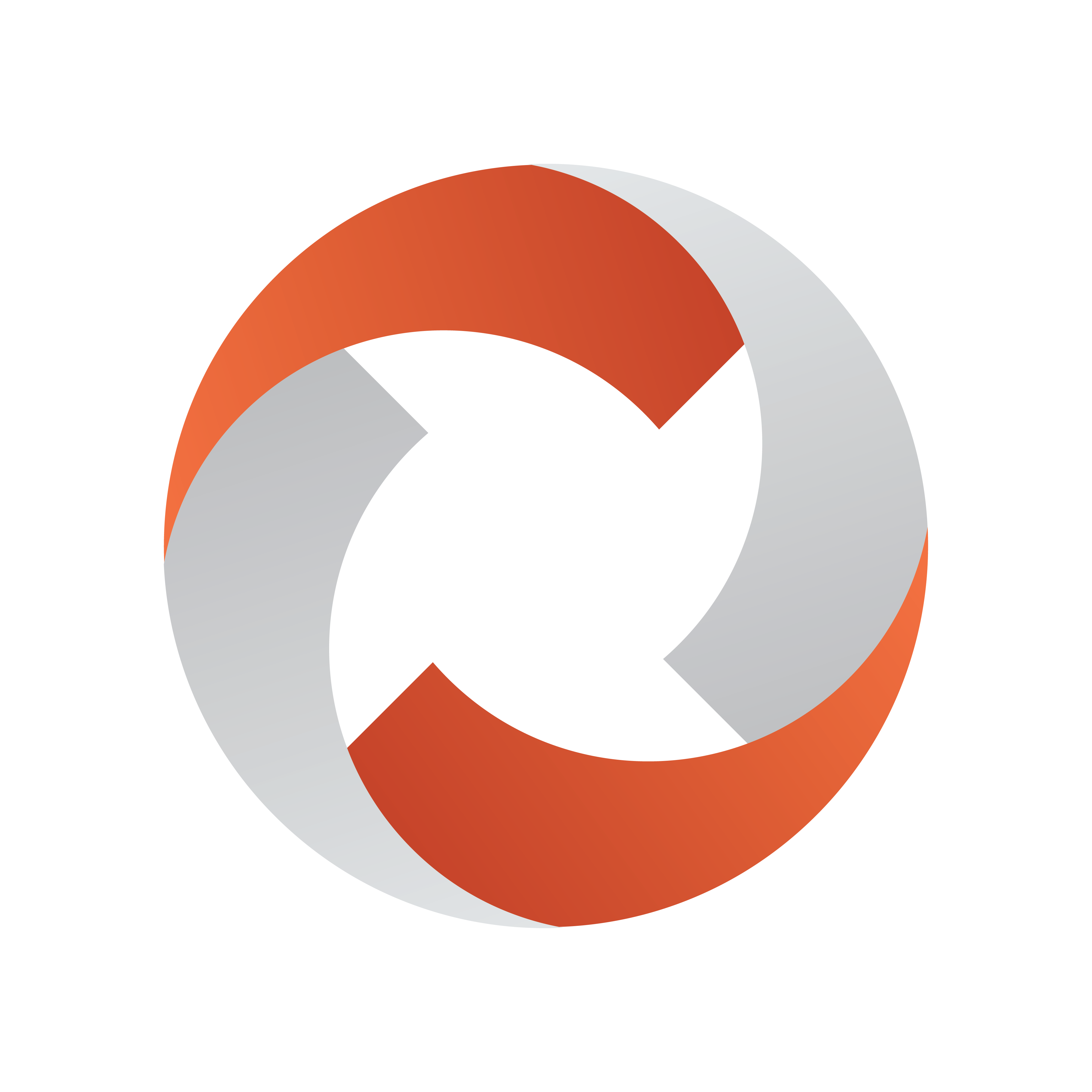
Viz Mosart Administrator Guide
Version 5.3 | Published September 12, 2023 ©
Viz Arc support within a Mosart show
Viz Arc is an augmented reality control system, which enables users to drive virtual sets, AR graphics, Viz Engine and Unreal® Engine graphics from a single interface. These elements can also bedriven from a Viz Mosart show.
The illustration below highlights the main actors and minimum component versions required for configuring Viz Mosart to manage Viz Arc actions within an NRCS-created rundown.

Configuration and Setup
MOS integration
To setup Viz Pilot Edge with Viz Arc
-
Refer to the Pilot Edge documentation.
Note: In the diagram above
-
A second Viz Arc backend is set up on the Newsroom System machine for security reasons.
-
Viz Arc does not currently support authentication. If this is not an issue, Viz Pilot Edge can be set up to directly fetch data from the Viz Arc playout backend.
-
To create a Mosart show containing pre-planned or manual Viz Arc actions
-
Open Viz Pilot Edge from the NRCS.
-
From the respective drop-down menus, select Project, Profile and Tab to browse the Viz Arc actions.

-
Select a Viz Arc action and enable the Playout Instructions to add timing and the trigger (Timed or Manual).
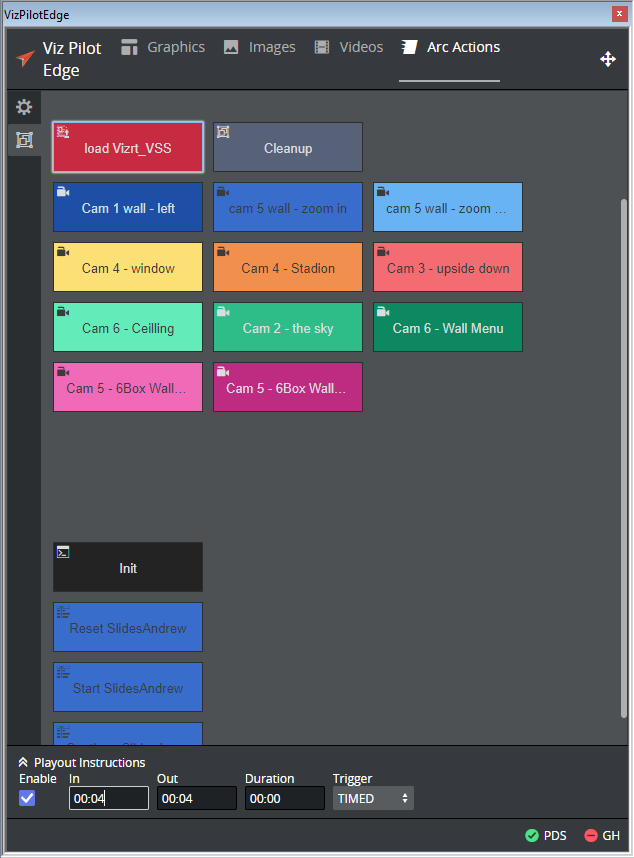
-
When the trigger is set to TIMED, the In field can be set to give the offset in minutes and seconds relative to the story item start.
-
In this case, Viz Mosart will play the action when the story item is taken or with the given offset.
-
If the Trigger is set to MANUAL, Viz Mosart will not automatically play this item, but mark it as a Manual item in the UI.
Note: Out and Duration are not yet supported for Viz Arc actions as these actions do not support such events. Only In time is relevant.
-
-
Use the plus icon in the top-right corner in Pilot Edge to drag and drop the generated MOS object into a story.
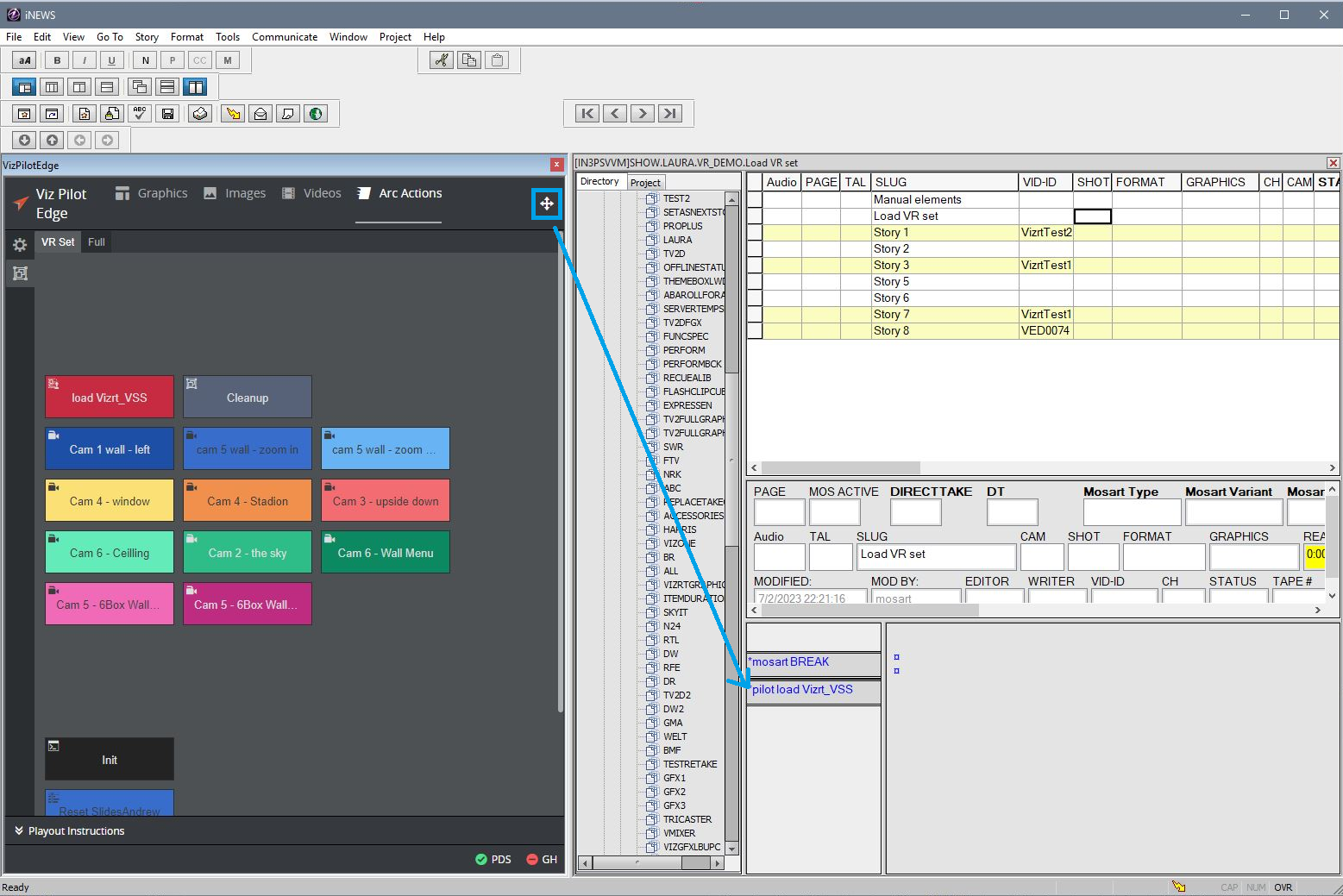
In this example, a Viz Arc action was added on a Break story to load a virtual set scene.
Driver Configuration
The Vizrt Graphics driver to communicate with Vizrt Media Sequencer through a REST API exposed by Media Sequencer.
-
Refer to the Vizrt Graphics section of this guide.
Mosart Workflow
When a rundown containing Viz Arc MOS objects is loaded in Viz Mosart, Mosart will parse and attach the asset data to a default Accessory template:
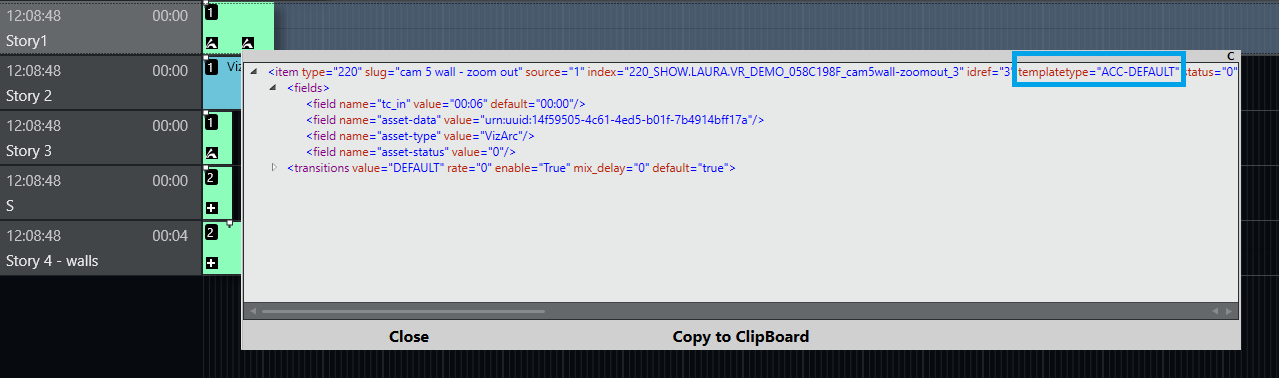
Because the Accessory item has attached a Viz Arc asset type, the visualization of the Accessory item is different to the standard plus on a black background.
Please refer to the Viz Mosart User Guide (section Rundown Window > Story Elements > Secondary Story Elements), for more on the visualization of the Accessory items.
If the template does not exist in the current studio setup (template set), this will be automatically generated by Mosart.
Note: Attaching Viz Arc MOS object to a custom template is not currently supported. If modifications are made to the default Accessory template using the Template Editor and a function is enabled within the template, that logic will be applied to all items utilizing that template.
To execute other secondary actions in the same time with the Viz Arc action, a typical Accessory item can be used to execute in the same time with the Viz Arc action:
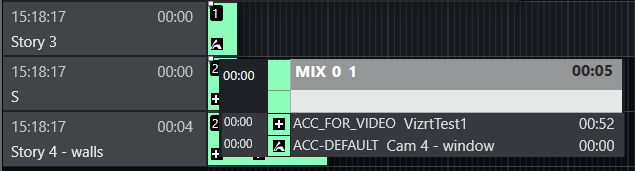
The timing and behavior (whether timed or manual) of the Accessory item are inherited from the MOS object received from the Newsroom System. Additionally, all known functionality applicable to Accessory items can also be applied to Viz Arc elements.
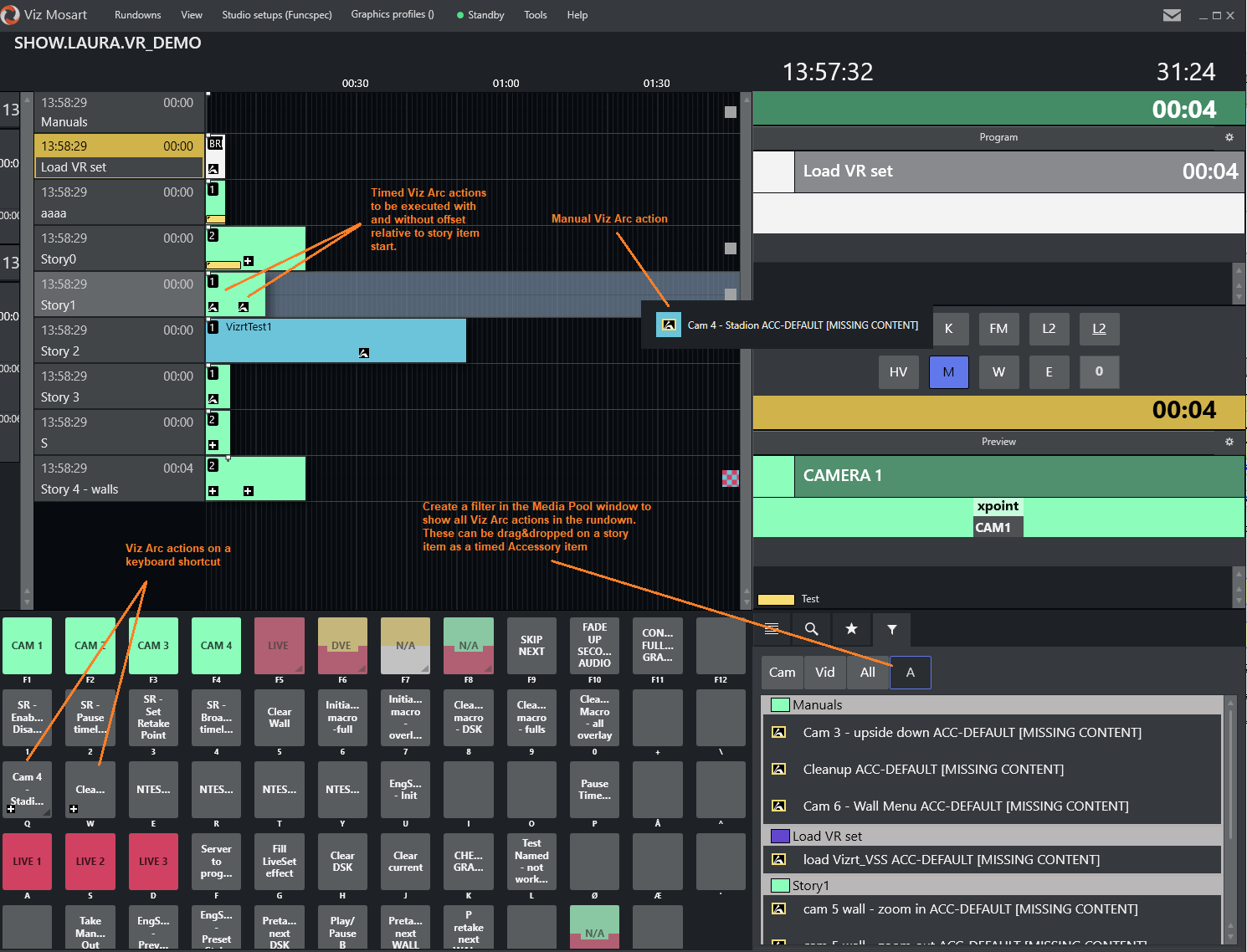
If the Viz Arc elements are not ready for playout because, for example, there is no connection to the Media Sequencer, this is indicated in Mosart UI by a red background:
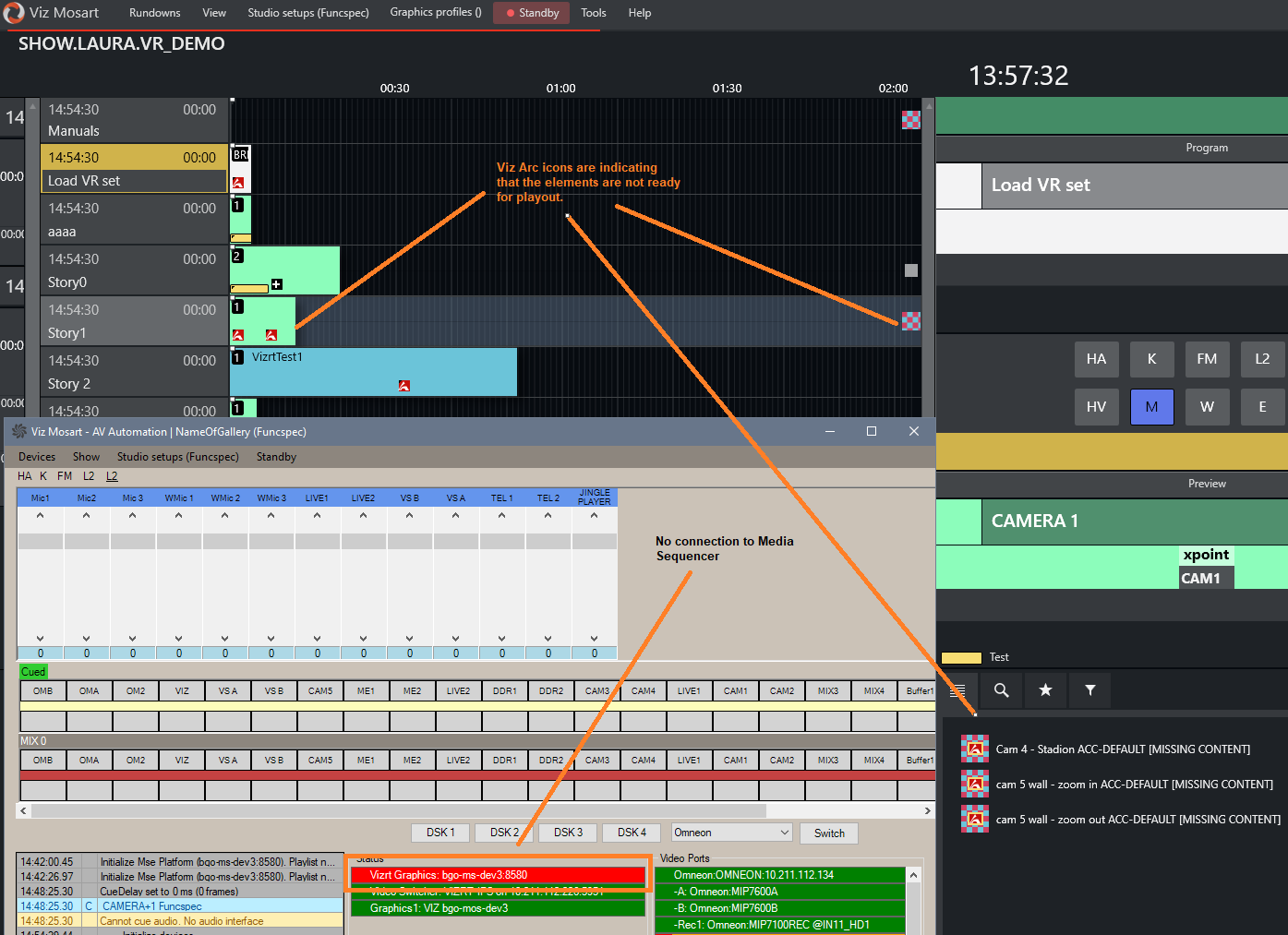
You can create Viz Arc actions to
-
Initialize the Media Sequencer playlist when a show is loaded in Viz Mosart
-
Clean up the MSE memory after each show.
These are added as manual items in the Viz Mosart rundown and activated by the operator from keyboard shortcuts.
Current Limitations
-
No loading status support: A virtual set loading on the MSE may take a considerable amount of time. Currently, Viz Mosart does not show the progress of the loading status or when it is ready for playout.
-
No redundancy support for the new driver: A Media Sequencer backup server can not currently be configured in case of failover.
-
No Viz Arc actions supported as control commands on a template.