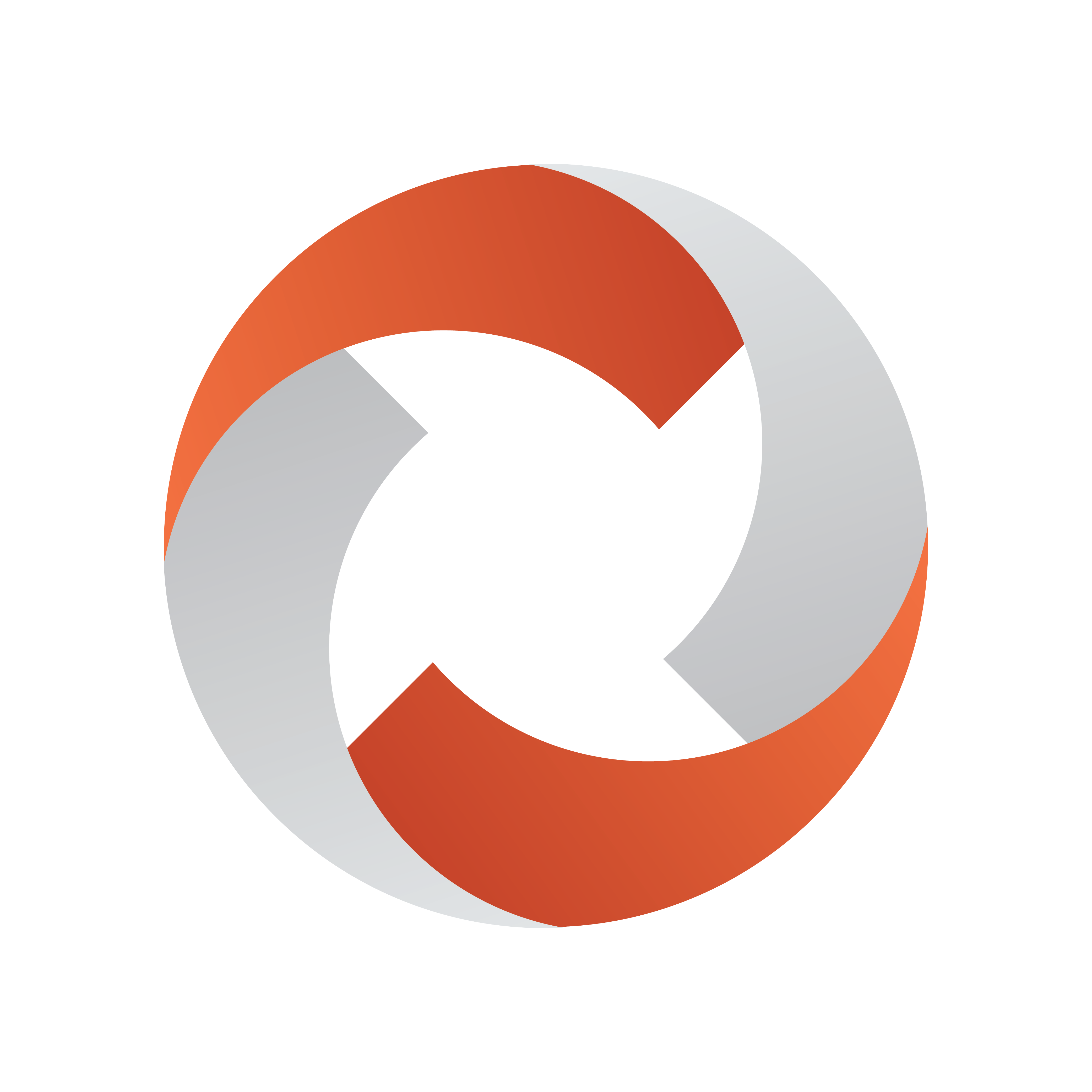
Viz Mosart Administrator Guide
Version 5.1 | Published January 19, 2023 ©
Viz Mosart Installation Files
Viz Mosart is delivered as a software package comprising various server and client applications, used for connecting to studio devices and managing the NRCS rundown, imported into Viz Mosart.
Viz Mosart Installer Files
Obtain the latest version of Viz Mosart at Vizrt's customer FTP:
-
Authenticate to Vizrt's FTP at https://download.vizrt.com/
-
Navigate to products/VizMosart/Latest Version/
|
Installer |
Machine Role |
Description |
|
VizMosartActiveX |
NRCS Client |
Installer containing the ActiveX, used for displaying Viz Mosart Templates in the NCS client. |
|
VizMosartAudioPanel |
Audio Client (GUI or standalone PC) |
Installer containing the Audio Panel, an application for controlling audio faders, both on air and in preview. |
|
VizMosartAudioPlayer |
Viz Mosart Server or Audio Client |
Installer containing the Audio Player, typically installed on a computer, or Viz Mosart Server, attached to the newsroom audio mixer. Note: Audio Player is a replacement for the discontinued Soundfile Player. |
|
VizMosartGUI |
Viz Mosart GUI Client |
Installer containing the Viz Mosart UI application, which is the Viz Mosart user interface. This is available both as .msi and .exe. |
|
VizMosartINEWSTimer |
iNews Client |
Installer containing the iNews Timer, an application used to create accurate timing of the production in iNews. |
|
VizMosartInstallationAdministrator |
All Viz Mosart PCs |
Installer containing the Viz Mosart Installation Administrator, (MIA) an installation assistant for Viz Mosart software (beta version, feedback is welcomed). |
|
VizMosartLogViewer |
Viz Mosart Server |
Installer containing the Log Viewer, an application used to simplify reading of Viz Mosart logs. |
|
VizMosartMediaRouter |
Viz Mosart Database Server |
Installer containing the Media Router. For more details, see Media Router and Mosart Template Database Administrator Guide. |
|
VizMosartOminibusController |
Viz Mosart Server |
Installer containing the Omnibus Controller, an application used for Omnibus Server control. |
|
VizMosartServer |
Viz Mosart Server |
Installer containing the various Viz Mosart Server components: Manus Administrator, Media Administrator, AV Automation, and Overlay Graphics Interface. |
|
VizMosartSNMPService |
Viz Mosart Server |
Installer containing the SNMP Service, used for monitoring the Viz Mosart Server suite via SNMP. |
|
VizMosartTestSuite |
Viz Mosart Server |
Installer containing the Test Suite, test utilities used when installing Viz Mosart. |
|
VizMosartTimingDisplay |
Timing Client |
Installer containing the Timing Display, used to provide timing information to the studio control room and studio floor. |
Additional Mosart Files
Obtain the latest version of additional Viz Mosart software at Vizrt's customer FTP:
-
Authenticate to Vizrt's FTP at https://download.vizrt.com/
-
Navigate to products/VizMosart/Latest Version/
|
Installer Location |
Machine Role |
Description |
|
WebApplications |
Viz Mosart Server |
Installer containing a Configuration tool and all Mosart Web Applications. Mosart Web Applications are described here. |
|
WebApplications\MosartDashboard |
Viz Mosart Server + Clients |
Directory containing both
backend service
MosartDashboardService-n.n.n.n.msi and frontend service
MosartDashboardUIService-n.n.n.n.msi |
|
Engine Switcher Scenes |
Viz Engine Server |
Directory containing sample scenes for Engine Switcher. Located at /products/VizMosart/Engine Switcher Scenes. |
Manual Installation
When installing or upgrading Viz Mosart, run the Viz Mosart Installer Files manually from Windows Explorer.
Backing-up Viz Mosart
The locations are:
All files in the following folders:
-
C:\channeltemplates
-
%localappdata%\Mosart_Medialab
-
%programdata%\Mosart Medialab\ConfigurationFiles
-
C:\Program Files (x86)\Mosart Medialab\<Mosart application>\ConfigurationFiles
-
All files with extension .exe.config in folders
C:\Program Files (x86)\Mosart Medialab\<Mosart application>\
where <Mosart application> is the relevant Viz Mosart application, e.g. Mosart Server, Mosart GUI, etc.
Windows registry settings for
-
HKEY_CURRENT_USER\Software\[Wow6432Node\]Mosart Medialab
-
HKEY_LOCAL_MACHINE\Software\[Wow6432Node\]Mosart Medialab
Installation
Tip: Vizrt provides a beta software utility Viz Mosart Installation Administrator that can speed up installation and upgrading of your Viz Mosart system. Refer to section Viz Mosart Installation Administrator.
To Perform a Manual Installation
-
Download all relevant Viz Mosart Installation Files to the preferred location. The default location is C:\Mosart\Installers. You are advised to make a sub-directory for the installers for a particular version/build containing all the MSI installer-files and any other supplemental files. This directory should be named using the Release.Version.Patch.Build naming convention, for example: C:\Mosart\Installers\3.4.5.12345 for Viz Mosart 3.4.5 build 12345.
-
If you are upgrading from an earlier Viz Mosart version it is recommended to take a backup of your current installation settings before you start the installation of the new version. See Viz Mosart Backup below.
-
Double-click an MSI installation file, and follow the prompts to complete installation.
-
Repeat the above step for all relevant installation files.
-
You need to start a set of Windows services to make Viz Mosart run properly. These are automatically started when the computer is started.
-
The safest is to reboot the computer to verify that the automatic start of the services is working.
-
Service names will be displayed as in the screenshot below:
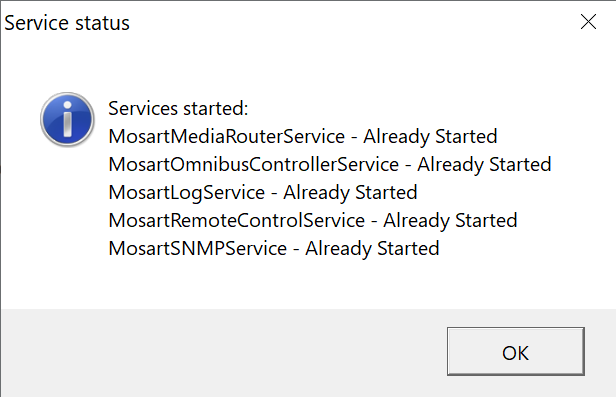
-
Version Numbering
Installation folders are named with the Viz Mosart version number. All files inside that folder also have the corresponding version number attached to the filename.
Version numbers have the following syntax:
-
Major.Minor.Revision.Build (for example 3.4.5.12345)
Where:
-
Major.Minor.Revision denotes the Viz Mosart Version Number
-
Build denotes a patch number
Example: Installers\3.4.5.12345\VizMosartServer-3.4.5.12345.msi
In this example, the computer has a folder for the Viz Mosart 3.4.5.12345 release, containing associated installers.
Every significant code change of Viz Mosart results in a change to the Viz Mosart version number. This increases either the major, minor, or revision number.
Patches are identified by having a higher build number than the remainder of the files.