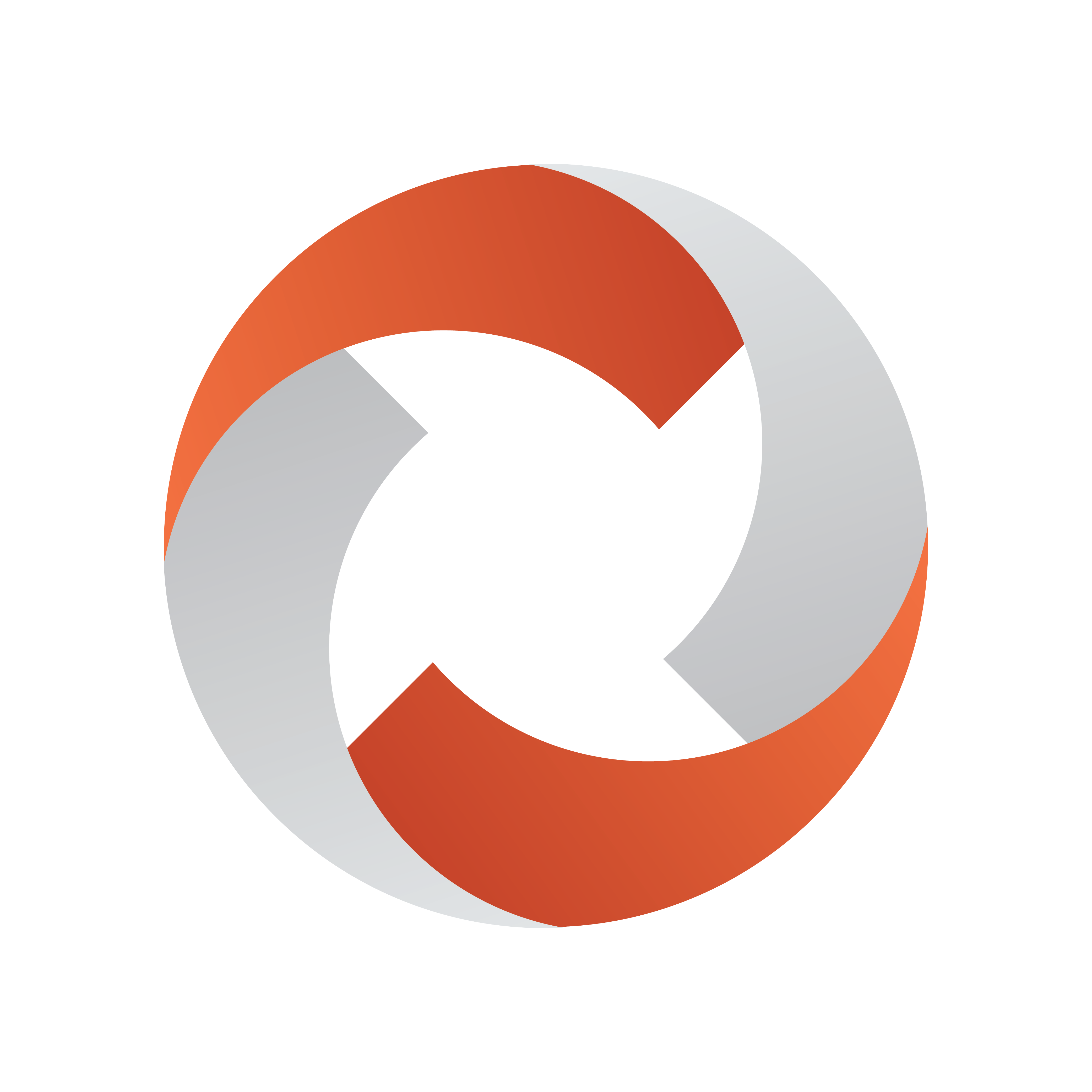
Viz Mosart Administrator Guide
Version 5.1 | Published January 19, 2023 ©
Connecting the ActiveX to Viz Mosart Server
There are two ways to link the ActiveX to your Viz Mosart Server installation:
-
Connecting the ActiveX Directly to Viz Mosart Server via folder sharing
-
Connecting the ActiveX to Viz Mosart Server via Template Database
Connecting the ActiveX Directly to Viz Mosart Server via folder sharing
This method is for connecting the ActiveX directly to Viz Mosart Server.
-
Enable folder sharing of C:\ChannelTemplates on the Main Viz Mosart Server. Give read only access to this folder to the appropriate users.
-
Configure the DefaultStudio registry value to be blank.
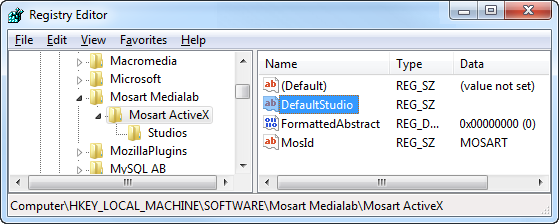
-
Edit the (Default) entry in the Studios key and insert the path to the ChannelTemplates folder you enabled sharing. For example, \mosart_main_server\ChannelTemplates.

-
Export the now complete ActiveX registry entry and deploy this file using your deployment tools for other workstations that require the ActiveX.
Connecting the ActiveX to Viz Mosart Server via Template Database
This method is for connecting the ActiveX to Template Database.
-
A read only database user is recommended for access from the ActiveX.
-
Configure the DefaultStudio registry value to be blank.
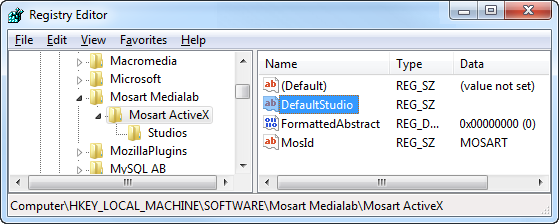
-
Edit the (Default) entry in the Studios key and insert the connection string for Template Database.
-
Type=Database;ProviderName=MySql.Data.MySqlClient;server=localhost;User Id=root;database=mosarttemplatedb
The connection string of the database contains the following fields:Name
Value
Type
Database.
ProviderName
The qualified name for the .NET Component used for database access. Currently on MySql.Data.MySqlClient is provided in the installer.
Server
IP-address or hostname of the database server.
User Id
User ID of the database
Password
Optional. The password for the User ID to the database.
Database
The SQL database name on the database server.
Gallery
Optional. Name of gallery to be addressed within the database. Also extracts private galleries for that gallery.
UseSharedAvConfig
For selecting the source of the AvConfig file.
True: Build the AvConfig file from the shared settings instead of the one stored for the gallery.
Example connection string: Type=Database;ProviderName=MySql.Data.MySqlClient;server=localhost;User Id=activex;password=activex;database=mosarttemplatedb;UseSharedAvConfig=true.
False: Use the template database.
-
ADO.Net Driver
For the Active X component to connect to a template database, an ADO.NET driver is needed to be installed on each client. The driver can be downloaded from https://dev.mysql.com/downloads/connector/net/.
Caching ChannelTemplates files
The Viz Mosart ActiveX stores a cached version of the ChannelTemplate files (channeltemplates.xml, newsroomsettings.xml and avconfig.xml ) in the system’s TEMP folder: %localappdata%/Temp/Mosart Medialab/ChannelTemplates (Note the space character!). This is done for both type of connections described above.
Changes are only downloaded if the timestamps on these files differ.
Deleting the cache folder forces Viz Mosart ActiveX to get the latest configuration files from database or from the shared folder.
Updating Changes
ActiveX stores a cached version of ChannelTemplates in the system %Temp folder. Changes are only copied if the cached ChannelTemplates time stamp differs to that of the Viz Mosart Server or Template Database.
-
A forced refresh of ActiveX can be done by opening and closing the ActiveX twice within the host application.