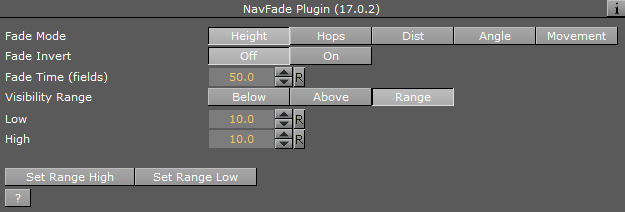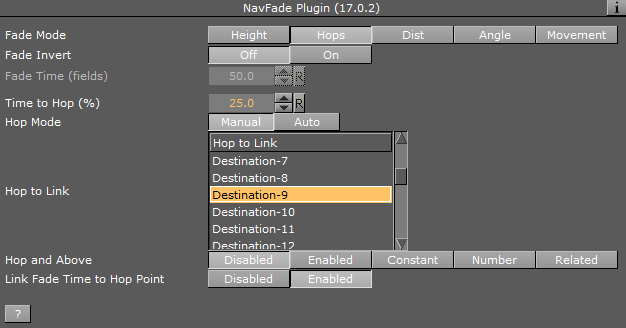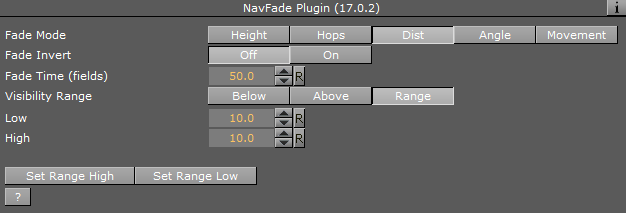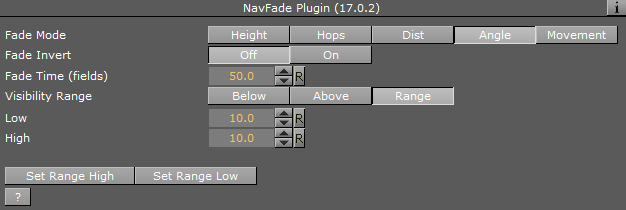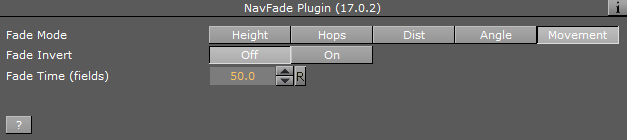The NavFade plug-in defines the visibility of an object that the NavFade is attached to in a Navigator scene. The Navigator point of view (distance from the map) determines when the object becomes visible. The NavFade uses an alpha plug-in to control the object’s appearance. The alpha plug-in is added automatically when adding NavFade to the container.
Note: This plug-in is located in: Built Ins -> Container plug-ins -> Maps
NavFade Properties
Height
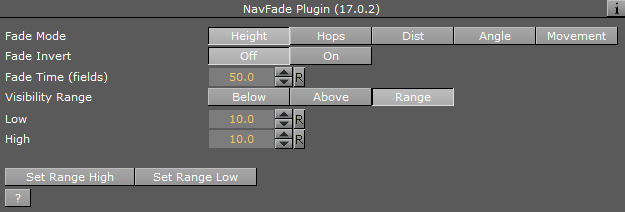
The object fades in or out depending on camera height (above the map).
-
Fade Invert: Fades starting at 100% alpha to 0% alpha, instead of from 0% alpha to 100% when set to On.
-
Fade Time: Defines the fade transition duration in fields.
-
Visibility Range: Defines how the fade point is calculated.
-
Below: Makes the object visible when the defined height is higher than the current Navigator distance from the map.
-
Above: Makes the object visible when the defined height is lower than the current Navigator distance from the map.
-
Range: Makes the object visible when the defined height is between the defined low and high values.
Below or Above
When Visibility Range parameter is set to Below or Above:
-
Height: Defines the height value that the NavFade plug-in uses as the show/hide point of the object when Visibility Range parameter is set to Below or Above.
-
Set Height: Inserts the current camera height into the height field when clicked.
Range
When Visibility Range parameter is set to Range:
-
Low/High: Sets the lowest/highest value of the height range that the object is visible in. If the current Navigator height is between the low and high values, the object is visible.
-
Set Range High/Low: Copies the current Navigator height value to the High/Low parameter.
Hops
The object fades in or out depending on the defined hop point and the animation time to/from the selected hop point.
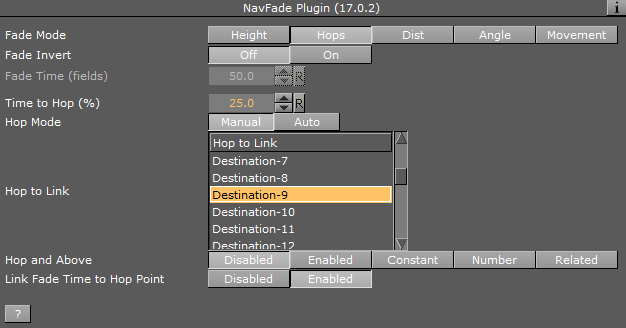
-
Fade Invert: Fades starting at 100% alpha to 0% alpha, instead of from 0% alpha to 100% when set to On.
-
Fade Time (fields): Defines the fade transition duration in fields.
-
Time to Hop (%): Sets the point in which the object appears/disappears. The time is set as a percentage of the hop duration.
-
Hop Mode: Defines whether the NavFade plug-in affects the manually selected hop or if the hop is auto selected when the designs copied by CWMClient.
-
Hop to Link: Sets the number of the hop points that NavFade uses as a reference. When animating to and from the selected hop, the object appears/disappears.
-
Hop and Above: Considers all hops with a higher number than the selected hop when enabled. When enabled, all hops which number is higher than the selected hop is considered as the selected hop. Defines whether the NavFade plug-in affects the manually selected hop or if the hop is selected by the NavFade plug-in. The Constant option causes the object to fade on at Hop to Link and stay on from that point onwards. The Related option allows you to relate hops to a set of containers. You can for example use the NavFinder plug-in to define three hops, and then add three text containers as sub-containers of a container holding the NavFade plug-in. Setting NavFade to Related allows the NavFinder hops to relate to the text containers found under the NavFade container and fade them in and out as part of the hop animation.
Distance
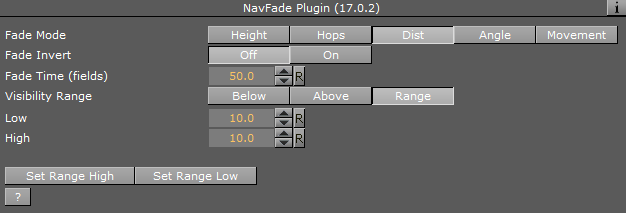
The object fades in or out depending on the distance from the map.
-
Fade Time: Defines the fade transition duration in fields.
-
Visibility Range: Defines how the fade point is calculated. Available options are Below, Above and Range.
-
Below: Makes the object visible when the defined distance is higher than the current Navigator distance from the map.
-
Above: Makes the object visible when the defined distance is lower than the current Navigator distance from the map.
-
Range: Makes the object visible when the defined distance is between the defined low and high values.
Below or Above
When Visibility Range parameter is set to Below or Above:
Range
When Visibility Range parameter is set to Range:
-
Low/High: Sets the lower/higher value of the distance range that the object is visible in. If the current Navigator distance is between the low and high values, the object is visible.
-
Set Range High/Low: Copies the current Navigator height value to the High/Low parameter.
Angle
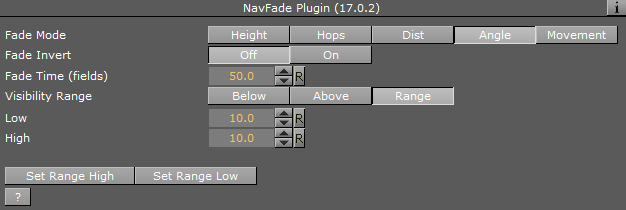
The object fades in or out depending on the angle between the camera and the map.
-
Fade Invert: Fades starting at 100% alpha to 0% alpha, instead of from 0% alpha to 100% when set to On.
-
Fade Time: Defines the fade transition duration in fields.
-
Visibility Range: Defines how the fade point is calculated. Available options are Below, Above and Range.
-
Below: Makes the object visible when the defined angle is higher than the current Navigator angle between the camera and the map.
-
Above: Makes the object visible when the defined angle is lower than the current Navigator angle between the camera and the map.
-
Range: Makes the object visible when the defined angle is between the defined low and high values.
Below and Above
When Visibility Range parameter is set to Below or Above:
Range
When Visibility Range parameter is set to Range:
-
Low/High: Sets the lowest/highest value of the angle range that the object is visible in. If the current Navigator angle is between the low and high values, the object is visible.
-
Set Range High/Low: Copies the current Navigator height value to the High/Low parameter.
Movement
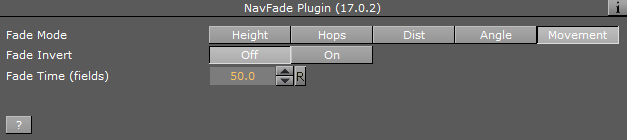
Alpha values fade on/off based on if Navigator is currently moving or stationary.

![]()