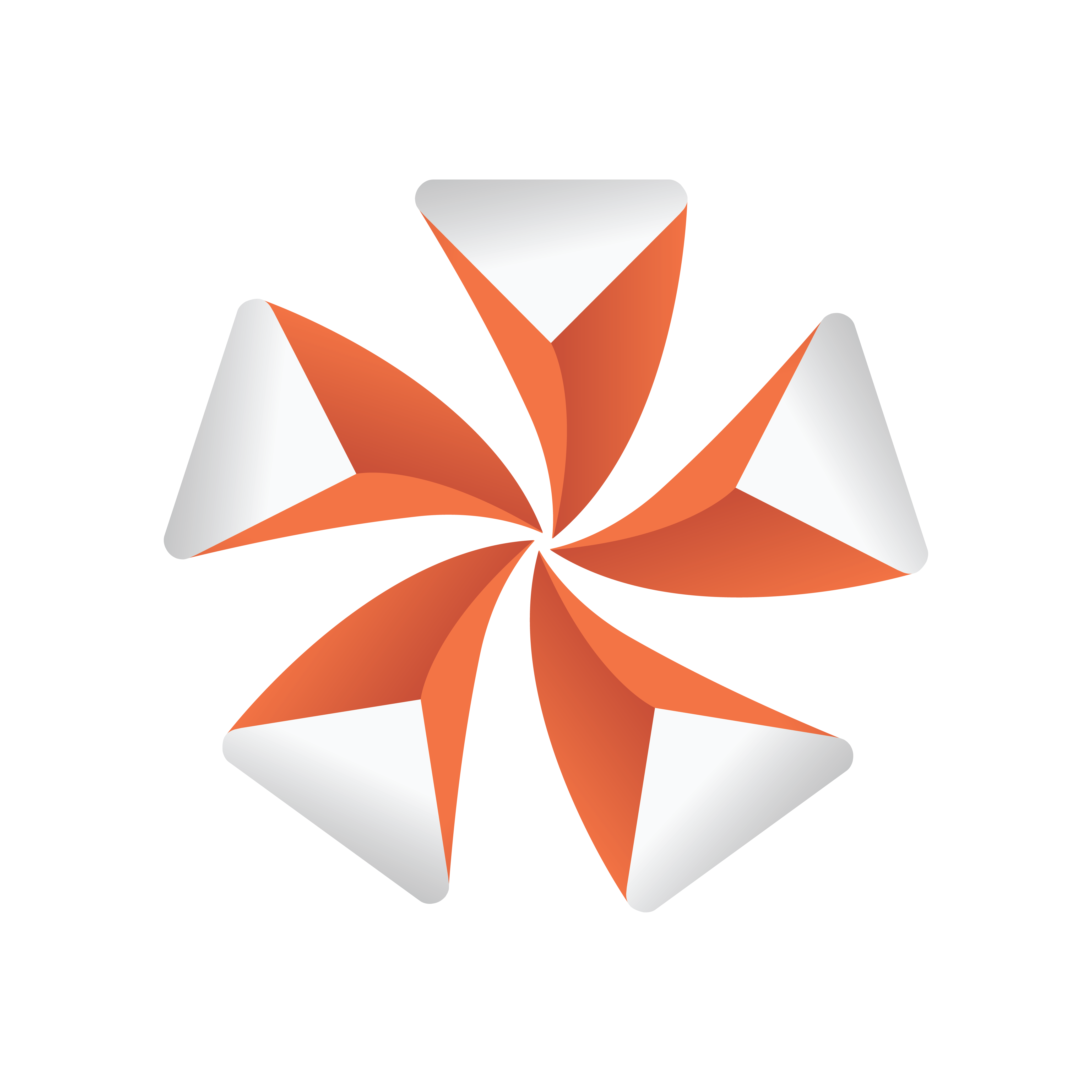
Viz Artist User Guide
Version 5.1 | Published October 31, 2023 ©
Viz Command Line Options
You can start Viz Artist and Viz Engine with various startup options. These command line options must be passed to the Viz executable file, viz.exe, and not to the batch file, viz.cmd. The batch file is only there for compatibility reasons. The table below details the most common Viz Command Line Options. You can get a list of all available startup options, by running viz.cmd -h or -? from the command line.
|
Option |
Description |
|
-B <path>, --temp_data <path> |
Specify the path where Viz Engine stores its temporary data (see the Viz Artist/Engine Folders page in the Software Configuration section of the Viz Engine Administrator Guide). |
|
-c |
Start in Viz Configuration mode (see also -u1, -u2, -u3). |
|
-C |
Start without a console. |
|
--db user:pw@server/name-server:port |
Specify which Graphic Hub to connect to on Viz Engine startup. password can be omitted from the argument, but user, server, name-server and port must always be provided. Example: viz.exe --db Guest:@VizDbServer/localhost:19396 In the example above, Viz Engine connects to a Graphic Hub server called VizDbServer ( |
|
-g <config file> |
Start with a predefined Viz Config file. This allows a User to have more than one startup option. |
|
-h, -?, --help |
Display the available options. |
|
-i |
Enable pre-initialization of textures. Textures are generated on the graphics card immediately after loading an image. |
|
-l <title> |
Specify a console title to distinguish Viz Engines in a Dual Channel setup (example: -l "Channel 1"). |
|
-n |
Start Viz Engine in OnAir mode (see also -u1, -u2, -u3). |
|
-o <scene> |
Start Viz Engine in On Air mode with specified scene. Information: Layer supports only classic scene and both arguments need to be covered by quotation masks. Example: |
|
-P |
Disable automatic mouse capture. |
|
-t |
Enables non-interactive mode for all occurrences except dongle issues and sound driver setup. The non interactive mode was introduced for use cases where there is no user and when there is no GUI one can interact with. |
|
-T |
Keep the Viz Engine Console always on top. |
|
-u<number>, (from 1 up to a maximum of 24) |
Instance number of Viz Engine. For systems with two or more graphic cards (Viz Trio One Box / Dual Channel). Specify GPU1 (-u1), GPU2 (-u2), etc., to run Viz Artist on. See Systems with Two or More GPUs below. |
|
-v<level>, |
Enable verbose mode. This enables all possible information to be shown in the Viz Engine Console. The optional argument is a number composed by addition of: |
|
-w |
Start in Engine mode and show render windows (videowall mode). |
|
-W |
Disable restart on crash. |
|
-x |
Start without any GUI. |
|
-X |
Write extended dump file (full memory dump) in case of a program crash. |
|
-y |
Start in Artist mode. Viz Artist is started by Viz Engine after Viz Engine has started. |
|
-Y <path>, --program_data <path> |
Specify the path where Viz Engine stores its program data (see the Viz Artist/Engine Folders page in the Software Configuration section of the Viz Engine Administrator Guide ). |
Systems with Two or More GPUs
It is possible to specify which GPU Viz Engine should run on, by providing the flags -u1 and -u2 for GPU1 and GPU2, respectively. A maximum of 24 GPUs are supported. This allows the system to run the Engine on one GPU while running Viz Config on another, for example:
<viz install folder>\viz.exe -c -u2<viz install folder>\viz.exe -n -u1More than one Viz Engine can run on one GPU (multiple Viz Engines can not run on the GPU with the same port number), use the formula m%n to calculate which Viz Engine instance to use (Viz Engine defined by -u<m>). Note, however, that Viz Artist can only run on Viz Engine instance 1 (-u1). Only the control GPU should have a display connected and is used for Artist/Preview.
Formula: m%n, where:
-
m = -u1/-u2/etc.
-
n = number of GPUs
For example, with two Viz Engines:
-
System with two GPUs: Engines run on GPU2: Engine 1 (-u2) / Engine 2 (-u4)
-
System with three GPUs: Engines run on GPU2: Engine 1 (-u2) / Engine 2 (-u5)

When either Trio One Box or Dual Channel Viz Artist versions are installed, GPUs are selected by default.