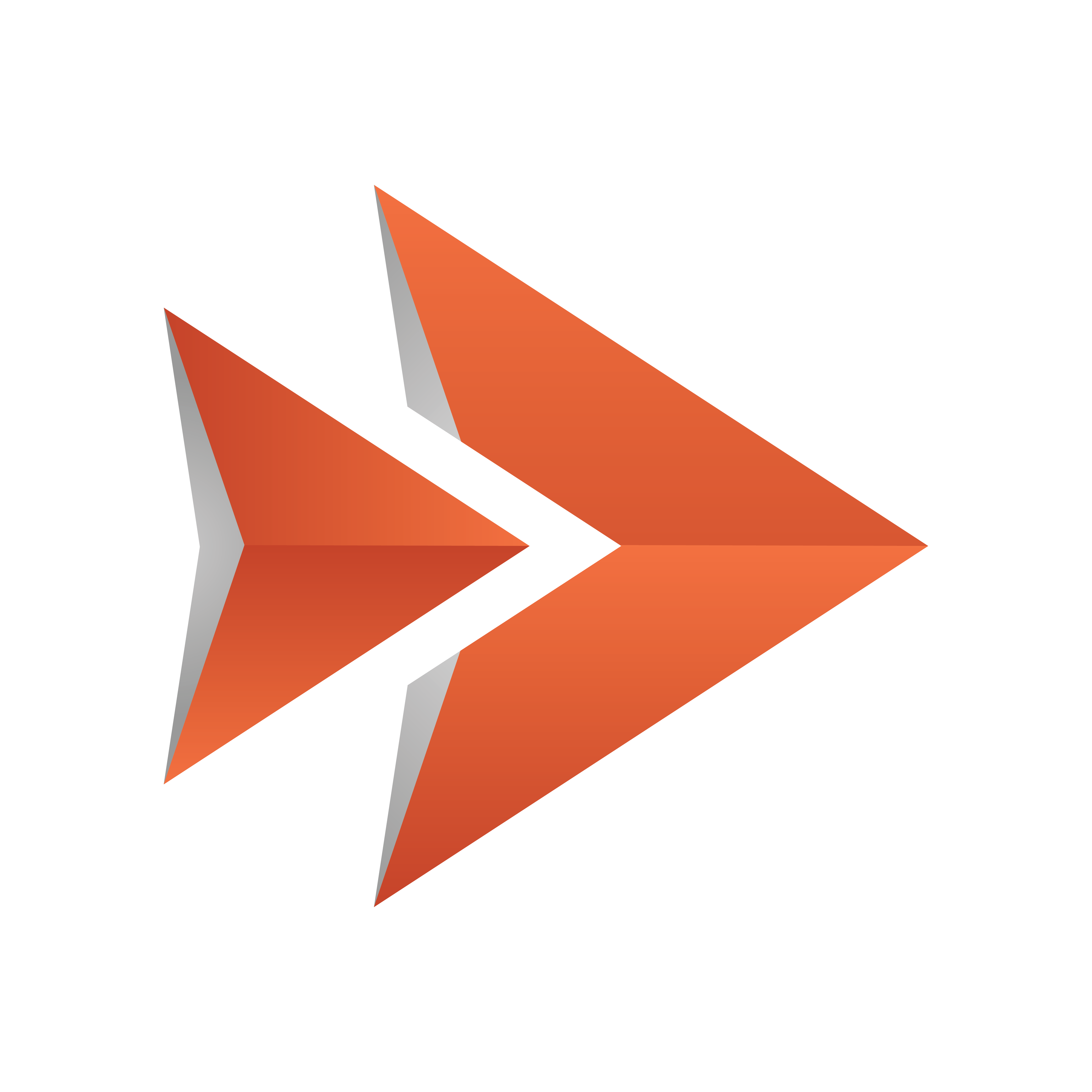
Viz Ticker User Guide
Version 4.0 | Published June 29, 2021 ©
Field Linking and Feed Browsing
Viz Ticker supports browsing tab field values from external sources. Instead of editing tab field values manually, values from an external feed can be selected.
Field Linking assists the user in filling in data by selecting items from a feed rather than editing the value(s) manually. The feedsource can for instance be a network URI or a local XML file. Each Ticker message then uses the feed browser in Viz Ticker Client to edit the tab field value. The specified feed URI in Viz Ticker overwrites any existing feed URI from the control object.
When defining and configuring the field linking in Ticker Wizard you can select to make the item values returned from a feed read-only. By default the values returned from a feed linked item fetched with Viz Ticker Client feed browser can be edited. For more information see Field Linking with edit restrictions.
Note: Viz Ticker supports Atom 1.0 formatted feeds. See the Technical Reference for Field Linking section for more information.
A field in general has several properties. Each property relates to a control plug-in in the scene. Properties are grouped under a tab field by a naming convention. To be able to set the values of multiple tabfield properties from the same feed entry, the properties must be grouped together under the tabfield. This is done by giving them the same prefix followed by the period character.
For example, the following tabfield names generates two groups of tabfields (candidate1 and candidate2):
candidate1.name candidate1.image candidate2.name candidate2.imageA further example to illustrate tab field grouping:
The ControlText plug-ins specifying the field identifiers 1.name, 1.score and 1.image forms a tab field 1 with the properties name, score and image. Selecting a feed item for the tab field 1 should apply the parts of the selected item to the properties name, score and image at once. The feed linking is usable across all tab field types.
Note: Make sure to define matching object types; a thumbnail link for control image tab fields, and so on.
This section contains information on the following topics: