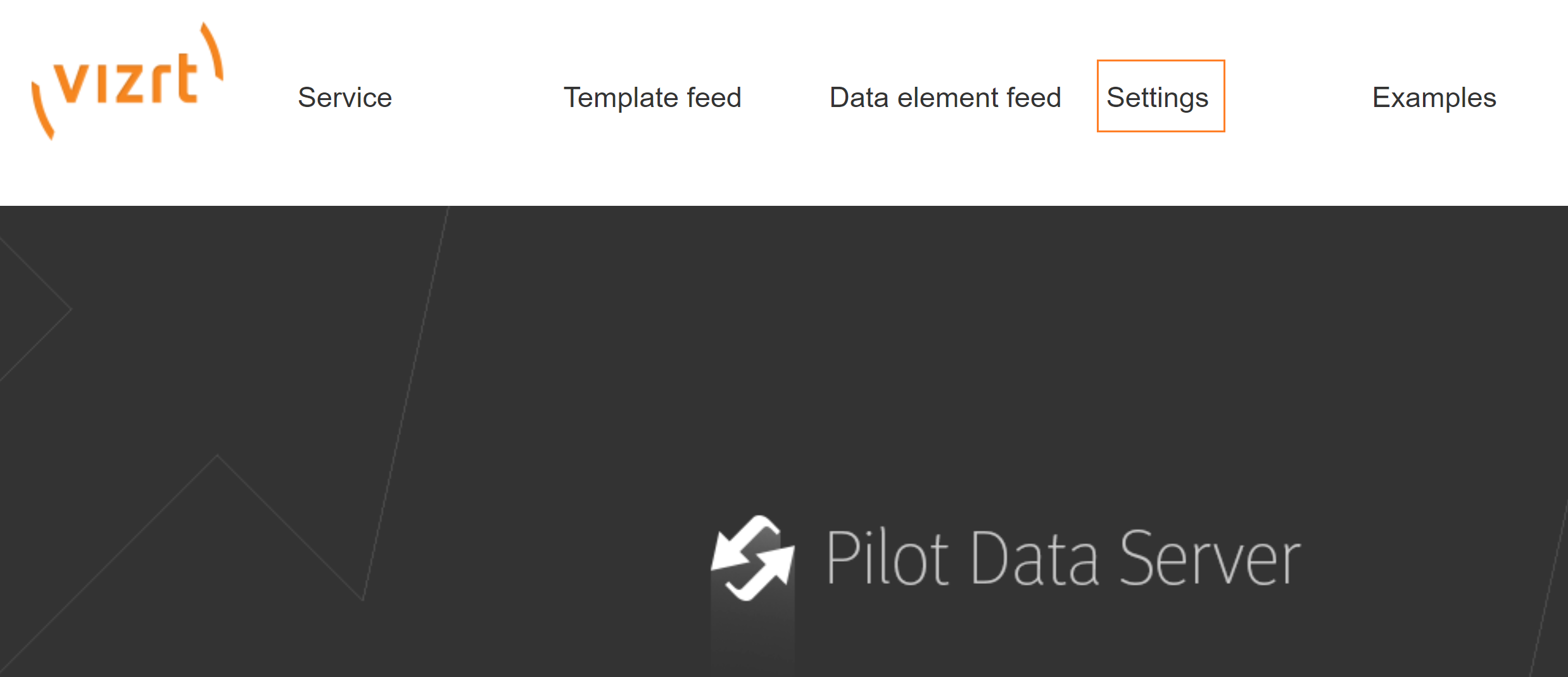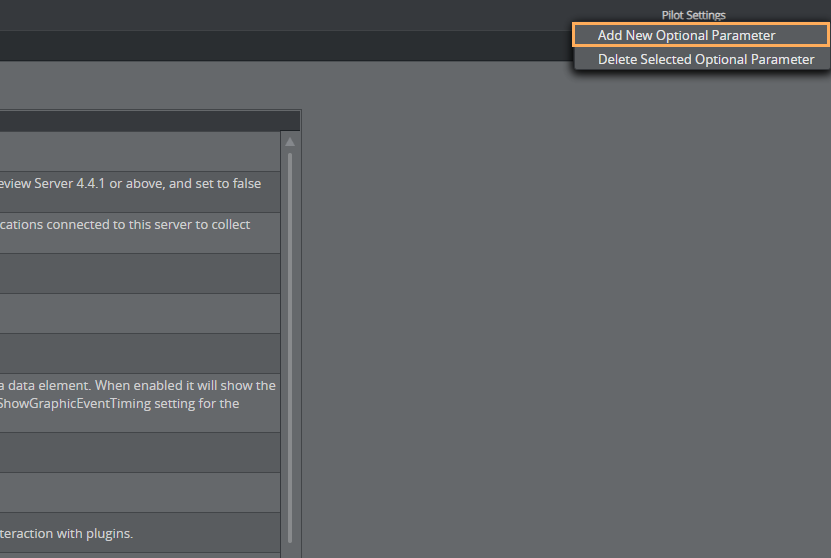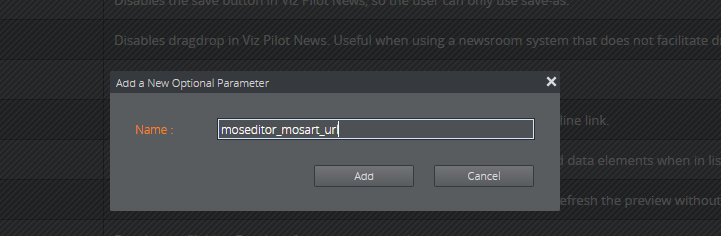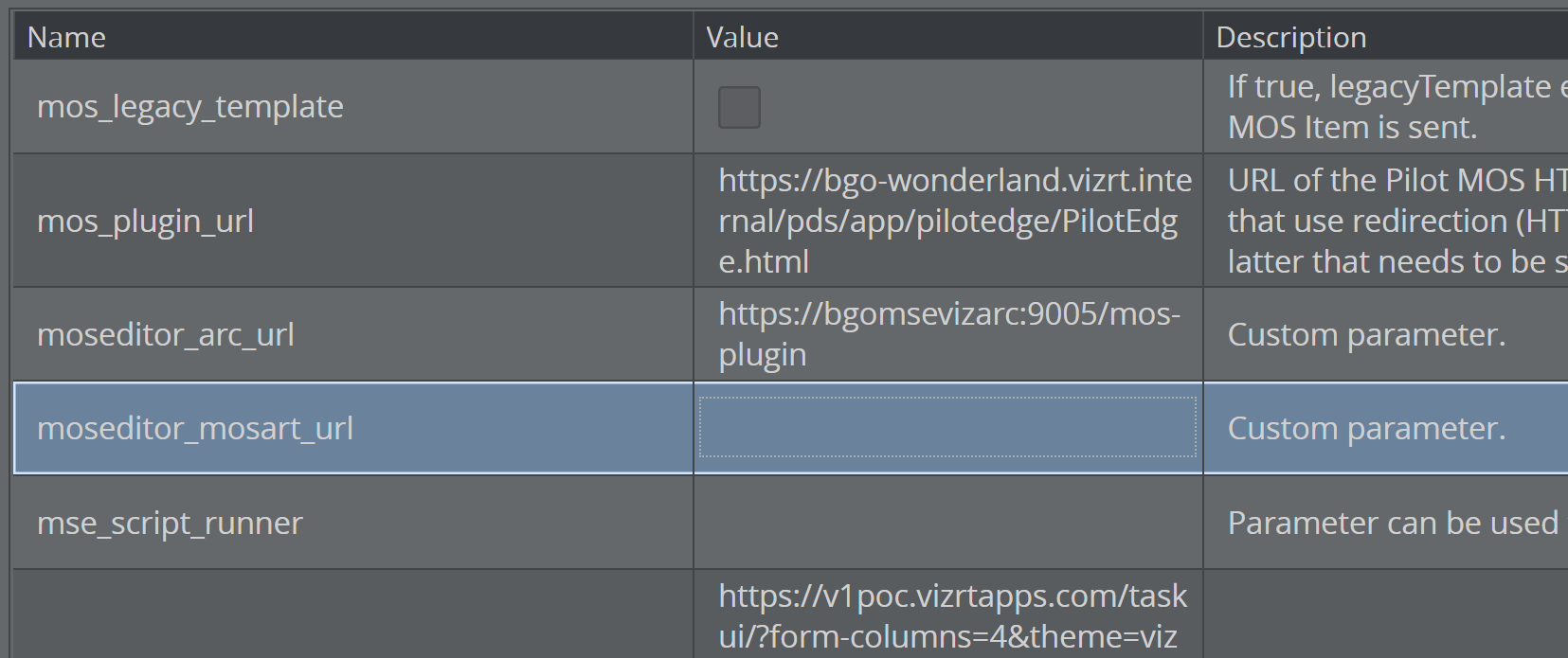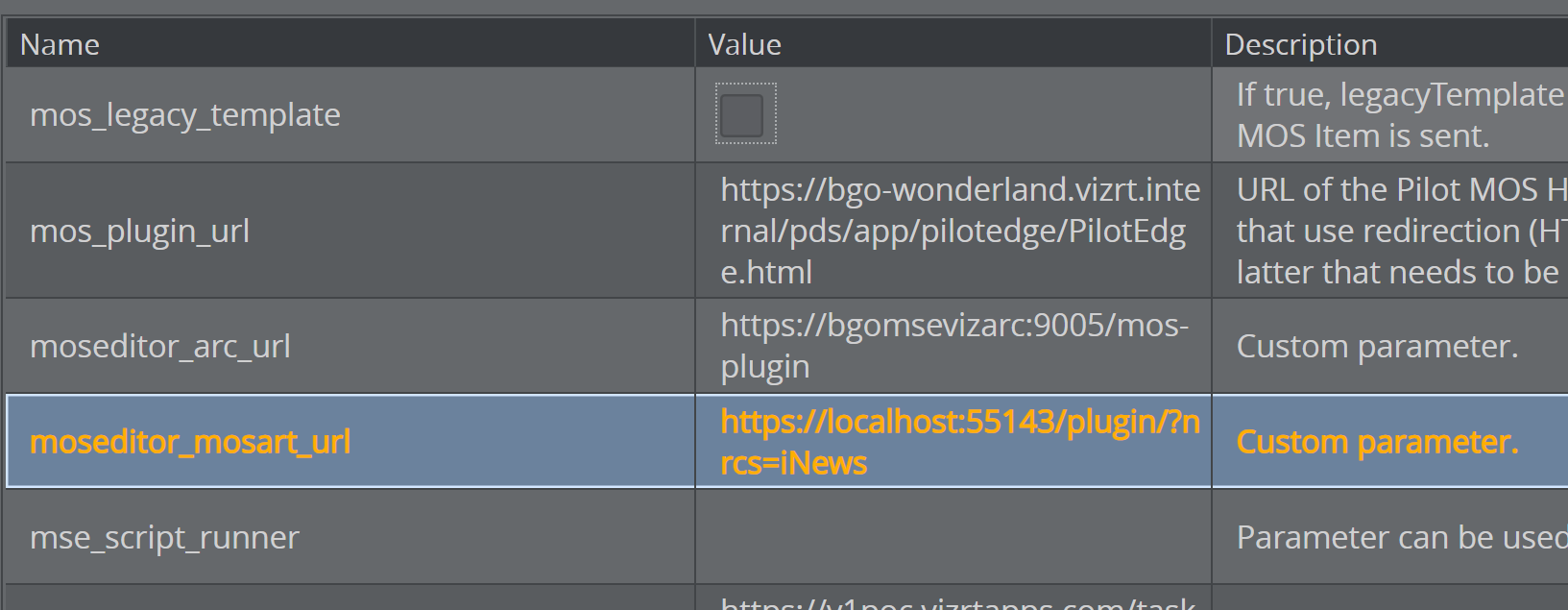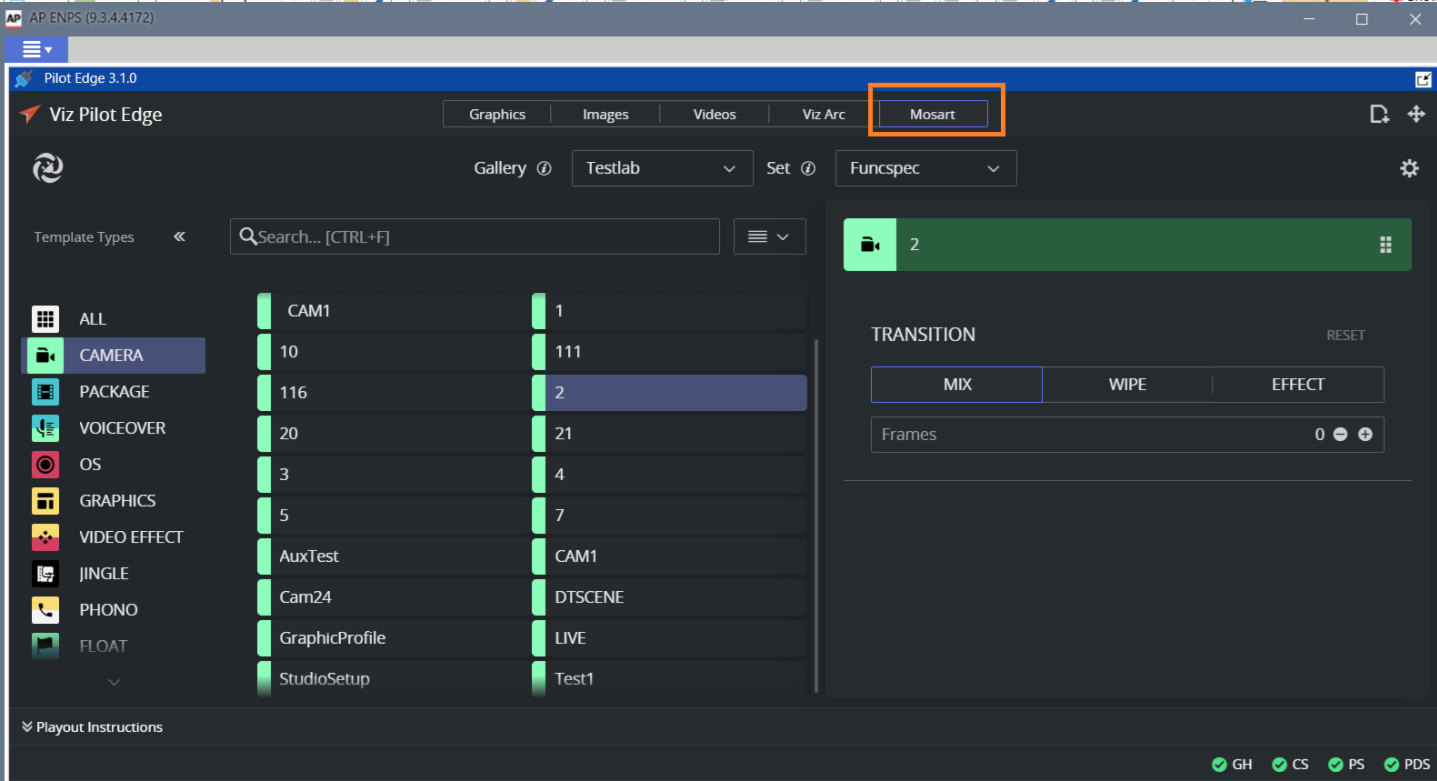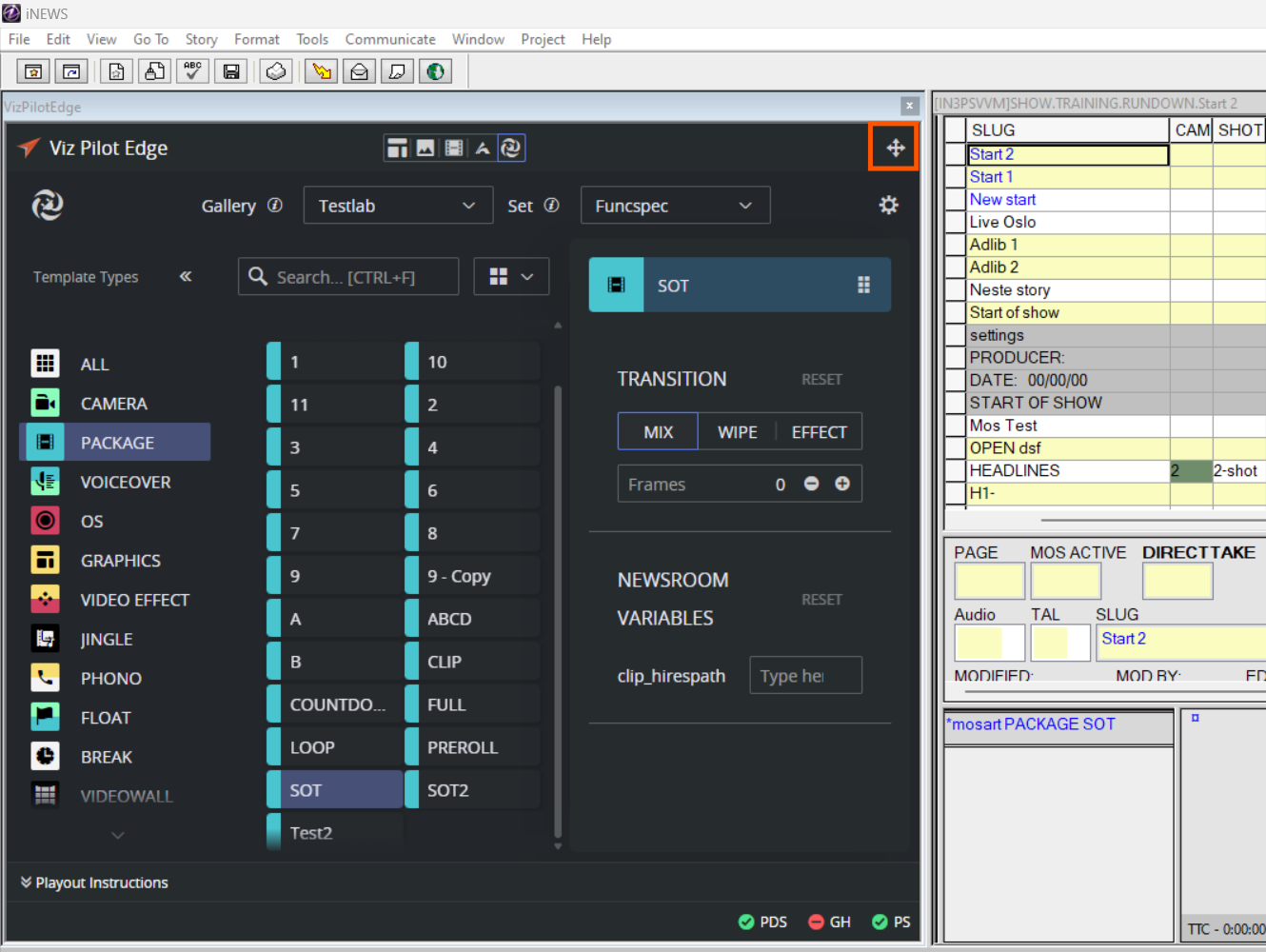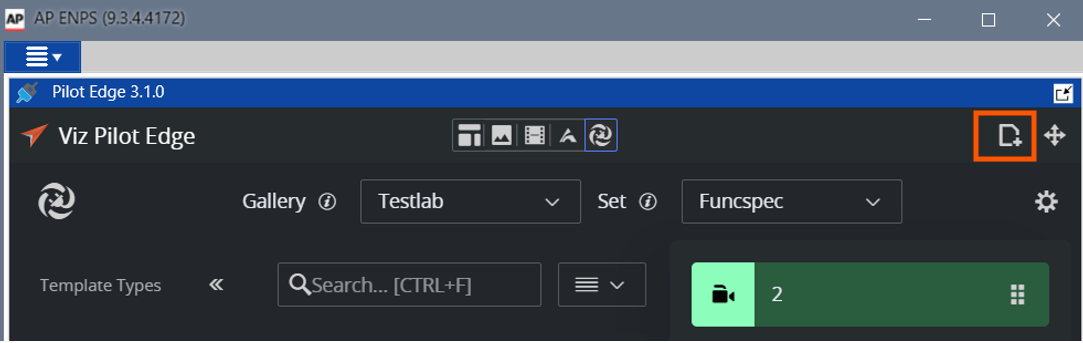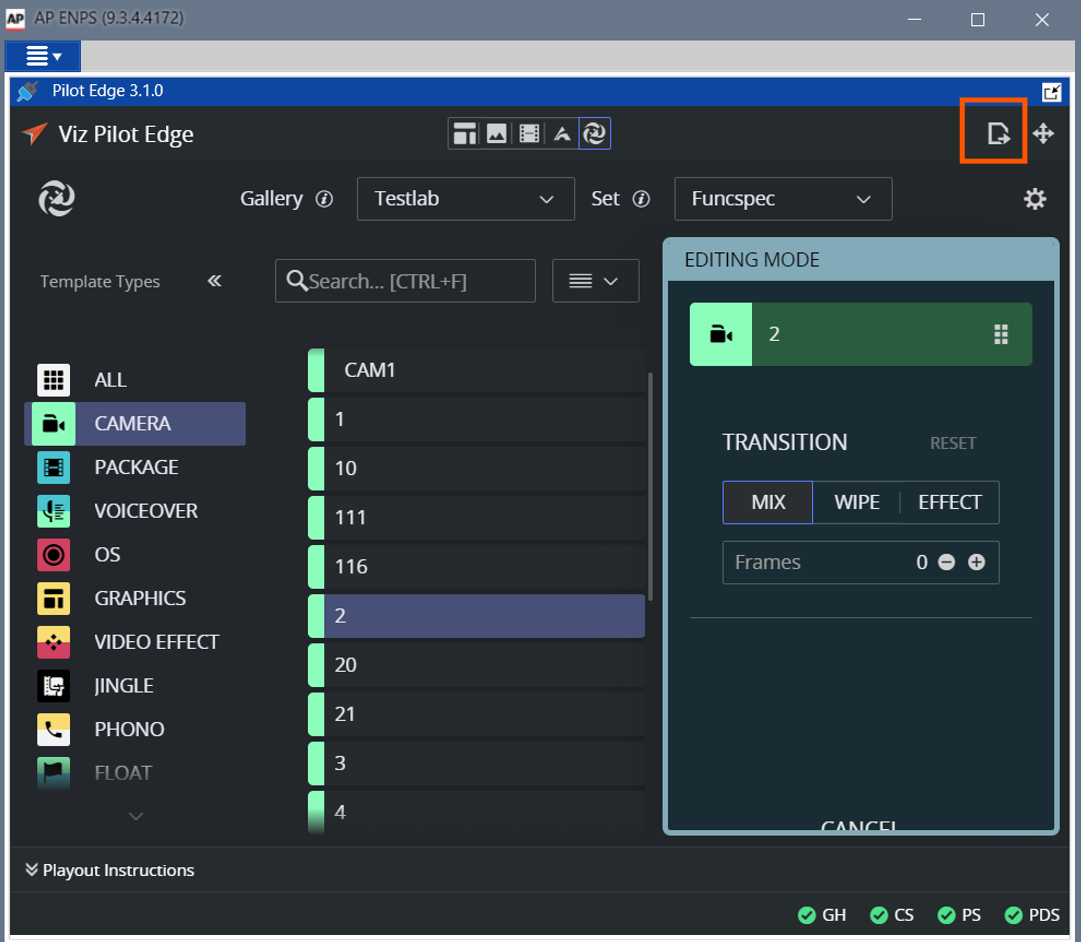If you are using the Pilot Edge version 3.0 or later, you can host the NRCS Plugin within the Pilot Edge Plugin.
Hosting NRCS Plugin within Pilot Edge
Set Up
To activate the NRCS Plugin in Pilot Edge
Open your Pilot Data Server.
In the menu bar, click Settings.
On Pilot Settings at the top right, right-click and select Add New Optional Parameter.
In the Name field, add the name moseditor_mosart_url.
This now appears under the Name column:
Under the Value column, enter the URL to your Mosart NRCS Plugin.
Tip: You can fetch this address from the Configuration Tool by selecting App Configuration > NRCS Plugin and copying the value of Preview URL.
At the top left, click Save.
Note: If you are using the Pilot Edge on HTTPS, the Mosart NRCS plugin must also be on HTTPS.
Working with the Mosart NRCS Plugin in Pilot Edge
In your newsroom system, open the Pilot Edge Plugin.
A new tab Mosart appears at the top.Click the tab to open the Mosart NRCS Plugin.
To add a Mosart item to your rundown, select the item and drag in the Cross icon at the top right of the plugin.
For a MOS-based NRCS, the Send to newsroom system option is also available:
To edit an added item, Pilot Edge automatically opens the NRCS Plugin inside Pilot Edge. In the iNews newsroom system, use the OK, Apply, or Cancel buttons (specific to iNews) to modify and close, modify without closing, or cancel the editing, respectively. In a MOS-based NRCS, the Pilot Edge plugin includes the Update in newsroom system button.