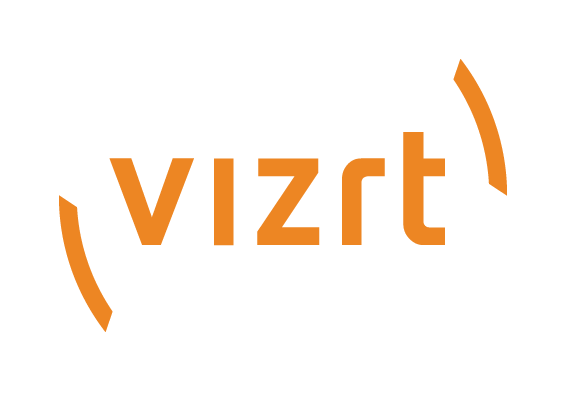
Viz Mosart User Guide
Version 5.0 | Published June 21, 2022 ©
Troubleshooting and Housekeeping
Troubleshooting
If the recording session does not function as expected, Story Recorder reports errors and warnings at the top of the Story Recorder panel.
Invalid Retake Position
If you get the error notification Retake position no longer valid. Please set retake point this means that you restarted the show after a pause, but the selected story item is not the retake point (the story item with the Set Retake button):
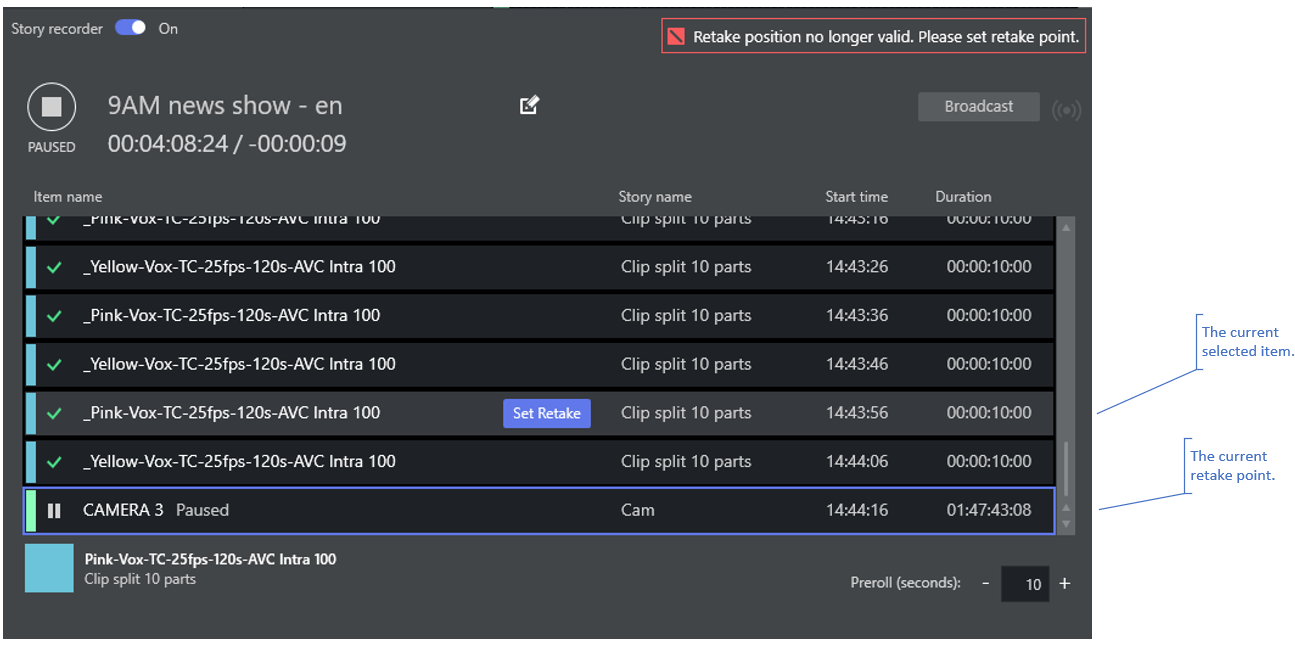
To fix, do one of the followings:
-
Select the current retake point (if this has changed by mistake)
or -
Make the selected story item the new retake point by clicking the row's Set Retake button.
If you choose (2), remember that all the recorded story items after the retake point, including the story item set as retake point, must be re-done once the show is restarted after pause (see Working with Story Recorder).
Error when Pausing the Story
If you get the error notification Timeline can not be paused while pre-rolling, this means you are trying to pause while the system is in pre-roll mode. The pre-roll process can not be interrupted.
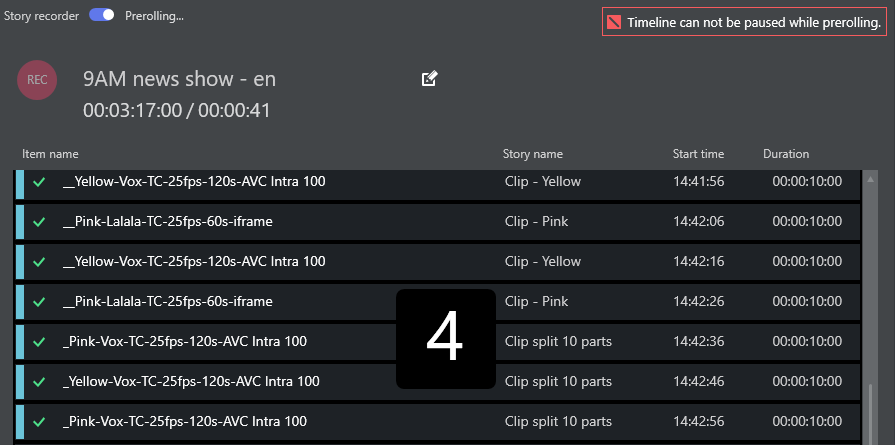
If this action was done intentionally, let the pre-roll time-out and auto-take the item to be retaken, and then pause again.
Naming of Final Clip Show from NRCS not appearing in Story Recorder UI
The naming is not displayed in the Story Recorder panel. Some alternatives are:
-
The name is read from the first story in the NRCS rundown. Check the status of the first story.
If for example it has been set to float, and is not displayed in Viz Mosart, you will need to add the name to whatever story in the NRCS is now the first story.
-
If the Show Final Clip name was changed in NRCS during a Story Recorder session, this will be taken into consideration only at the next Story Recorder session (disable Story Recorder mode and enable again for a new show).
Recording not Starting
If when you start recording, you get
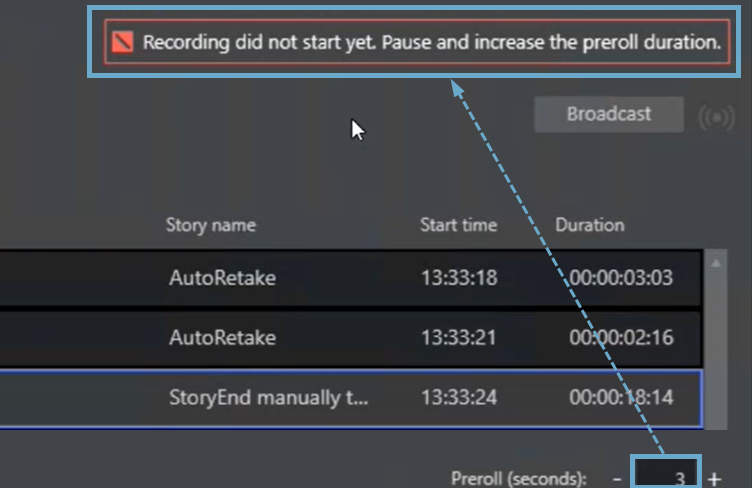
this means that the pre-roll time is not long enough for the recording hardware to prepare itself for recording your story.
-
At the foot of the Story Recorder panel, try increasing the value of Preroll (seconds) to a value big enough for the recording to start plus 1-2 seconds extra (typically 10-15 seconds in total).
Housekeeping
-
You must create a separate, dedicated template set for shows that use Story Recorder. These templates cannot be used when Viz Mosart runs in non-Story Recorder mode.
-
Viz Mosart can be configured to automatically purge the locally stored EDL data. At initial setup, the default is no housekeeping. The file purging scheme is actively managed by your local System Administrator.
-
When you reload a rundown, you do not loose the current Story Recorder session (simply switch off SR to disable it).
-
All settings, like Pre-roll duration and where files are saved, are preserved between sessions.
Limitations
-
You can only retake from the beginning of a primary story item. In addition, the following story elements and secondary items will give unpredictable results around the cut point, and must be carefully reviewed:
-
Accessories
-
Manual commands
-
Running animated graphics
-
State variant behavior.
Tip: Use the snippet player to verify the cut point (see Reviewing the Cut).
-
-
Due to timing differences in the execution of the templates for a Story Recorder show (Viz Mosart runs in Frame Accurate mode, not Standard mode) , not every feature from Standard mode is available or possible in Story Recorder.