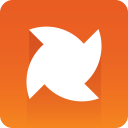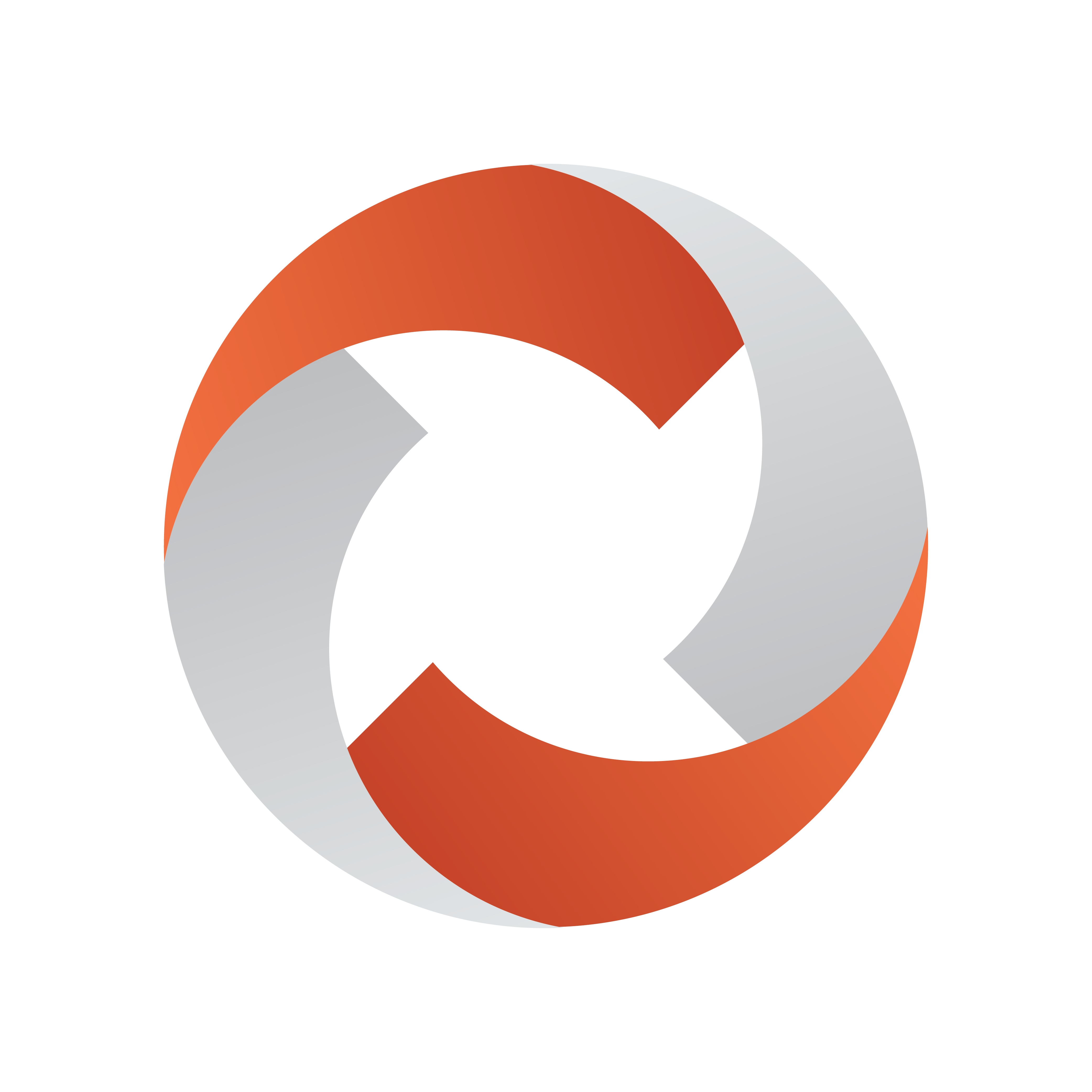
Viz Mosart Administrator Guide
Version 5.6 | Published July 22, 2024 ©
Viz Mosart Server
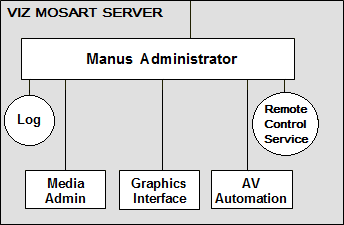
Viz Mosart Server
The Viz Mosart server:
-
Comprises a suite of dedicated server applications, relevant to your broadcast environment, running independently of one another on the same workstation.
-
Supports multiple GUI workstations connected to it at any time. The control room has two Viz Mosart GUIs, one for redundancy, while others can be used for information purposes and locked to Browse Mode for monitoring the rundown outside the control room.
-
Supports multiple timing displays. Various timing information can be seen at a glance wherever the application is installed. It may also be helpful to have a different display for the control room and another for the studio floor.
The Timing Display is connected to the Viz Mosart rundown that is currently On Air.
Viz Mosart Server Components
|
Icon |
Application |
|
|
Mosart Manus Administrator Executables either: |
|
|
Mosart Media Administrator Executable: MMMediaAdministrator.exe |
|
|
Mosart AV Automation Executable: MMAVAutomation.exe |
|
|
Mosart Overlay Graphics Executable: MMOverLayGraphicsInterface.exe |
The Viz Mosart server is split into four main components plus two services, each handling an important role for the system to function. Splitting the system into components allows greater flexibility in handling a variety of broadcast devices and productions.
A typical Viz Mosart server installation contains the following applications and services.
-
Manus Administrator (console application): Handles the connection to the Newsroom Control System (NRCS).
-
Media Administrator (console application): Application for monitoring media objects (clips) referenced in the current rundown. Supports the media search option used in the Viz Mosart GUI.
-
Overlay Graphics Interface (Windows application): Application for controlling and monitoring overlay graphics.
-
AV Automation (Windows application): Application for controlling all other external broadcast equipment.
-
Log Service and Log Viewer (Windows service): Service used for generating Viz Mosart command logs. Automatically installed with Viz Mosart Server and the Viz Mosart GUI.
-
Remote Control Service (Windows service): Service used for all external PCs, like GUI and Timing Display, to connect to the Viz Mosart Server. Automatically installed with the Viz Mosart Server.
Normally, all of the services listed above should be running at all times on the Mosart server. To ensure this, you could start them from a convenience batch-script such as the one below:
@echo off @REM Assume we are installed at the default location, otherwise fix pathcd "C:\Program Files (x86)\Mosart Medialab\Mosart Server"start "Manus Admin" /MIN MMConsoleAdmin_MOS.exetimeout /T 1 > nulstart "Media Admin" /MIN MMMediaAdministrator.exetimeout /T 1 > nulstart "AvAutomation" /MIN MMAVAutomation.exetimeout /T 2 > nulstart "OverlayGraphics" /MIN MMOverLayGraphicsInterface.exetimeout /T 1 > nulcd "C:\Program Files (x86)\Mosart Medialab\Mosart GUI"start "Mosart GUI" MosartMultiGui.exeThe status of the console applications (Manus Admin and Media Admin) can easily be seen on the Viz Mosart server console. The same applies Windows applications AvAutomation and OverlayGraphics.
The RCS (Remote Control Service) and Log Service run as Windows services and are therefore not available for easy visual inspection. It's recommended to make these services start automatically when Windows starts up. One easy way to do this is to use the Windows services application (Start button > Services): locate the required services in the services window, right-click the service and make sure its properties are set to Automatic as shown in the screenshot below:
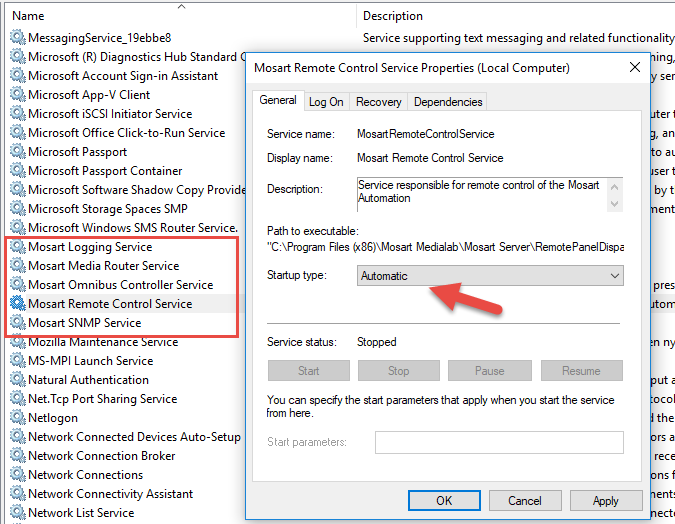
If you prefer the command line, you can easily inspect and start/stop services from Powershell. Start an elevated Powershell (Admin) session via Start > Powershell > right-click and select Run as administrator.
In the example below, the Mosart Logging Service and RCS are running, while other Viz Mosart services are stopped:
PS C:\Users\bva.VIZRTINT> Get-Service | grep MosartRunning MosartLogService Mosart Logging ServiceStopped MosartMediaRout... Mosart Media Router ServiceStopped MosartOmnibusCo... Mosart Omnibus Controller ServiceRunning MosartRemoteCon... Mosart Remote Control ServiceStopped MosartSNMPService Mosart SNMP ServiceManus Administrator
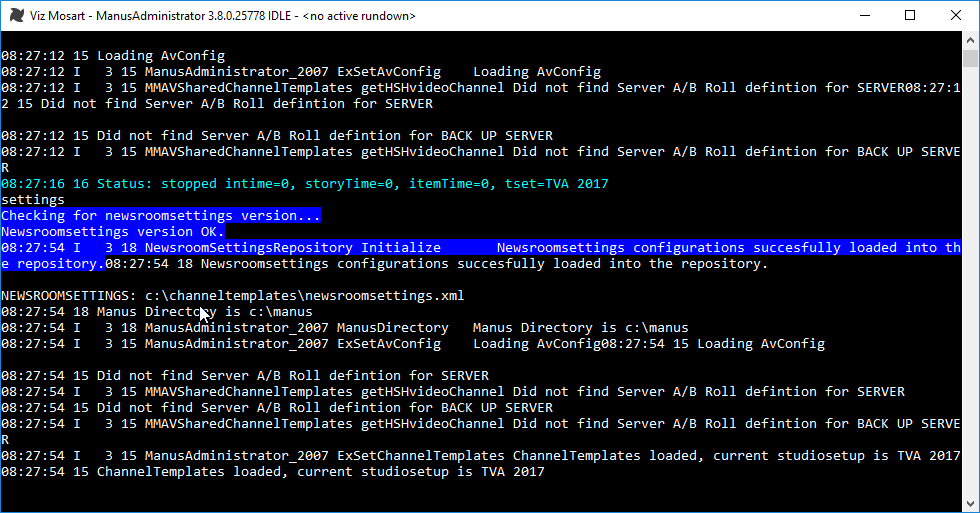
Manus is short for manuscript, the script originating from the Newsroom Control System (NRCS). Manus Administrator is the central Viz Mosart application that controls the current rundown in the Viz Mosart GUI and receives rundowns from the attached NRCS. It issues events according to the different story items in the rundown and is dynamically updated when changes are made in the NRCS. Although Manus Administrator receives information from the NRCS, it does not send updates back - this prevents rundown control conflicts between the systems.
-
Manus Administrator handles the connection to the NRCS, and executes commands at the appropriate time according to GUI input and template configuration.
-
Manus Administrator runs as a live console application and responds to free text commands. For improved execution speed, Manus Administrator should be run in the background or be minimized.
Variants
Manus Administrator has variants with slightly different settings that suit different broadcast environments. During installation, you are prompted to select the Manus Administrator appropriate to your environment.
For most users, the newer combined Manus is recommended.
-
Combined Manus (default) for all NRCS connections. Installs the file Vizrt.Mosart.ManusAdministrator.
-
iNews FTP Newsroom connections. Installs the file MMConsoleAdmin_nnnn.
-
MOS Newsroom connections. Installs the file MMConsoleAdmin_MOS.
Note: Manus Administrator is sometimes also referred to as MMConsoleAdmin, ManusAdmin, ManusAdministrator or just Manus.
Media Administrator
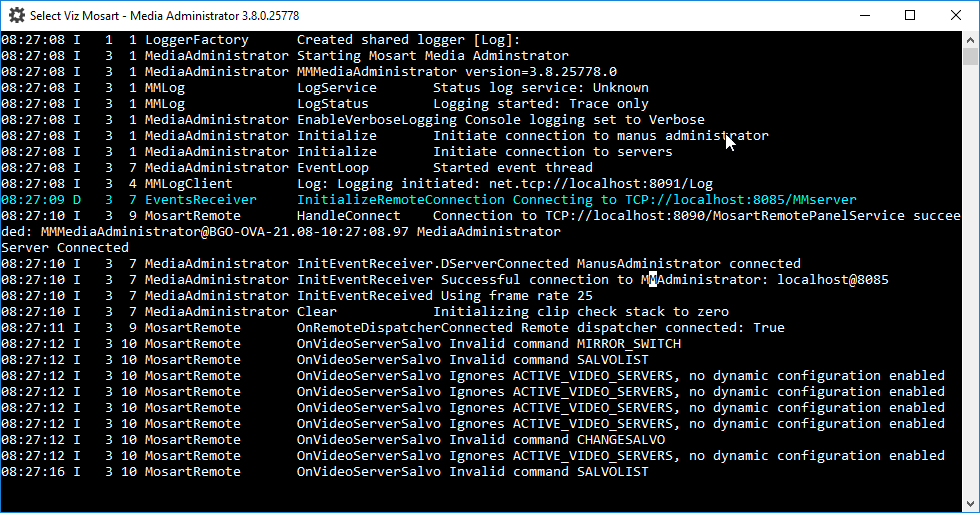
The Media Administrator (MMMediaAdministrator) handles the database connection to your video servers. This application references the database to provide a current clip list within the Viz Mosart timeline, without making changes.
Mainly used for monitoring and searching video clips on connected video servers, the Media Administrator:
-
Is responsible for reporting status for all clips in the current rundown to the Manus Administrator - typically whether a clip is present and properties like clip duration. The clip status for video servers is displayed in the Viz Mosart GUI as horizontal bars. A light-blue bar indicates a clip that is present on the video server, whilst a checkered bar indicates a non-existing clip. Clip length is shown by the length of the horizontal bar in the Viz Mosart GUI. For other media objects, Viz Mosart may present clip status in other ways.
-
Makes it possible to search for clips on the video server. This functionality is used by the Viz Mosart media search window, making it possible to add clips to the rundown without the use of an NRCS. You can also search for other media objects like subtitles, graphic elements, and audio files.
The Media Administrator runs as a live console application and responds to free-text commands. It should be run in the background or minimized for improved execution speed.
Overlay Graphics Interface
This is used for controlling and monitoring overlay graphics for graphics engines.
The two overlay graphics interfaces are:
-
OverlayGraphics Interface (recommended).
-
Trio Interface (deprecated, kept for backward compatibility only).
Note: An overlay graphics interface is only used for overlay graphics. Full-frame graphics are controlled through AV Automation.
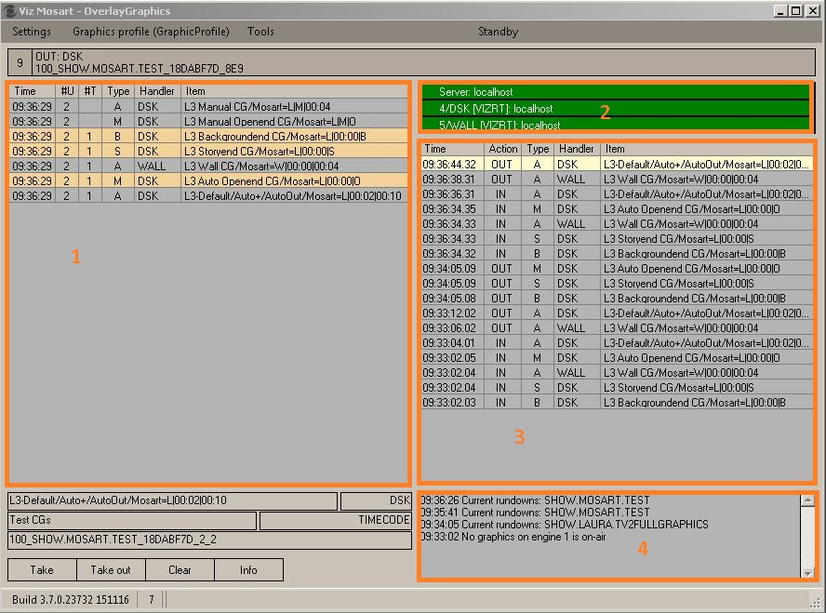
The Overlay Graphics is used for controlling and monitoring the overlay graphics for all Viz Mosart approved graphics engines. Configure it using Overlay Graphics Configuration. For a list of supported graphics devices, see Overlay Graphics Types.
Trio Interface
Note: Trio Interface is no longer recommended for use and is kept for backward compatibility only. Vizrt recommends using the Overlay Graphics instead.
AV Automation
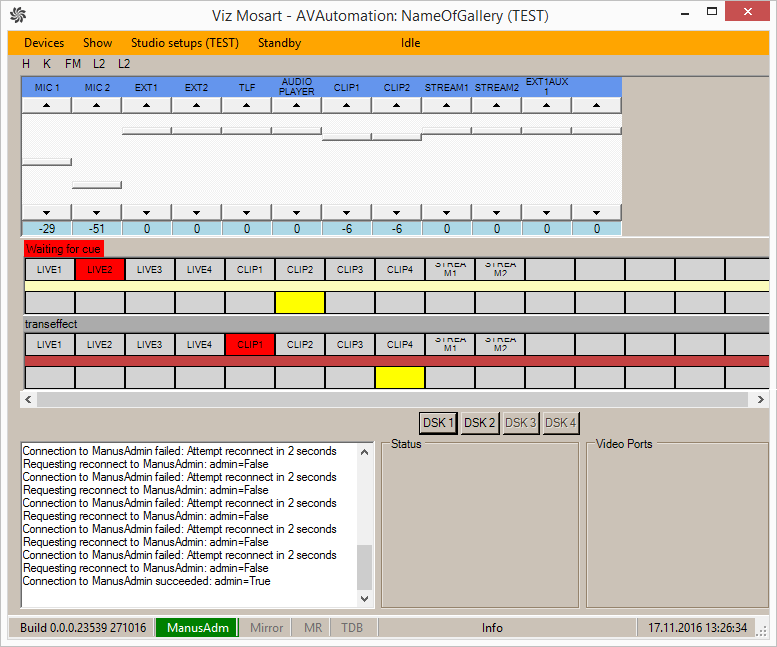
AV Automation (MMAVAutomation) controls all Viz Mosart broadcast devices with the exception of Overlay Graphics engines. Full-screen graphics are also controlled here.
Commands are issued to each device either on the fly through the Viz Mosart GUI, or as pre-determined by the rundown submitted from the NRCS.
All device commands are stored as predefined Viz Mosart templates in the Template Editor and are saved in C:\channeltemplates or in a template database.
Log Service and Log Viewer
Log Service
This is used for generating Viz Mosart command logs and is automatically installed together with the Viz Mosart Server and the Viz Mosart GUI.
Log Viewer
![]()
Log Viewer is used to decipher Viz Mosart logs. It is stored as an XML file once published, and as a .log file while actively running.
The log entries are color-coded to allow for quick command visualization in the file. Microsoft Excel may also be used to display log files (XML), and lets you use several layers of filtering and plot graphs.
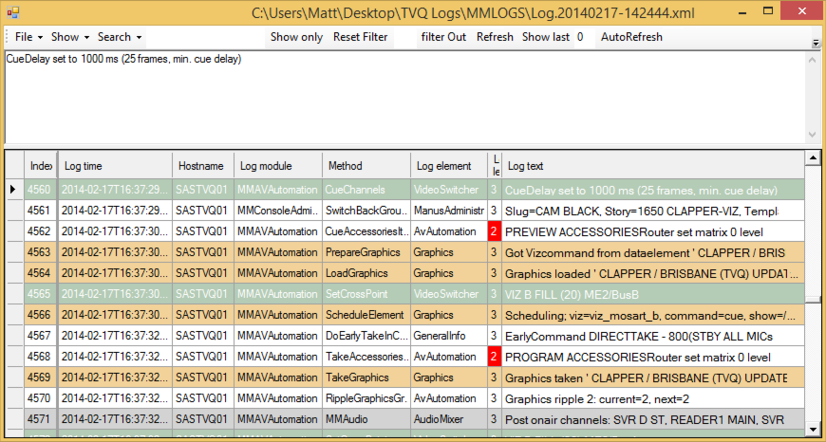
Remote Control Service
The Remote Control Service (RCS, sometimes referred to as RCPS) allows all external PCs, such as the Viz Mosart GUI and Timing Display, to connect to the Viz Mosart server. RCS is automatically installed together with the Viz Mosart server.
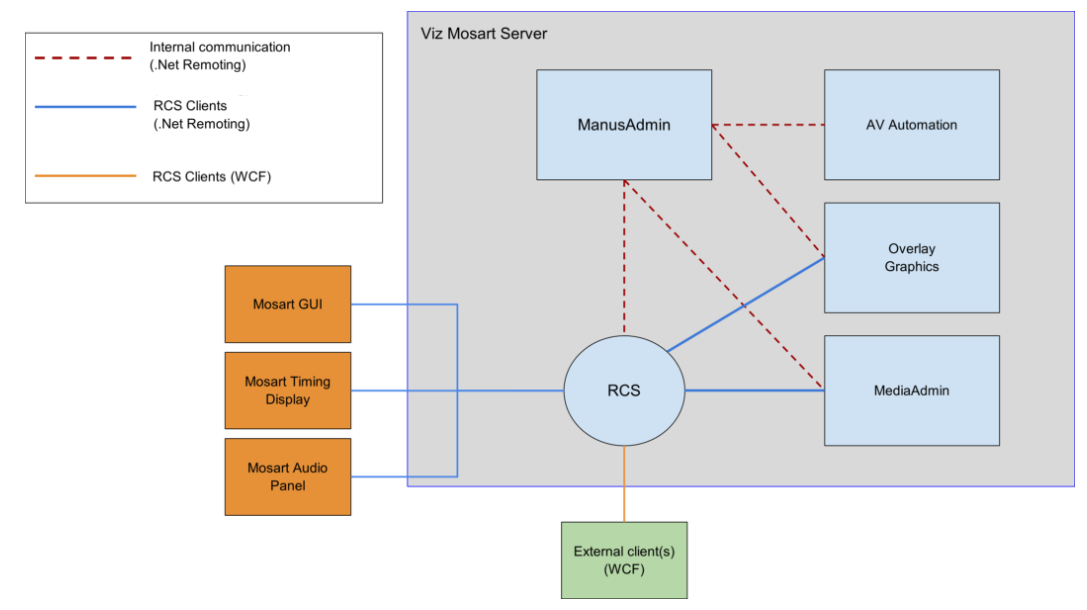
RCS provides a WCF interface for remote clients. This interface allows external applications or services to connect to the Viz Mosart server.
For configuration options, see the comments in the associated standard configuration file RemoteDispatcherServiceConfig.xml located by default at
C:\Program Files (x86)\Mosart Medialab\Mosart Server\ConfigurationFiles\RemoteDispatcherServiceConfig.xml
See Also