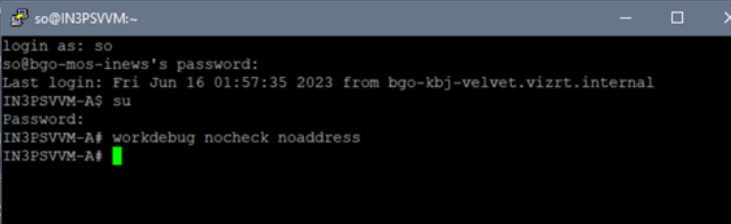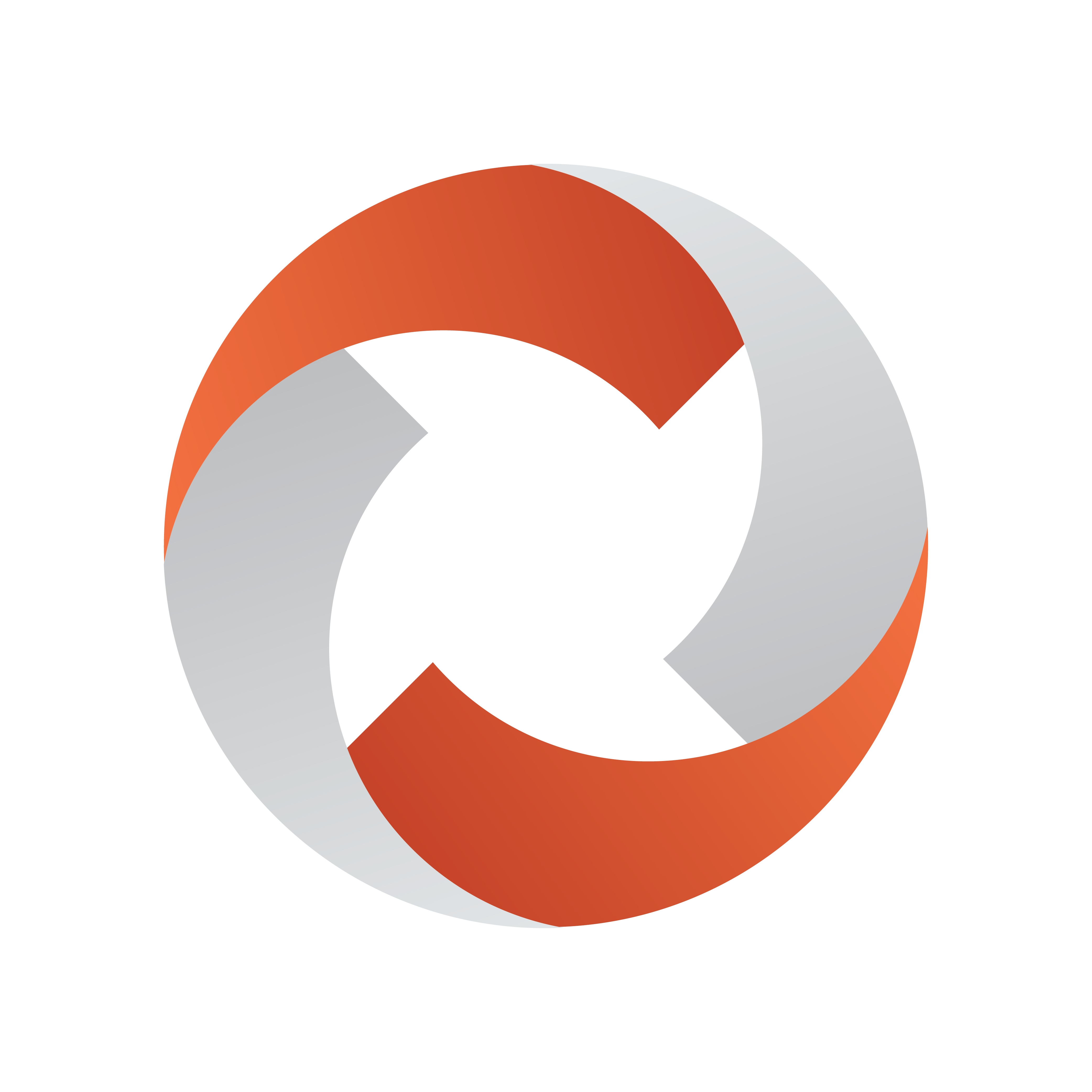
Viz Mosart Administrator Guide
Version 5.6 | Published July 22, 2024 ©
Avid iNews Web Service for Status Feedback
This section shows how to set up and use Viz Mosart with Avid iNews Web Services in order to get stories status updates in the NRCS (Newsroom Computer System). This section covers the following topics:
Introduction
Avid iNews Web Service can be configured with Viz Mosart connected to iNews through FTP. The main purpose is sending status for stories that contain clips (Online/Offline for clip availability, Cued, Play or Stop and duration, as provided by the video server), but the system can also be configured to send status for all types of events (Cameras, DVEs etc.).
Installation and Configuration
Supported Versions
|
iNews WebService |
Tomcat |
JDK |
iNews server |
|
1.6.0.5 |
6.0.37 |
1.8 |
up to 2022.12 |
|
1.6.0.5 |
up to 9.0.79 |
20 |
up to 2022.12 |
|
1.6.3 |
up to 9.0.79 |
20 |
up to 2022.12 |
Avid iNews Web Service installation
Refer also to the documentation that comes with Avid iNews Web Service installation package.
-
Download and install the latest JRE or JDK, available from oracle.com (Windows offline (64-bit)).
-
Run the executable JRE installation file (e.g. jdk-20_windows-x64_bin.exe).
-
Set JAVA_HOME environment variable and the path to the bin folder in the PATH variable:
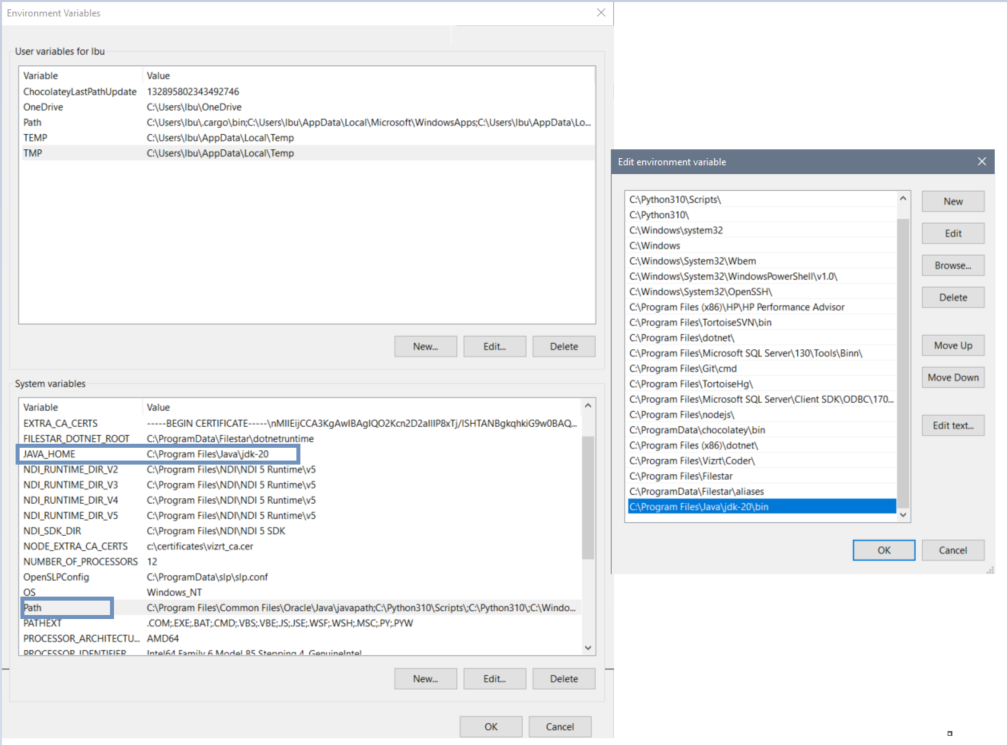
-
Download and install the latest stable Tomcat version, available from tomcat.apache.org, 32bit/64-bit windows service installer (e.g. apache-tomcat-9.0.79.exe).
-
Run the executable Tomcat installation file:
-
Select “Normal” installation type.
-
Create a Tomcat Administrator login user name and password (Do not call the user tomcat!).
-
Select the JRE installation path if it is not already selected (e.g. C:\Program Files\Java\jdk-20).
-
-
Allow C:\Program Files\Apache Software Foundation\Tomcat 9.0\bin\Tomcat9.exe through the Windows Firewall.
-
After the Tomcat installation is finished and has started the Tomcat management page should be available at http://<server>:8080/manager/html.
-
To log in on the Tomcat Management page, user name and password were defined during Tomcat installation at step 5. b.
-
The default connector port can be modified in Tomcat’s .\conf\server.xml file.
If port 8080 is used by other applications, this can be changed in Tomcat Installation/config/server.xml file:<Connector port="8080"protocol="HTTP/1.1"connectionTimeout="20000"redirectPort="8443"/> -
Restart the Tomcat service after port changed from Services.msc or from Start/All Programs/Apache Tomcat/Monitor Tomcat.
-
An icon is created in the Windows Taskbar.
Right-click the icon for a list of actions to Start and Stop Tomcat service. -
Deploy iNews web service.war
-
After deployment, the iNews Web Service should be available at http://<server>:<port>/inewswebservice/services.
-
If you have problems accessing the Web Services page (http://<server>:<port>/inewswebservice/services), try deleting the Tomcat cache by following the four steps below:
-
Stop the Tomcat service.
-
Delete folder Tomcat installation\webapps\inewswebservice (only the folder, not the war file).
You may replace the war file, for example, with a new one when upgrading. (This solution is same as deploying from Tomcat manager). -
Delete folder Tomcat installation\work\Catalina\localhost\inewswebservice
-
Start the Tomcat service and try again to access the Web Services page.
-
-
We recommend to reduce the session timeout in Apache Tomcat to 1 min, freeing-up the API session 1 min after Manus Administrator was closed.
If Manus Admin is closed and opened more than maximum API sessions allowed in 1 min, it will reconnect automatically to Web Service after 1 min when at least one session has been released. To change the session timeout interval do the following:
-
Stop the Tomcat service.
-
Change Tomcat session timeout interval in Tomcat installation/conf/web.xml to 1 min:
<session-config>
<session-timeout>1</session-timeout>
</session-config> -
Start the Tomcat service.
-
Note: Config files for Tomcat are found here: C:\Program Files\Apache Software Foundation\Tomcat 8.5\conf.
Checking the Current Version of iNews Web Service
-
Go to the Apache Tomcat installation folder /webapps/inewswebservice/META-INF and open Manifest.mf.
-
Check the Implementation-version. This version number should be identical the version number specified in the Note above.
C:\Program Files\Apache Software Foundation\Tomcat 8.5\webapps\inewswebservice\META-INF -
Recommended version is 1.6.0.5 or 1.6.3.
It should look like this:
Manifest-Version: 1.0Ant-Version: Apache Ant 1.8.4Created-By: 1.7.0_25-b17 (Oracle Corporation)Implementation-Build: MSN_INEWS_WEB_SERVICE_1.6.3.1Implementation-Title: Avid iNEWS Web Service Implementation-Version: 1.6.3.1Implementation-Vendor: Avid Technology, Inc.Copyright: Copyright (c) 2009-2022 Avid Technology, Inc.Configuration
Note: iNews can only display information at story level and therefore rules have been defined when a story contains more than one clip. However, for better usage of this functionality, it is recommended to have stories containing only one clip.
-
Open iNews client and add the Avid iNews Web Service version in first story of rundown SYSTEM.CLIENT.API-VERSIONS.
The version number should match the version of Avid iNews web service you are running (see section Checking the Current Version of iNews Web Service).
For example:
;web services1.0.0.1821.1.1.491.1.2.11.6.0.5; run offline; configure -n; online after doing changes in iNews server console -
On the iNews server console, execute the following commands one by one:
offline, configure –n and online.
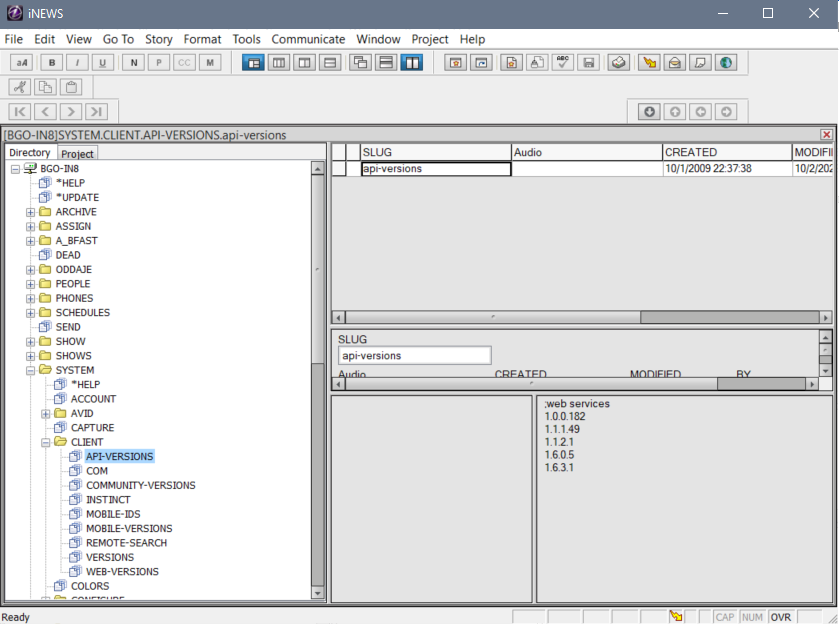
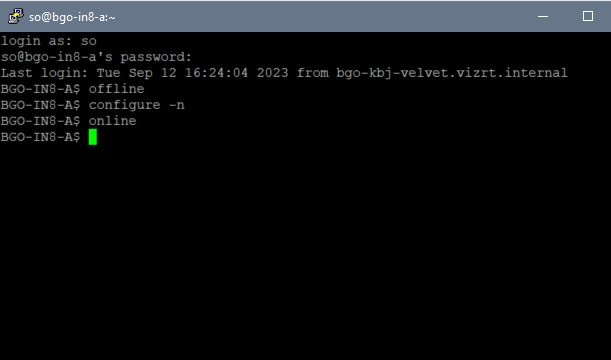
-
Enable Refresh for the rundown used for receiving status updates.
Click on the rundown name, choose Properties > User Interface.

Note: From iNews Setup and Configuration Guide: Use the Refresh trait only on important queues, like rundown queues that are often modified by multiple users simultaneously.
To automatically refresh a queue, your system must spend a lot of time monitoring workstations where users are viewing that queue.
Assigning the refresh trait to too many queues that are often accessed at the same time greatly increases the amount of work your system has to do and may severely degrade its overall performance.
-
Configure the columns to receive status and air-date updates from Viz Mosart. By default, Viz Mosart uses the field types “event-status” and “air-date“ for this purpose.
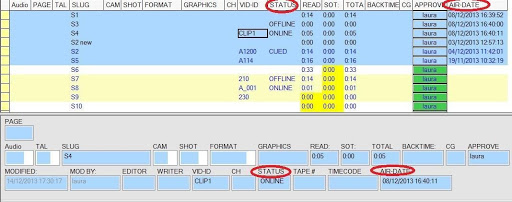
-
To enable the feature that allows Viz Mosart to send clips duration, please configure a designated column in iNews to receive this information.
If the column type is set to 'Duration,' then iNews will be responsible for controlling the timecode format displayed in that column.
On the other hand, if the column type is 'Editbox,' Viz Mosart will send the clip duration in the timecode format specified within its own settings, calculated based on the frame rate configured in Viz Mosart.
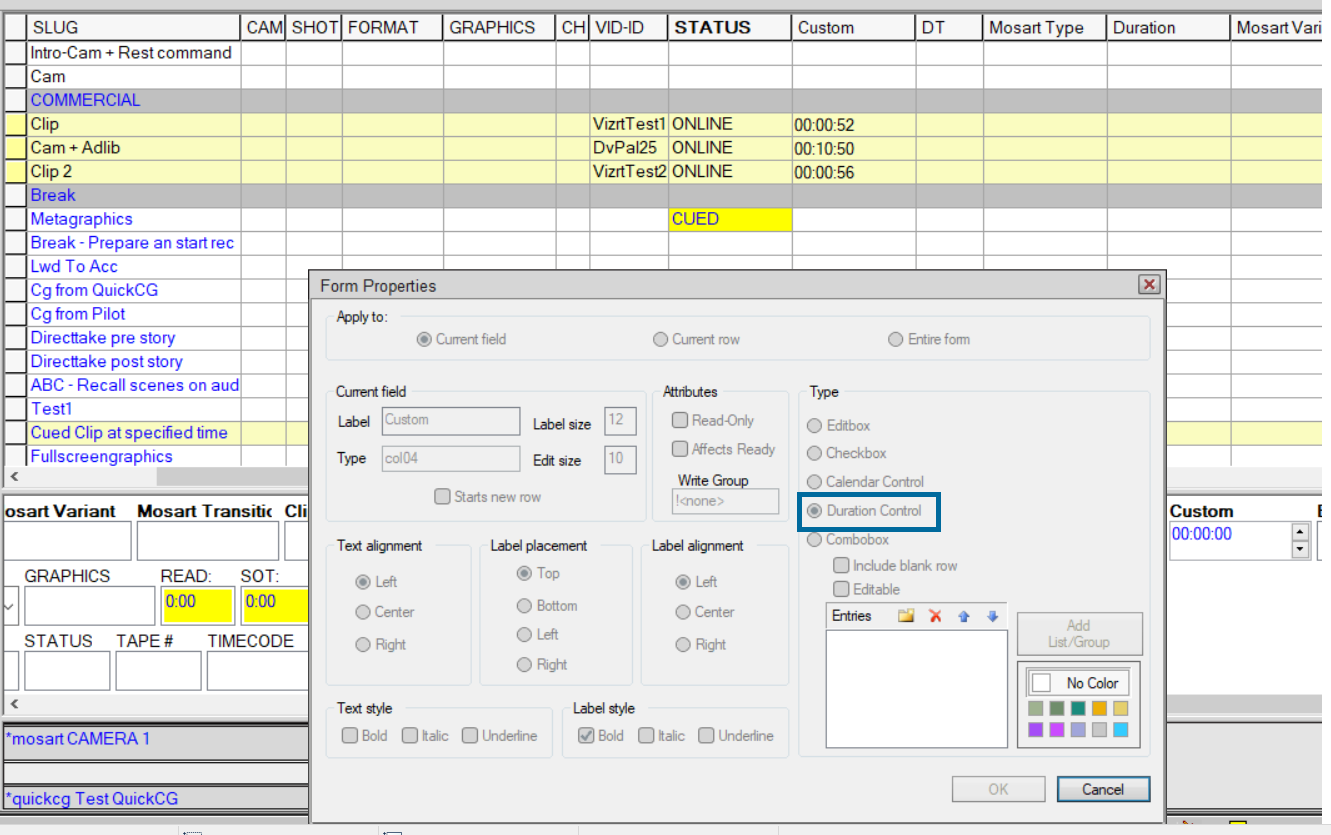
API Session Limits
Maximum API-session connections to iNews Server
The default license for Avid iNews Web Service is for five concurrent API- sessions.
These are not the same as the iNews workstation licenses.
-
Type "/exc/list type=api c" at the iNEWS server to see the number configured.
Additional concurrent API-session licence is available from Avid. -
Viz Mosart will use a maximum of two API-sessions (in a redundancy setup).
-
If you experience issues with no available API-session, please see section Troubleshooting and Known Issues.
Configurations in Viz Mosart Manus Administrator
From the Manus Admin Console, type settings and configure the Web service connection string:
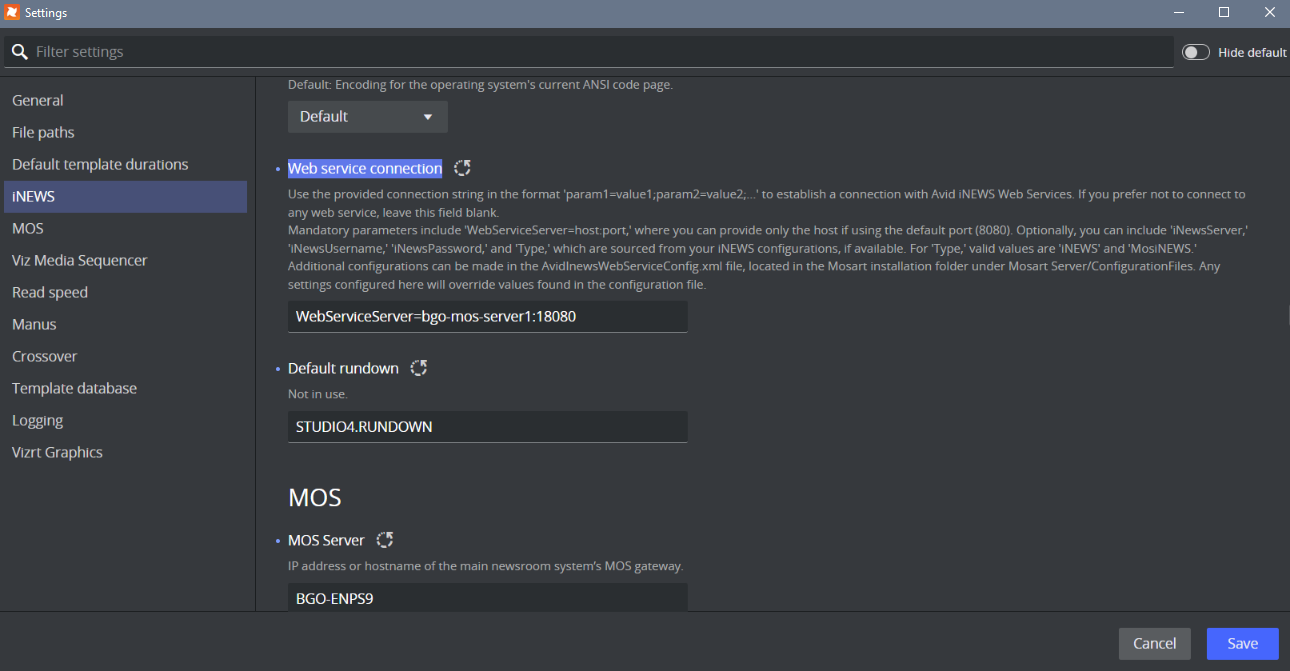
Leave the field blank if you do not wish to connect to any web service.
Use the provided connection string in the format param1=value1;param2=value2;...' to establish a connection with Avid iNEWS Web Services.
Required parameters are:
-
WebServiceServer = host:port. Only the host can be provided if the default port (8080) is used.
Optional parameters are:
-
iNewsServer Only one iNews server can be used by the WebService. Specify which iNews server the WebService should connect through. This field is optional if only one iNews server is set in the iNews Configuration.
-
iNewsUsername Optional as it can be taken from iNews Configuration.
-
iNewsPassword Optional as it can be taken from iNews Configuration.
-
Type Valid values are 'iNEWS' and 'MosiNEWS
Additional configurations can be made in the AvidInewsWebServiceConfig.xml file, located in the Mosart installation folder under Mosart Server/ConfigurationFiles.
Other Manus Administrator settings affecting NRCS status feedback
-
Send Clip Status To NRCS (default: false)
Set to true to send clip status (Online/Offline) when Media Administrator is running.
-
Send only availability status for clips to NRCS (default: false)
When enabled, this setting will restrict the statuses sent to NRCS to only the availability statuses for clips, specifically 'Online' and 'Offline'. Playback statuses such as 'Cue', 'Play', and 'Stop' will not be sent.
If the rundown is in rehearsal mode, Viz Mosart will only send availability statuses for clips, regardless of how this setting is configured.
-
Ignore Send Cue Status to NRCS for Offline Clips (default: false)
Select to prevent the NRCS receiving CUED or READY statuses of offline video clips for the first story set as next when the timeline is not running.
-
Ignore Updates If No Changes (default: false)
If enabled, stories with no relevant changes will not be processed by Viz Mosart. This is to avoid issues with story updates from GUI to be ignored. Later changes in Viz Mosart iNews Web Services API prevented such problems, but for future changes is good to keep in mind this setting together with StoryCompareIgnoreAttributes which is explained below.
-
Story Compare Ignore Attributes (default: empty)
List of xml attributes to ignore during comparison. Internally, the default list of attributes is set to [date_0, date_1, timestamp] and what is configured in this setting will be added to this list.
When Viz Mosart receives a story in NSML format, it will parse the story and create its own XML format. When irrelevant updates come from NRCS, some attributes in the Viz Mosart XML story are updated. Currently these are date_0, date_1 and timestamp (see the format of a Viz Mosart XML story in any xml file in C:\manus folder). Attribute date_0 was recently added to the default attributes to be ignored due to the problems with updates caused by Viz Mosart iNews Web Services.
In future if other attributes cause such issues, than they can be added to the list of attributes to be ignored.
-
Refresh Media On NRCS Update (default: false)
If enabled, it forces updating clips when story is changed in NRCS. This is an old setting introduced before Viz Mosart iNews Web Services.
-
Keep Story Status On NRCS Update (default: false)
If enabled, will keep the story status on an NRCS update, thus keeping the on-air status. The content of the story will be updated, but the story will be gray in the Mosart GUI. This is also an old setting introduced before Viz Mosart iNews Web Services.
Configurations in AvidInewsWebServiceConfig.xml
Copy the configuration file from in Mosart Installation folder\Mosart Server\ConfigurationFiles to the ChannelTemplates folder on C:\.
-
SendUpdateStatusForAllItems (default: false)
By default, only status of items containing clips will be sent (Online/Offline/Cued/Play/Stop).
Not only clips given through Package or Voiceover are taken into consideration, but also Adlibpix or other ways to insert clip into a story. So for example if a story contains a Camera and an Adlibpix, than the story gets status. -
StatusColId (default: event-status) The id of the column to display the story item status sent by Viz Mosart.
-
AirDateColId (default: air-date) The id of the column to display the air-date sent by Viz Mosart.
-
ClipDurationColId (default: empty) The id of the column to display the clip duration sent by Viz Mosart.
-
ClipDurTcFormat This setting determines the timecode format used for displaying clip durations in the column specified by "ClipDurationColId". If the iNews column is not of type 'duration', the default format is 'mm:ss'. Other available formats include: 'ff', 'ss', 'hh:mm:ss:ff', 'mm:ss:ff', and 'ss:ff'. When the iNews column is of type 'duration', Mosart will transmit the duration in seconds. Conversion from frames to the selected timecode format is carried out based on the frame rate configured in the Manus Administrator settings.
-
ClearStatusWhenReload (default: false)
If enabled, only status column is cleared on reload of the rundown. This is to avoid inconsistent status if, for example, stories failed to be updated because of a crash of Viz Mosart or iNews or Viz Mosart is closed while rundown is playing etc. -
ClearStatusWhenUnload (default: false)
If enabled, the status will be cleared when rundown is unloaded. -
SetStoryAirDate (default: true)
Set to false to disable setting the AIR-DATE field and moving the "aired line" (the blue line). Note that the color of the line can be changed from Tools/Options/Colors in the iNews client and choose “Aired” from drop-down box. By default this is blue. -
ClearAirDateWhenReload (default: false)
If enabled, the air-date field will be cleared during reload of the rundown (empty status). Note that this setting is taken into consideration only if SetStoryAirDate is true. -
ClearAirDateWhenUnload (default: false)
If enabled, the air-date field will be cleared during unload of the rundown (empty status). Note that this setting is taken into consideration only if SetStoryAirDate is true. -
Color index attributes
The following parameters are colour index referring to values defined in SYSTEM.COLORS on the iNews system.
The AIR-DATE field needs to be empty in order to see the correct color for the STATUS field:-
UrgencyIndex (default 1)
-
UrgencyIndexONLINE (default 1) Set color for Online status.
-
UrgencyIndexOFFLINE (default 4 - purple) Set color for Offline status.
-
UrgencyIndexCUED (default 2 - green) Set color for Cued status.
-
UrgencyIndexPLAY (default 3 - yellow) Set color for Play status.
-
UrgencyIndexSTOP (default 1) Set color for Stop status.
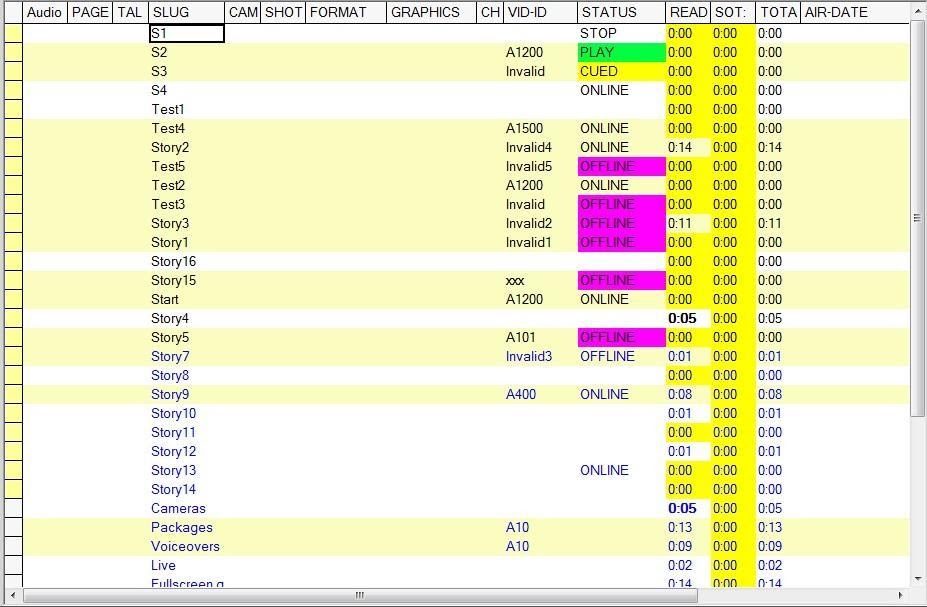
-
-
LockFormSectionOnly (default: true)
If true will issue a lock on the FORM section of a story, if false will lock the complete story. -
HeartbeatInterval (default: 3 seconds)
Interval to check Avid Web Service heartbeat. -
UpdateStoriesCacheInterval (default: 1 second)
-
RetryStoryUpdateStatusInterval (default: 5 seconds)
-
When a story failed to be updated (either because the story is locked for editing, the WebService is down or the iNews server is down), an error message will be displayed in console.
The retrial to update the story status will continue until the problem is fixed or Manus Admin is closed. -
NoOfStoriesToGet (default: 50) – number of stories to get from iNews for caching
Operation
When the connection to the Avid Web Service is successful the following message will appear in Manus Admin console: <iNews Web Services <host:port> connected>.
The connection will be made after loading a rundown in the GUI.
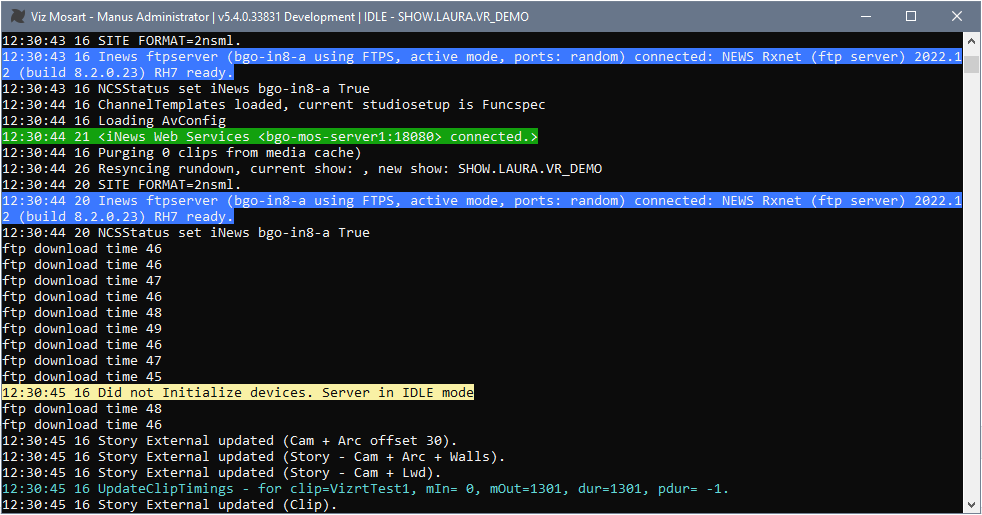
The following statuses will be shown in iNews:
Cued, Play, Stop, Online and Offline.
Note: Offline status also will be assigned for a clip that is to be cued but will fail cuing.
Users can move stories in iNews up or down. If rundown is on-air and user has been changed a position of On-Air or Next stories statuses of clips will be changed also according its statuses.
Note: If an iNews story with status OFFLINE due to "cue failed" is moved in the iNews playlist (even if it will be the Next story), it will be still OFFLINE and the status should stay as OFFLINE. Check iNews server settings (MCS dictionary located at /site/dict/mcs) to translate the statuses shown in iNews client to local statuses.
Note: No status is sent for overlays.
Operational Status
The table below shows examples of status behavior for setting SendUpdateStatusForAllItems.
-
If SendUpdateStatusForAllItems is false, the entire column “Story without video clips” will be cleared (no status sent for these stories).
-
ClearStatusWhenReload should be set to true to clean up old history.
-
The last row (Story has been On air) means that after the story has been run but the rundown is still on-air, the clip is no longer monitored.
If the clip subsequently becomes available or unavailable, this is NOT be reflected in iNEWS.
Only after the rundown is reloaded, is clip status be updated.
|
Time sequence |
Story with video clips |
Story without video clips (SendUpdateStatusForAllItems = true) |
Story without video clips (SendUpdateStatusForAllItems = false) |
|
Before On air |
ONLINE/OFFLINE |
|
|
|
Next story |
CUED |
CUED |
|
|
Story On air |
PLAY |
PLAY |
|
|
Story just taken Off air |
STOP |
STOP |
|
|
Story has been On air |
STOP |
STOP |
|
Air-date is also updated to the NRCS if the parameter SetStoryAirDate is set to true in the AvidInewsWebServiceConfig.xml file.
When the parameter for SendUpdateStatusForAllItems is false, only air-date for stories that do not contain any clips will be updated.
Below are three examples of status behavior:
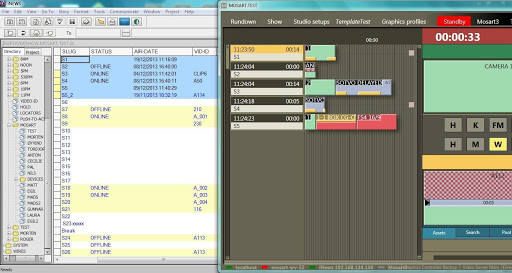
Above, the rundown is off-air. Stories S2, S3 and S4 were updated with status of the clip it contains.
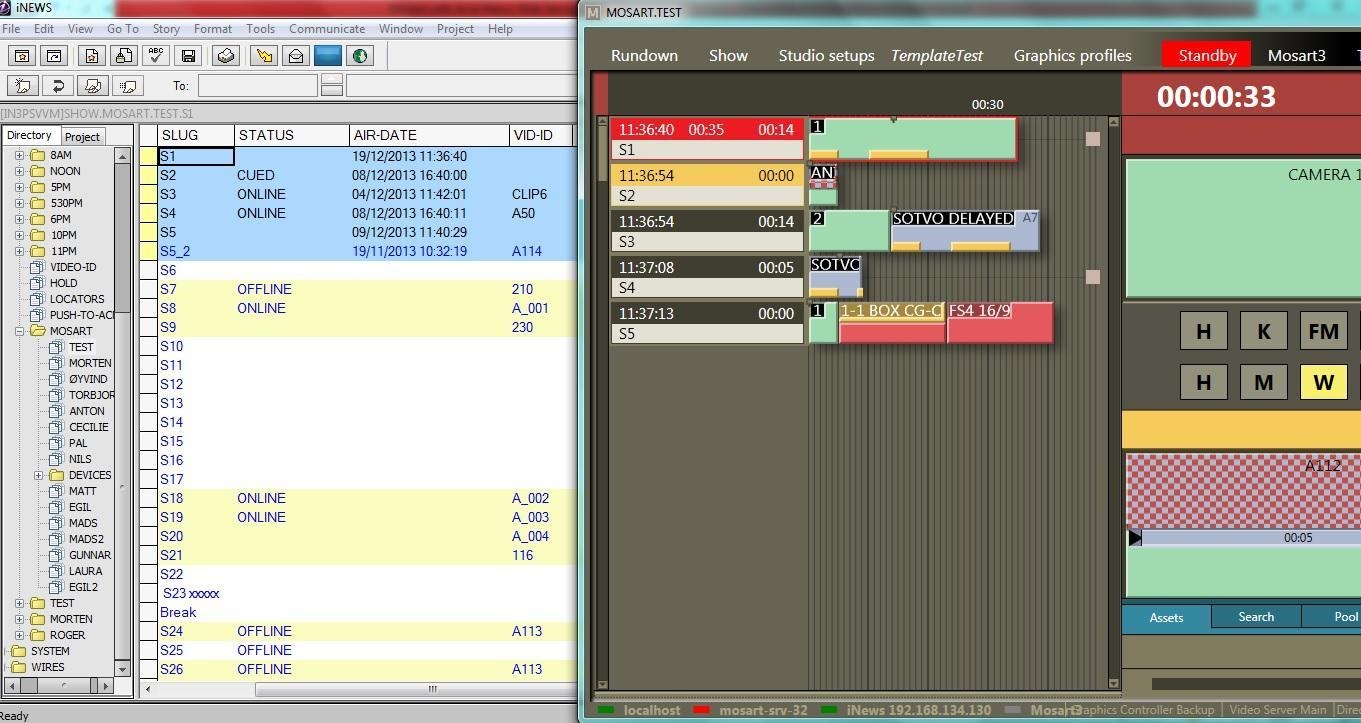
Above, the rundown is on-air. Story S1 is currently playing, but the status was not sent to the NRCS. Since S2 contains a clip, its status is set to “CUED”.
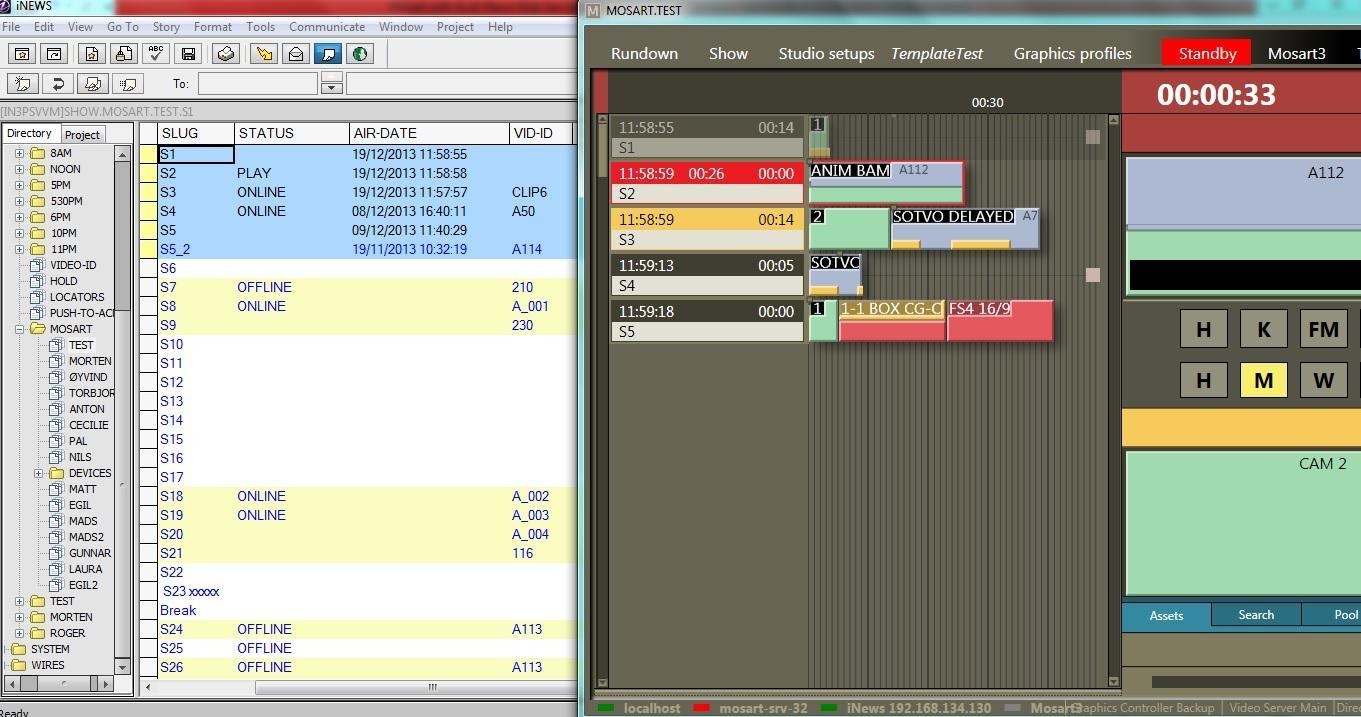
In the illustration above, Story S2 is playing and S3 is “CUED”. Since the first item in S3 is a camera the “CUED” status is not sent unless SendUpdateStatusForAllItems is set to true.
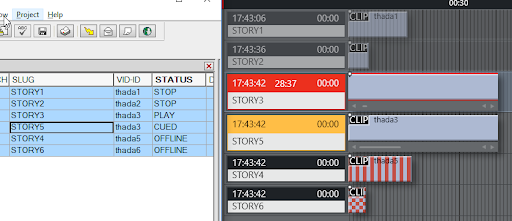
Above, Story 3 is now playing and Story 5 is “CUED”. Clip thada5 for Story 4 is broken and will be failed during cuing
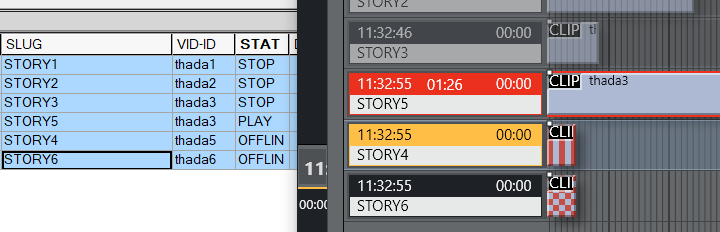
And finally, Story 5 is playing and clip from Story 4 should be cued. Zebra stripes in the Viz Mosart GUI indicate an issue with availability and Story 4 marked as OFFLINE in iNews
Status for Stories Containing More Than One Item
If a story has more than one item, the following statuses are sent when the story is on-air (keeping in mind that if SendUpdateStatusForAllItems is false the status is not sent if the story does not contain clips):
-
PLAY for first item, CUED for next item => thus the story status will be CUED (regardless of SendUpdateStatusForAllItems value)
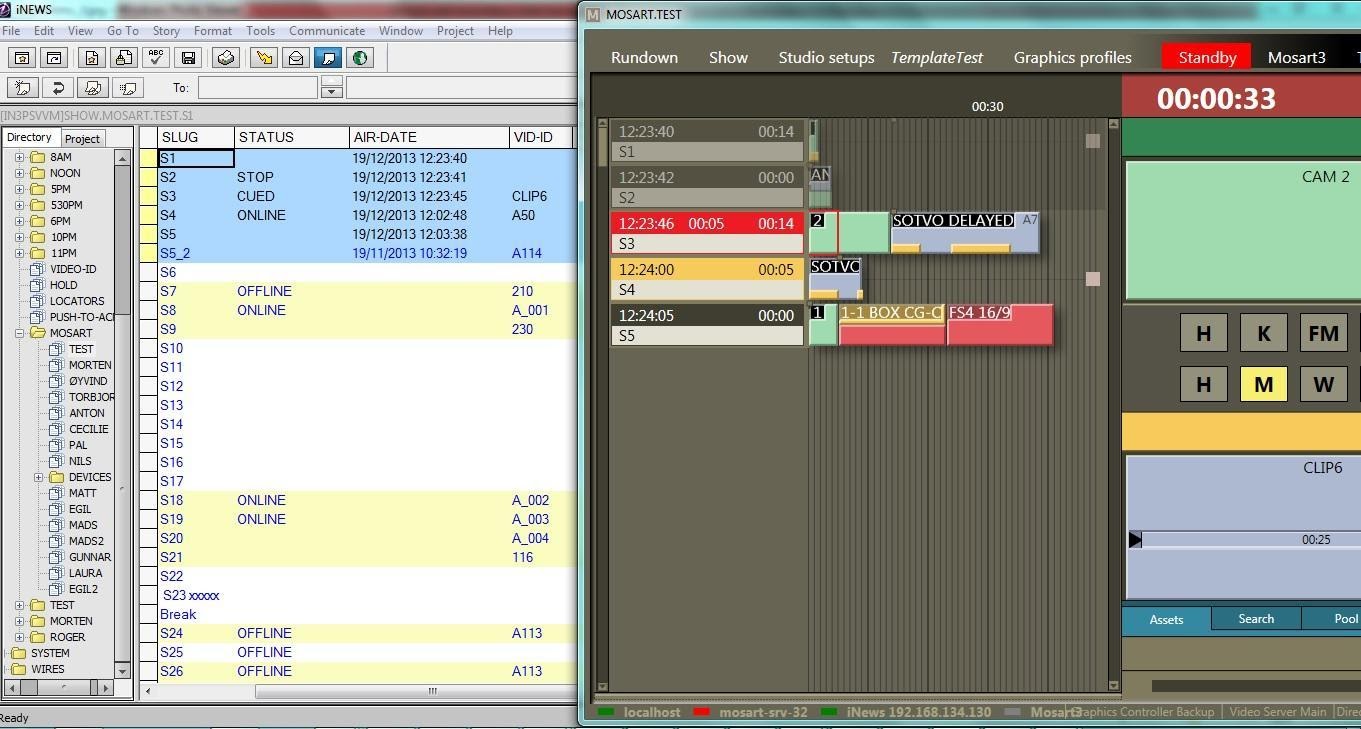
Above illustrates when the first item (camera) in S3 is playing, no “PLAY” status is sent. The Next item is a Package so “CUED” status is sent. In this case, even if SendUpdateStatusForAllItems is true, the “CUED” status will still be sent for the story.
-
When F12 is pressed STOP is sent for the first item, PLAY for the second item and CUED for the third item => thus the story end-up with CUED status (regardless of SendUpdateStatusForAllItems value)
And this will go on until we reach the last item in the story.
-
It is only the last item that will send the status PLAY. At any time it is possible to check the AIR-DATE to identify the story currently on-air.
Continuing this example (2 screenshots below), the story S3 has only two items, a Camera and a Package. When we play the clip in the Package, the story gets PLAY status.
The Package from S3 is playing, this is the last item in the story so “PLAY” status is set. Story S4 will get “CUED” because it contains a clip.
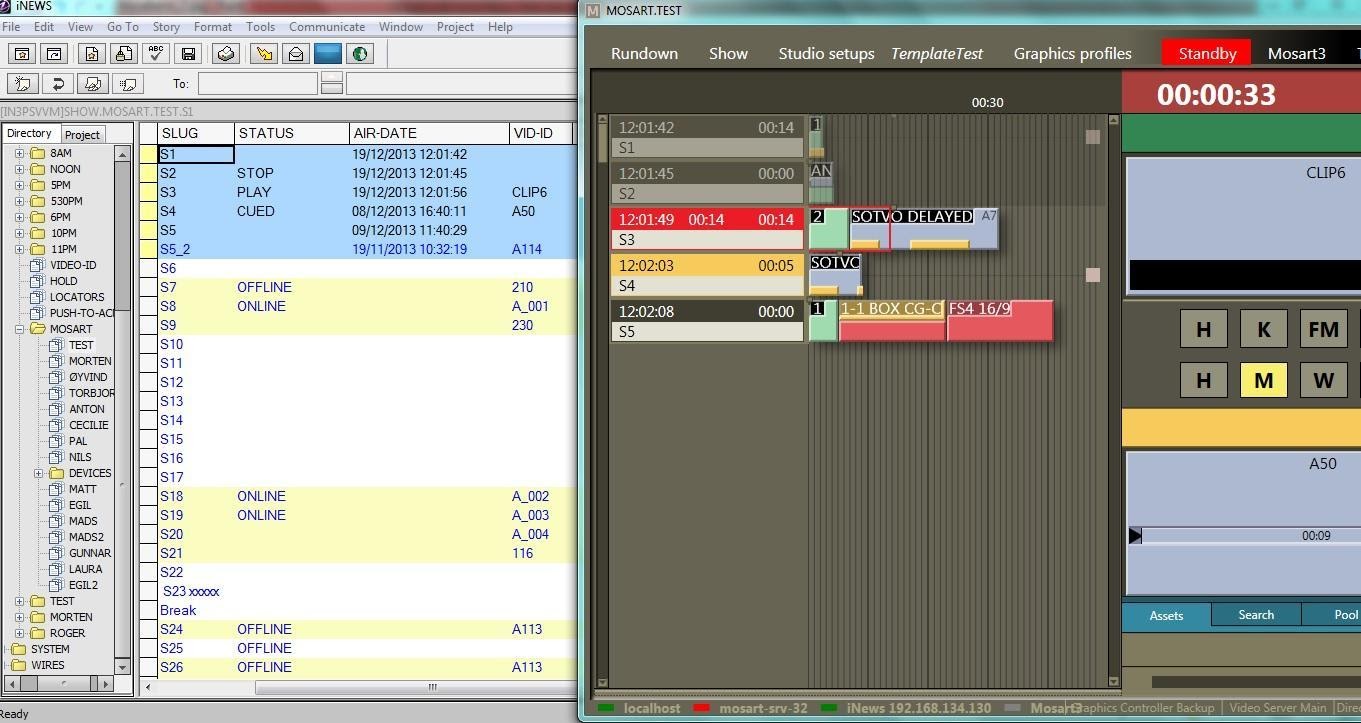
Example 1
Story S4 containing only a clip is playing. No “CUED” status has been sent for next story since SendUpdateStatusForAllItems is set to false.
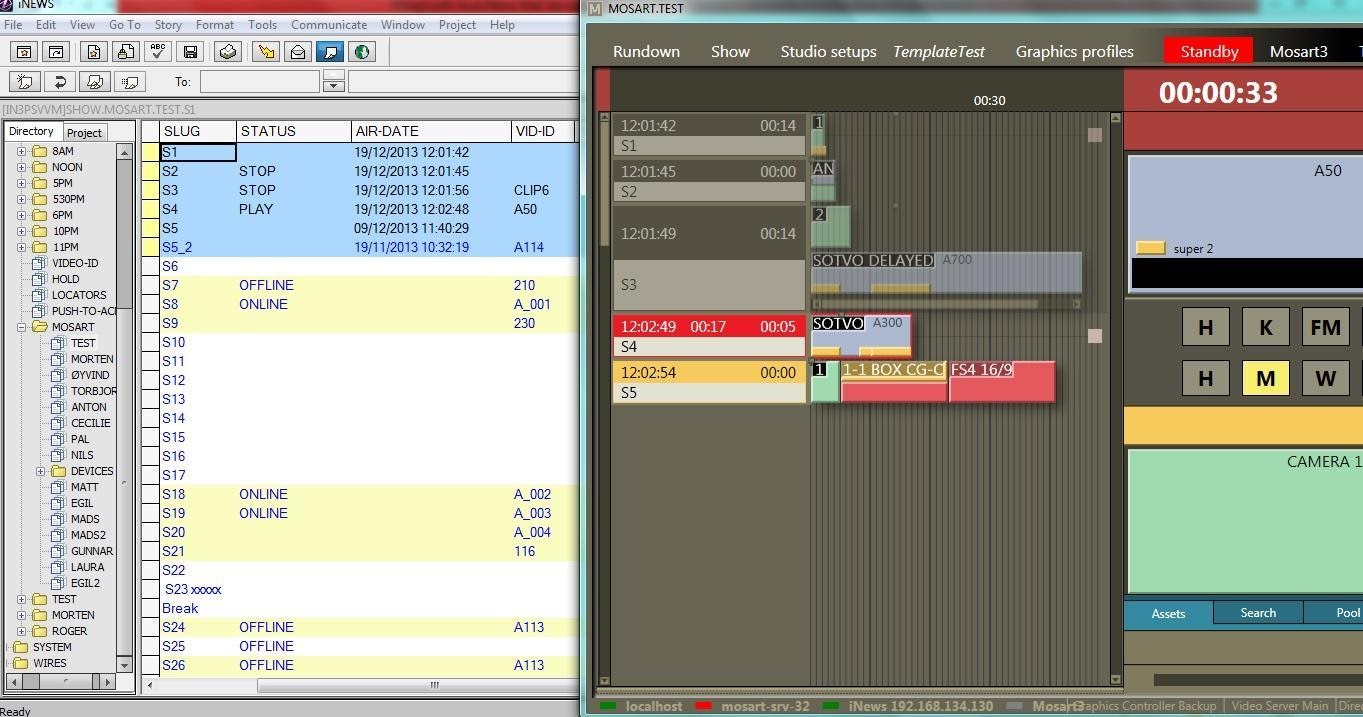
Example 2
Story S5 is playing and since the story does not contain any clips no status will be seen for this unless SendUpdateStatusForAllItems is set to true.
Only the “AIR-DATE” field shows that this story is on-air.
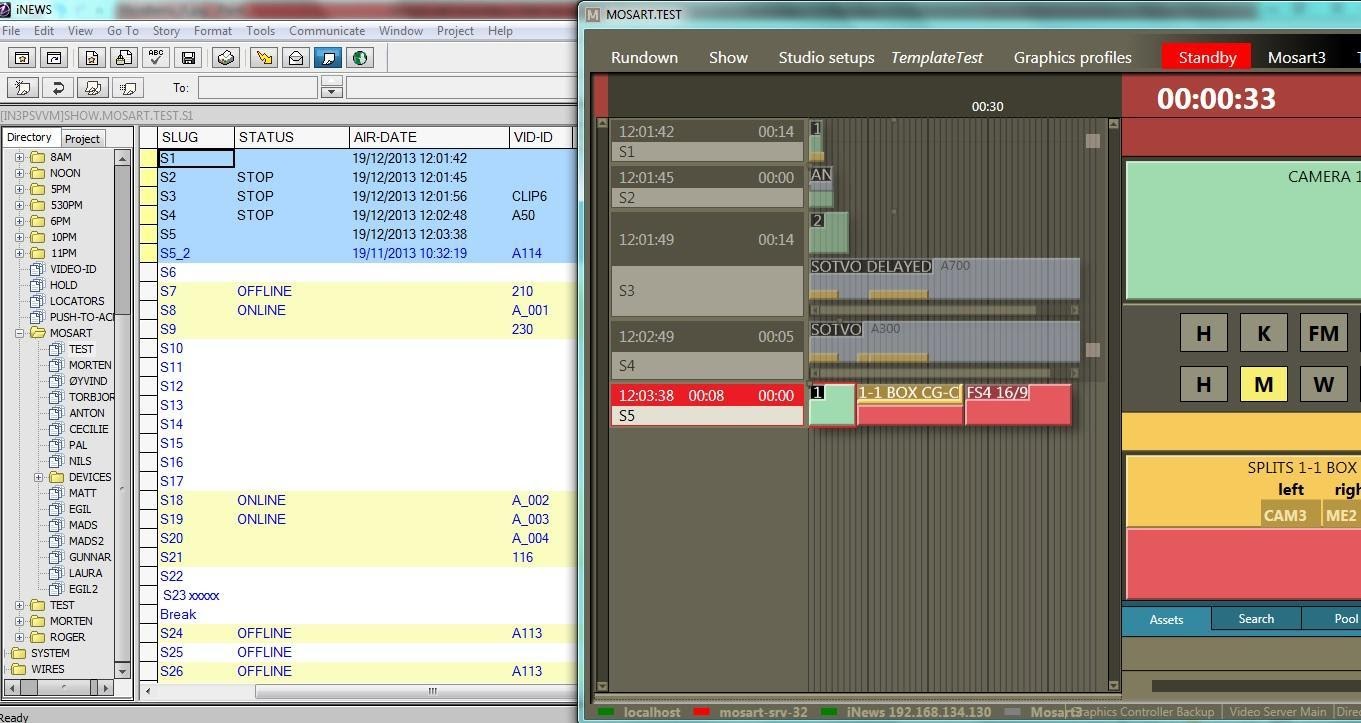
Example 3
Play status could not be sent for story S4.
When Viz Mosart is doing the updates it locks the form of the story or the entire story depending on the value for LockFormSectionOnly parameter and unlocks the story after the update is performed.
If the story form is locked by an iNews user, a message in the Manus Admin console warns the user that the status could not be sent because the story form is locked. Once the story form is unlocked, the status is updated (see Example 4).
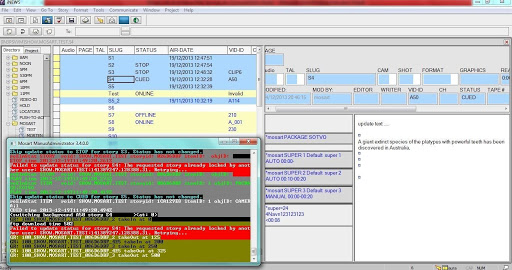
Example 4
Story S4 is now unlocked in iNews and “PLAY” status has been sent.
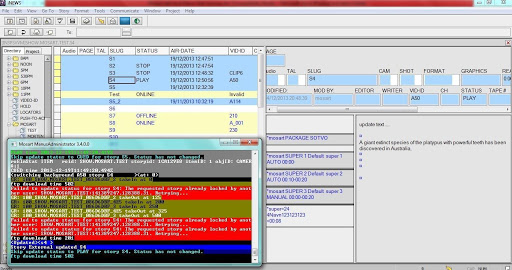
If the timeline is not running and the first story is floated, you may have to reload the rundown in GUI in order to set CUED status for the new first story.
Status of an Off-air Story Containing Multiple Clips
The status of an off-air story that contains more than one clip is given by the first clip in the story.
Consider the following example:
-
A story with VID-ID set and containing two clip items.
-
First clip item has id given by the VID-ID field and it’s an Online clip.
-
Second clip item is given an id, for example, through clip_hirespath attribute (Mosart ActiveX) and it is an Offline clip.
-
The story will have the status depending on the availability of the first clip i.e. OFFLINE.
-
If the position of the clips is changed, then the first clip will get 2 IDs, the one from VID-ID and the one given through Mosart ActiveX.
-
The id given through Mosart ActiveX will give the status of the story, i.e. OFFLINE.
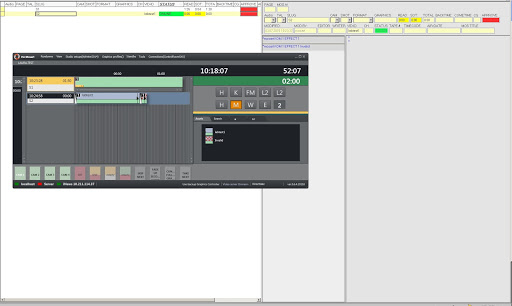
Story S2 gets the status of the first clip.
Clip Duration Feedback to iNews Server
-
The clip duration sent to iNews will be in mm:ss timecode format by default. Other formats are possible to configure. A system-wide frame rate for conversion is assumed and can be configured in Mosart Manus Admin settings.
-
iNews can only display information at story level and therefore rules have been defined when a story contains more than one clip. However, for optimal usage of this functionality, it is recommended to have stories containing only one clip.
-
A column must be configured in iNews to show the duration of a clip found in the story. A column id must also be configured in Mosart, in AvidInewsWebServiceConfig.xml.
For status and air date, the default iNews columns have been used, but from Mosart 5.1.1, any column can be configured to show the status or the airdate.

-
When a rundown is loaded/reloaded in Mosart, Mosart will update all the stories in iNews with the duration of the first clip found in each story, in addition to the already existing clip availability status.
-
When a clip is offline, the default duration configured in Mosart will be sent.
-
When a clip update is received in Mosart, Mosart will send the updated clip duration to iNews.
-
In general, when a given story item is cued/played/stopped, Mosart will send the clip duration if that item is a clip.
-
If the timeline is not running and the item following the current item cued is a clip, the story will be updated with CUED status and the duration of the clip.
-
If a clip that is currently being recorded or copied to the MAM system is included in the rundown, its duration is automatically transmitted to iNews, assuming that Mosart supports the 'growing clip' functionality for the configured video server.
-
If a story has multiple items, the following rules apply (this is not new, but the current functionality has impact on how the clip duration is displayed):
-
When the story is cued, the status CUED and the duration of the first item in the story, if this a clip, will be sent to iNews.
-
When the first item in the story is taken, Mosart sends status STOP for the previous item and the duration if this was a clip.
-
Mosart also sends PLAY for the first item in the story and CUED for the next item in the same story. Thus, the story ends up with status CUED and the clip duration of the cued item if this is a clip.
-
The same logic is applied until the last item in the story is taken.
-
When the last item in the story is taken Mosart sends PLAY status and the clip duration if this is a clip.
-
Example:
In the following rundown:
Stroy1: Clip1
Story2: Cam1 Cam2 Clip2 Clip3 Cam3
Story3: Cam Clip4
Story4: Cam
The following settings are configured:
-
StatusColId, AirDateColId and ClipDurationColId: Set to the corresponding iNews column id.
-
SendUpdateStatusForAllItem: true
-
SetStoryAirDate: true
-
Send Clip Status To NRCS: true
When the rundown is loaded, the following information is sent to iNews:
|
Action |
Description |
Status (iNews) |
Duration (iNews) |
Air-Date (iNews) |
|
S1 is cued |
|
CUED |
Clip1 duration |
|
|
S2 |
|
ONLINE/OFFLINE |
Clip2 duration |
|
|
S3 |
|
ONLINE/OFFLINE |
Clip4 duration |
|
|
S4 |
|
|
|
|
When the rundown is played, the following information displayed in the iNews columns:
|
Action |
Description |
Status (iNews) |
Duration (iNews) |
Air-Date (iNews) |
|
S1 played |
|
S1 PLAY S2 CUED |
S1 Clip1 duration |
Updated |
|
S2 Cam1 taken |
Cam1 is played and Cam2 is cued on S2. |
S1 STOP S2 CUED |
S1 Clip1 duration |
Updated |
|
S2 CAM2 is taken |
Cam1 is stopped, Cam2 is played and Clip2 is cued. |
S2 CUED |
S2 Clip2 duration |
|
|
S2 Clip2 is taken |
Cam2 is stopped, Clip2 is played, Clip3 is cued. |
S2 CUED |
S2 Clip3 duration |
|
|
S2 Clip3 is taken |
Clip2 is stopped, Clip3 is played, Cam3 is cued. |
S2 CUED |
|
|
|
S2 CAM3 is taken |
Clip3 is stopped, Cam3 is played, S3 Cam is cued. |
S2 PLAY S3 CUED |
|
|
|
S3 CAM is taken |
S2 Cam3 is stopped, S3 Cam is played, S3 Clip4 is cued. |
S2 STOP S3 CUED |
S3 Clip4 duration |
Updated |
|
S3 Clip4 is taken |
S3 Cam is stopped, Clip4 is played, and S4 Cam is cued. |
S3 PLAY S4 CUED |
S3 Clip4 duration
|
|
|
S4 Cam is taken |
S3 Clip4 is stopped, S4 Cam is played S4 Cam is cued |
S3 STOP S4 CUED |
S3 Clip4 duration |
Updated |
Troubleshooting and Known Issues
-
“Cannot write to iNews Webservice, connect before selectQueue”
-
The Web Service version is not allowed to connect to iNews server
Not able to access Web Service page after installation
If you have problems accessing the Web Services page after installation and deployment (http://<server>:8080/inewswebservice/services), try to delete the Tomcat cache as follow:
-
Stop the Tomcat service.
-
Delete folder Tomcat installation\webapps\inewswebservice (only the folder, not the war file).
You may replace the war file, for example, with a new one when upgrading (this solution is same as deploying from Tomcat Manager). -
Delete folder Tomcat installation\work\Catalina\localhost\inewswebservice
-
Start the Tomcat service and try again to access the Web Services page.
The connection to iNews server times out
If the connection to the iNews server through the iNews Web Service times out, check first the iNews server logs for more details.
If the iNews server logs contain "SSL_access failed", check what version of Java you are using. SSLv3 is disabled in Java 8 by default.
A default Java 8 installation disables the SSLv3 algorithm, preventing WSAPI from connecting to the Newsroom Management Server.
-
To re-enable SSLv3 algorithm, open as administrator the file java.security located in the lib/security or conf\security in your JRE or JDK installation folder
/user/lib/jvm/java-.1.8.0-openjdk-1.8.0.xxxxx/jre/lib/security
C:\Program Files\Java\jdk-20\conf\security\java.security
and comment out the lines that disables SSLv3. Restarting the Apache Tomcat service once the modifications are done.
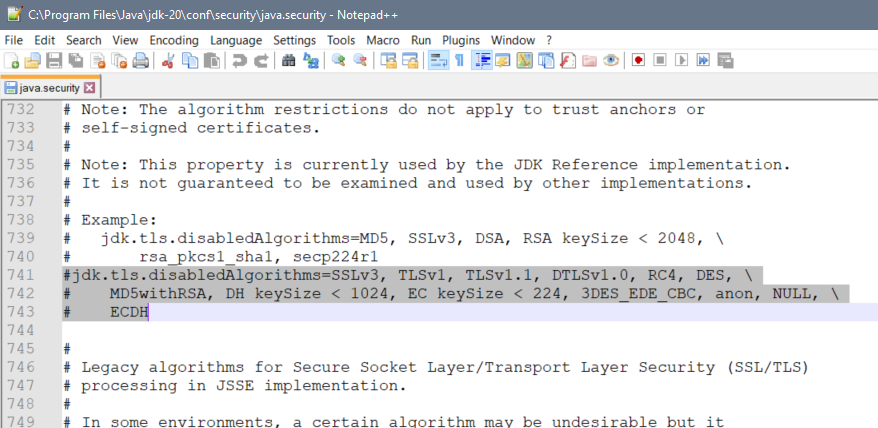
"No sessions available on X” – Maximum session
If the above error is shown in Manus Admin’s console or the log (where X is the iNews server IP address or hostname), refer to the section API Session Limits.
If this is not the case, then most probably the issue is that the Manus Admin console failed to release the occupied API session to connect to iNews server through Avid Web Services, when the API session was closed.
Workaround: There are two solutions for this problem.
-
Either restart Apache Tomcat service or
-
Reduce the session timeout in Tomcat to 1 min, freeing-up the API session 1 min after Manus Administrator was closed.
If Manus Admin is closed and opened more than maximum API sessions allowed in 1 min, it will reconnect automatically to Web Service after 1 min when at least one session has been released.
To change the session timeout interval do the following:-
Stop the Tomcat service.
-
Change Tomcat session timeout interval in Tomcat installation/conf/web.xml to 1 min:
<session-config>
<session-timeout>1</session-timeout>
</session-config> -
Start the Tomcat service.
-
“Cannot write to iNews Webservice, connect before selectQueue”
If you get the error message “cannot write to iNews Webservice, connect before selectQueue” check that the version of Web Service running corresponds with the version set in iNews.
See section Checking the Current Version of Tomcat.
Cannot get any status feedback in iNews
If after setting up everything as described in the document, no status is written in the Status field,
check the following:
-
The Status field has write permissions for the user that connects Viz Mosart to the iNews system.
-
The type of the Status field is “event-status”
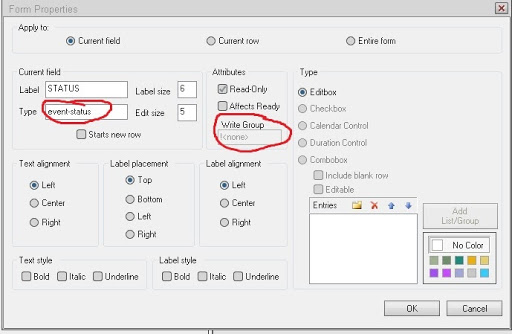
-
The queue must not be monitored with the iNews Monitor tool.
Verify also the Mosart logs or the iNews Web service logs located under C:\Program Files\Apache Software Foundation\Tomcat 9.0\logs\iNEWS_WS for any error related to status feedback to iNews.
The Web Service version is not allowed to connect to iNews server
If you also encounter the issue "The Web Service version is not allowed to connect to…”, then disable the version check on the iNews server by executing workdebug nocheck noaddress on the iNews server: