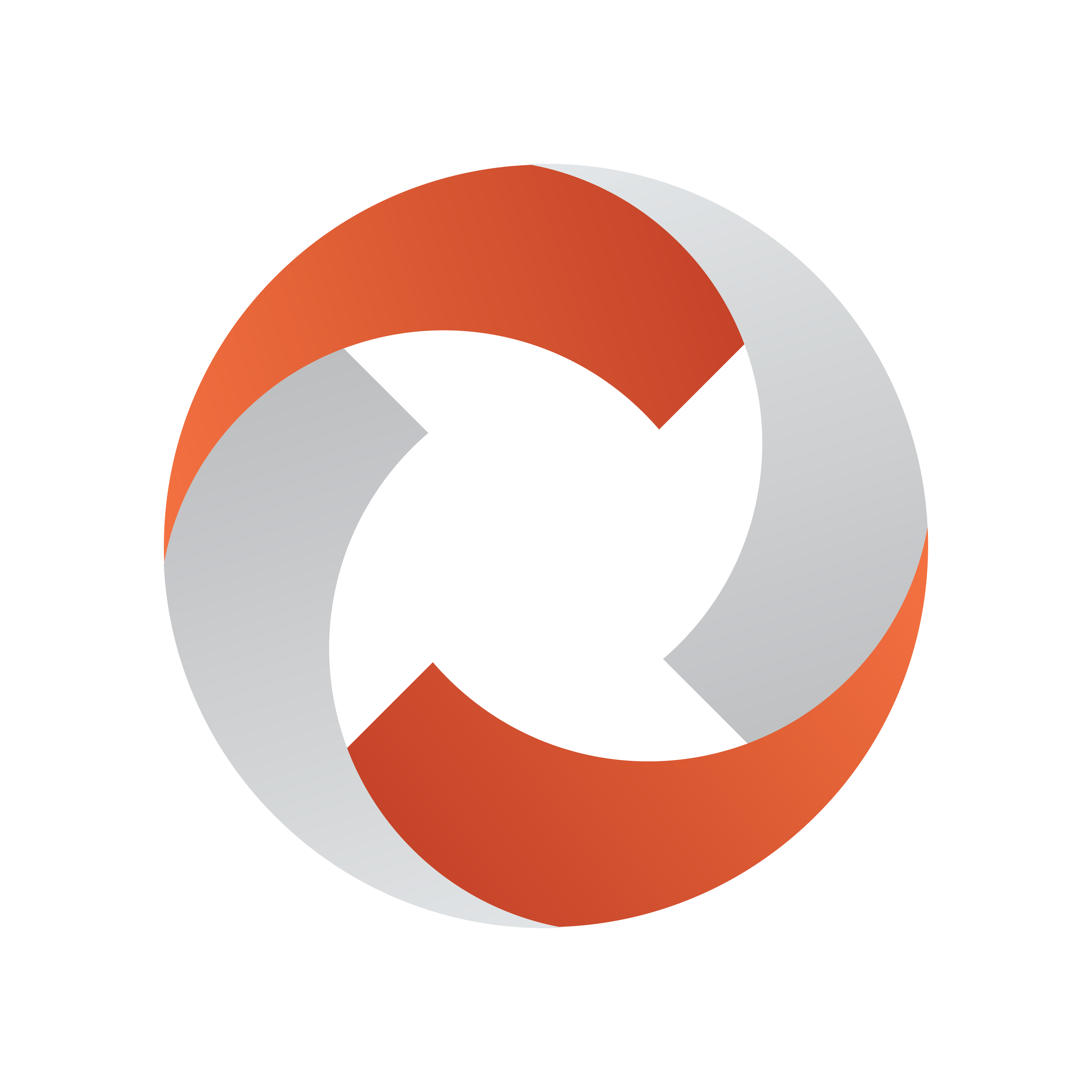
Viz Mosart Administrator Guide
Version 5.2 | Published May 22, 2023 ©
Recording
Viz Mosart can instruct a connected video server to initiate recording.
Note: The Story Recorder feature of Viz Mosart offers more versatile record-pause-retake features, beyond the recording functionality described in this topic.
Please refer to section Story Recorder Mode.
The video server must first be configured, as explained in the procedure To add a recording port of Video Servers.
-
The configured video servers are displayed in AV Automation under Devices > Record.
Note: Recording is also presented in the Viz Mosart UI under Tools > Record
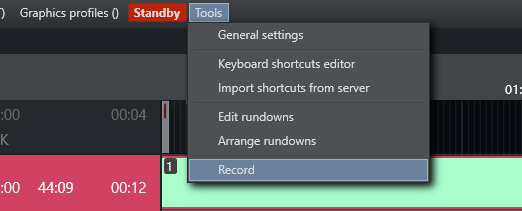
Managing Recordings
To Start a Recording
-
In AV Automation, select Devices > Record > Recorders > [ Name of recording port]
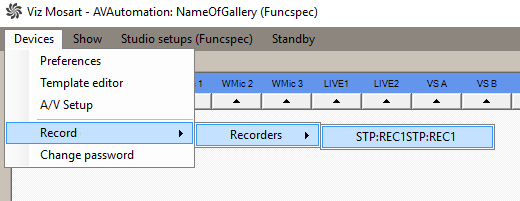
Note: If several recording ports have been configured, the Recorders menu will have several menu items.
-
In the dialog box, enter a file name that will make it simpler to identify your recording, as shown in the example below:
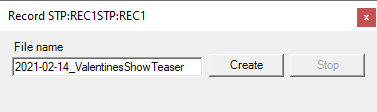
-
Click Create.
The appearance of the dialog box changes.
- The Create button changes to Record.
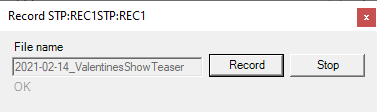
- The commands that are sent in the background to the video server, are presented in AV Automation's Information panel.

-
Click Record.
The appearance of the dialog box changes once again.
- The Record button is greyed-out, leaving only the Stop button active.
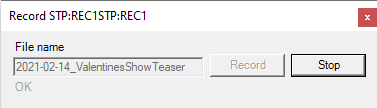
- The commands that are sent in the background to the video server, are presented in AV Automation's Information panel.

Recordings are stored on the video server's system. Exactly where, is dependent on the video server type.
To Stop a Recording
To stop an ongoing recording,
-
Click Stop. The commands that are sent in the background to the video server, are presented in AV Automation's Information panel.
Supported Video Servers
Viz Mosart is continually improved to extend the range of video server drivers that are supported for recording.
|
Driver |
Supported since |
|
Omneon |
2010-01 |
|
Harris Nexio |
2011-09 |
|
VDCP |
2014-07 |
|
Quantel |
2016-08 |
|
MVCP |
2016-08 |
|
Grass Vally K2 |
2016-09 |
|
AirSpeed MultiStream |
2018-05 |