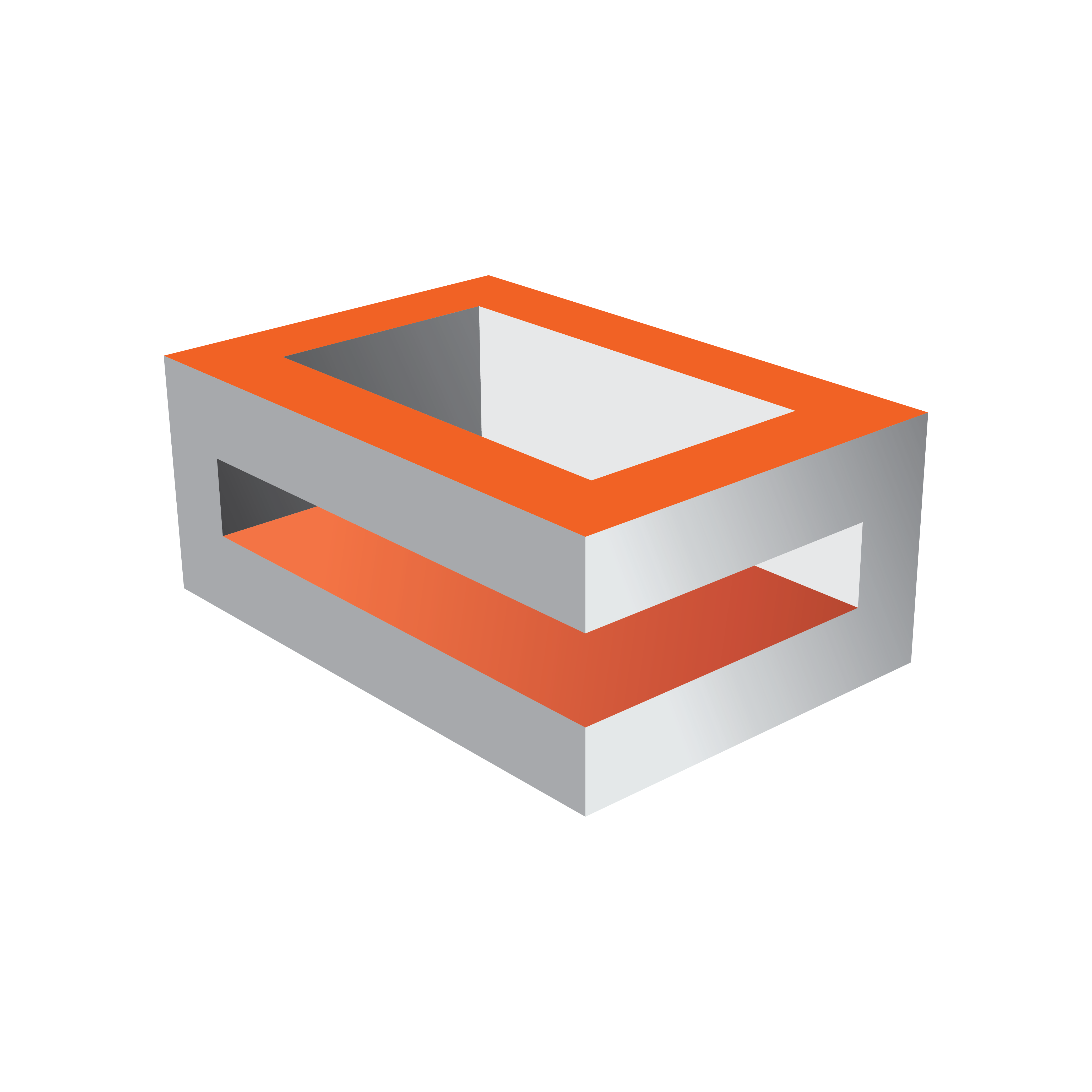
Viz Engine Administrator Guide
Version 5.2 | Published March 20, 2024 ©
Video Input: Clip Input
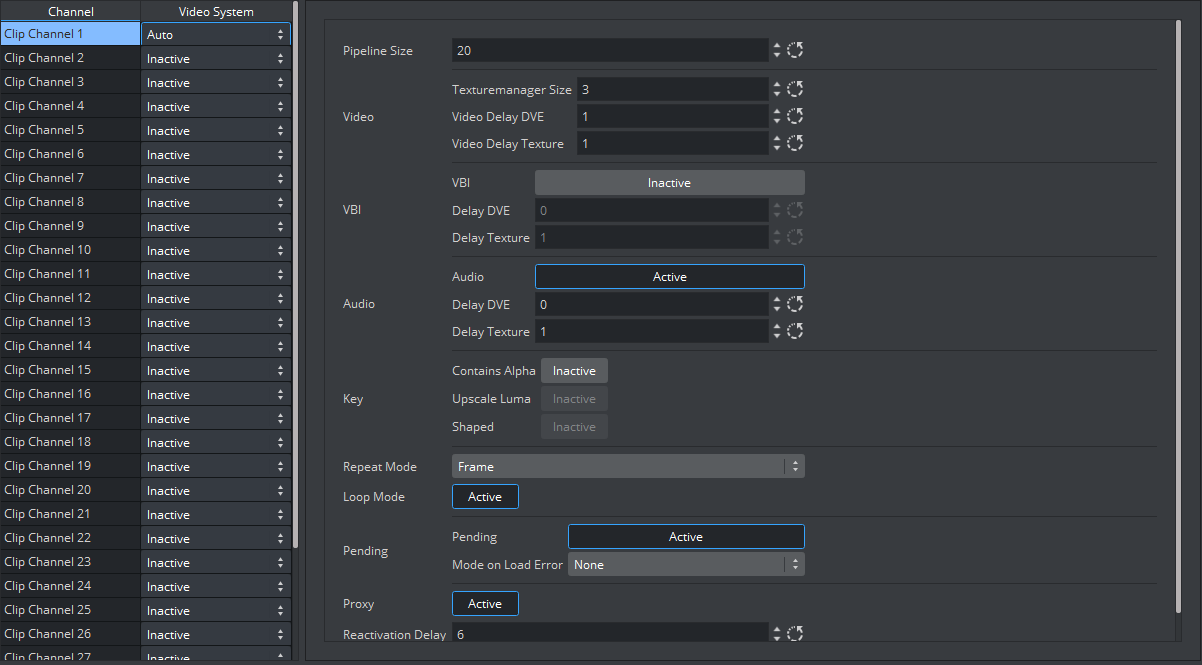
Use the Video Input: Clip Input panel to configure available playback channels. The left hand pane defines the number of usable clip channels and their respective resolution. If the Video System is set to Auto, the configured output resolution will be used. In case of a video wall setup (full screen or custom resolution), Auto falls back to 1080i and must be reconfigured if a different resolution is required.
Caution: Depending on various factors like used codec, disk performance, current load of the system, and more, not all of the Clip Channels might be usable for production. This might be different from system to system. Please test the scene and the system's overall performance before taking a scene On Air.
Clip Input Properties
-
Pipeline Size: Defines the number of frames that the Matrox internal clip reader buffer should buffer in advance. Default value is 20.
-
Texturemanager Size: Sets texture download buffer size.
-
Video Delay DVE: Sets DVE Delay of video when used as DVE.
-
Video Delay Texture: Sets texture Delay of video when used as Texture.
-
VBI: Defines whether VBI should be used for this channel. Set to Active or Inactive. Default mode is Inactive.
-
Delay DVE: Sets the number of frames VBI should be delayed, before the clip can be used, in DVE mode. Default value is 0 (Off).
-
Delay Texture: Sets the number of frames VBI should be delayed, before the clip can be used, in texture mode. Default value is 1.
-
Audio: Enables/disables audio for this channel. When set to Inactive, audio is disabled. Default value is Active.
-
Delay DVE: Sets the number of frames the audio clip should be delayed in DVE mode before it can be mixed to the output. Default value is 4.
-
Delay Texture: Sets the number of frames the audio clip should be delayed in texture mode before it can be mixed to the output. Default value is 4.
-
Contains Alpha: Enables/disables playback of clips with alpha.
-
Upscale Luma: Enables/disables the default for upscale luma. Per scene setting of this value is set per clip channel under Scene Settings and Video clip options.
-
Shaped: Defines whether the fill from this channel, when the channel is used in DVE mode, should be interpreted as shaped video during DVE compositing. Default value is Inactive.
-
Repeat Mode: Determines the behavior of the video input in case of capture drops. Options are:
-
None: Does not repeat. Input goes black.
-
Field: Repeats the last field.
-
Frame: Repeats the last frame.
-
-
Loop Mode: Enables/disables default for loop mode. Per scene setting of this value is set per clip channel under Scene Settings and Video clip options.
-
Pending Enable: Enables/disables pending clip player for this channel. The pending clip player allows clip loading of another clip while the clip channel is still using the current clip.
-
Mode on Load Error: Determines the behavior of the current clip when loading of the pending clip fails. Options are:
-
None: Current clip mode is not changed.
-
Stop: Performs a Stop command on the current clip.
-
Pause: Current clip enters pause mode.
-
Flush: Unloads the current clip.
-
-
Proxy: Allows playing video clips of a resolution different to the current configured resolution when set to Active. If set to Inactive, a video clip of a different resolution cannot be played.
-
Reactivation Delay: Sets the minimum number of frames the texture contains black after the channel was activated to texture.
See Also