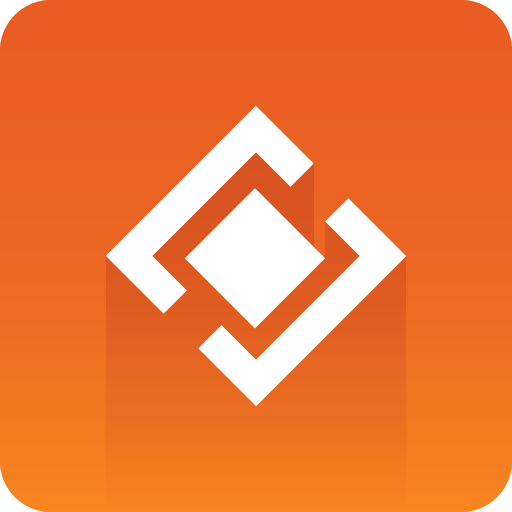
Graphics Plugin User Guide
Version 2.2 | Published September 14, 2023 ©
Viz Pilot Edge
If Viz Pilot Edge has been selected in the Configuration Tool, the following Viz Pilot Edge window will open, where the user can browse for graphics.
Click Find Graphics.
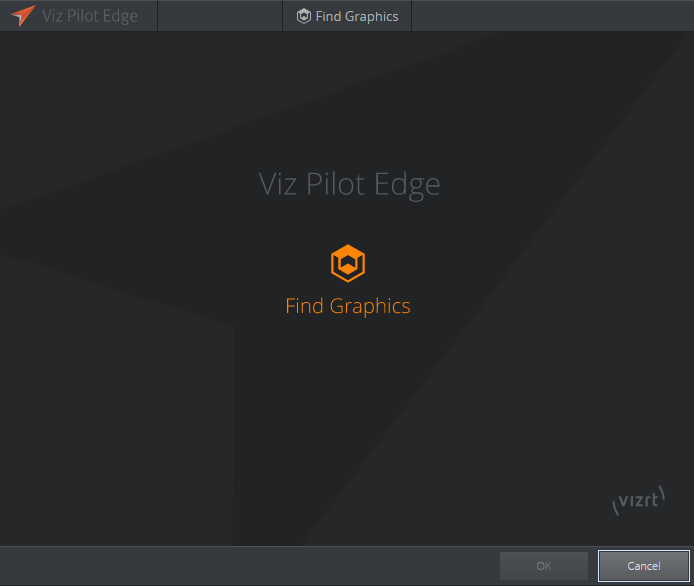
Select a graphics element or a template at the bottom of the dialog that appears by double-clicking it.
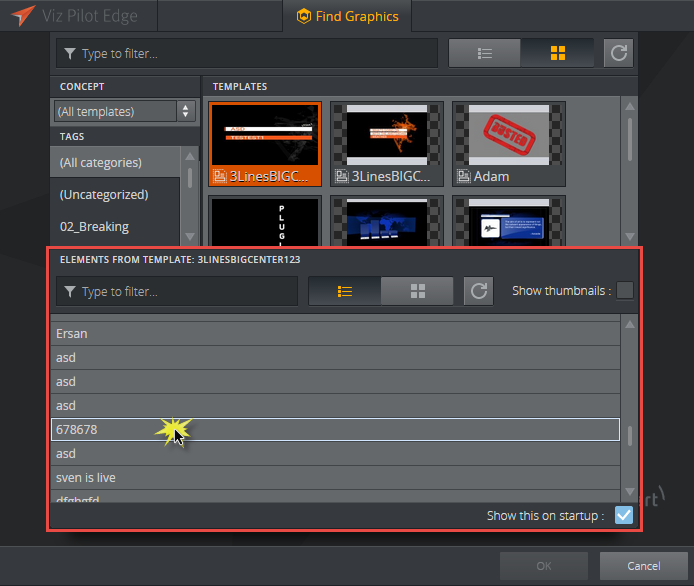
The graphics will open in a new window where you can edit the content of the graphics in the fill-in form to the left and preview the output at the right in the application. When your graphics is ready to be used, click Ok. Viz Pilot Edge will close and the graphics will appear in your NLE application.
If you edit a template or data element and then attempt to open a different one, a dialog will appear which allows you to save the first template or element.
Creating a new data element cannot be done in Viz Pilot Edge through the NLE application, but must be done separately in Viz Pilot Edge in a browser.
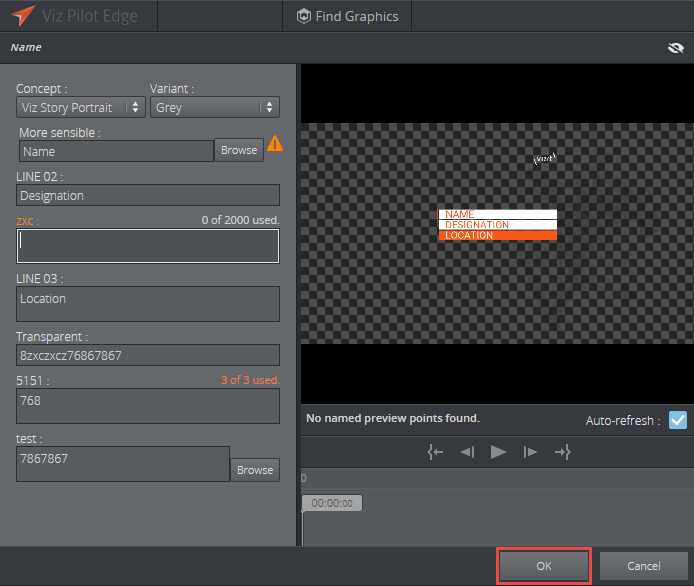
For more information on how to use Viz Pilot Edge, please see the Viz Pilot Edge User Guide.