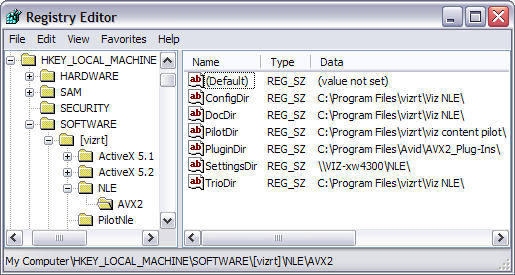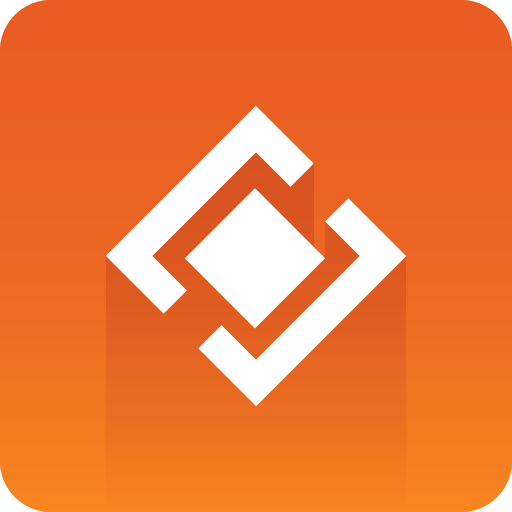
Graphics Plugin User Guide
Version 2.2 | Published September 14, 2023 ©
Configuration Tool
The Configuration Tool is identical independent of the application it is opened from. This section describes the Configuration Tool user interface and its options.
-
Reset All: Resets all settings to default (factory settings).
-
Performance: Opens the Performance Tester for Tuning the System.
-
OK: Saves the current configuration.
-
Cancel: Cancels all changes and closes the Configuration Tool.
-
Help: Opens the Graphics Plugin user guide.
The Help button is not available in the configuration tool for Mac users. To access the documentation go to help in the menu bar.
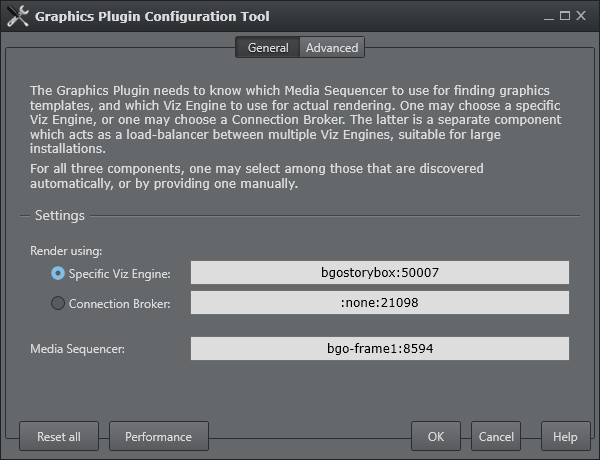
Opening the Configuration Tool the General tab will be selected by default with the following settings:
-
Select render:
-
Specific VizEngine, or Connection Broker: Specify whether you are using a Viz Engine or Connection Broker as render.
-
-
Media Sequencer: Specify the Media Sequencer.
The following sections describe the user-configurable settings under the Advanced tab and are divided based on the selected Settings view:
Important
The Important Settings view displays the most important settings needed in order to run the Graphics Plugin.
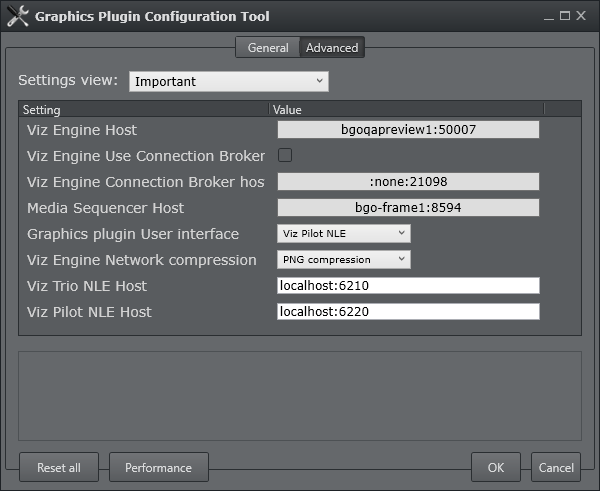
-
Viz Engine Host: Sets the hostname or IP address of the Viz Engine renderer.
-
Viz Engine Use Connection Broker: Enables use of the Connection Broker, see Connection Broker.
-
Viz Engine Connection Broker host: Sets the host of the computer running the Connection Broker, see Connection Broker.
-
Media Sequencer Host: Sets the host of the computer running the Media Sequencer service.
-
Graphics plugin User Interface: See User Interface.
-
Viz Engine Network compression: See Network compression.
-
Viz Trio NLE Host: Defines the hostname of the machine running the Viz Trio NLE. Typically, this hostname is localhost.
-
Viz Pilot NLE Host: Defines the hostname of the machine running the Viz Pilot NLE. Typically, this hostname is localhost.
Graphics Plugin
Settings view contains all settings that are separate and only apply the Graphics Plugin. These settings are not application specific settings such as those that apply Viz Engine and Graphics Plugin Editor.
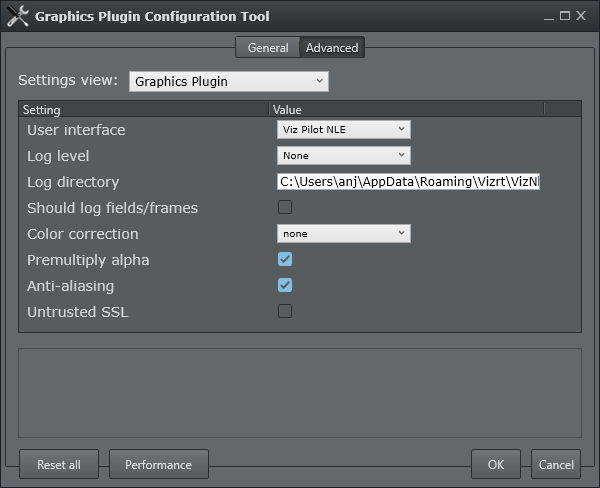
-
User Interface: Sets the interface to use for selecting graphics templates.
Templates using the same scene but opened from Viz Trio, Viz Pilot or Viz Pilot Edge are different entities. Once an editor is set and used to add a graphic effect to the timeline the effect is also bound to that editor. To create an effect with a template from another editor the old effect must first be deleted, a new editor configured, and then a new effect created.
-
Log level: Set the log level in order to provide an error report to Vizrt. Only use it when it is specifically needed to make a report as it will slow the effect of the plugin. See the Log Files section in the Graphics Plugin Admin Guide for more information on log file locations.
If set to None, the plugin will only log errors, which is the default behavior.
If set to Report, the plugin will generate dated log files. It will in almost all cases include enough information in the log files to let Vizrt figure out the cause of problems.
If set to Extreme, the plugin will generate a very large amount of logging information.
-
Log directory: Use this setting to override the default logging directory. See the Log Files section in the Graphics Plugin Admin Guide.
-
for more information on logging.
-
Should log fields/frames: Enables the plugin to dump all frames and fields it renders to the file system allowing the user and Vizrt support to identify issues related to the graphics. Files are dumped in a sub-directory of the Log directory.
-
Color correction: Enables broadcast-safe colors. Set cap-601 to cap high and low values directly to get 16-235. Set linear-cap-601 to perform a linear recalculation of the data to 16-235. The default value is None.
-
Premultiply alpha: Configures whether the plugin will pre-multiply alpha or not when rendering. In some cases, the Viz Engine has already multiplied the color channels with the alpha channel.
-
Anti-aliasing: Determines whether requests for small frame sizes should be anti-aliased on the Viz Engine.
-
Untrusted SSL: Determines whether HTTPS servers with self-signed certificates should be trusted.
Viz Engine
The Viz Engine Settings view is shown below:
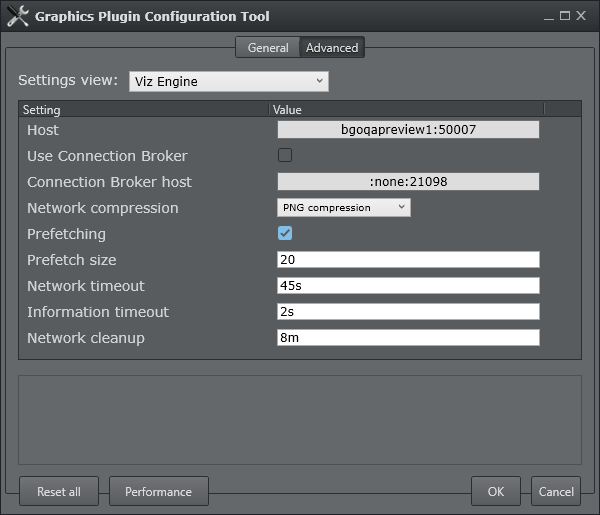
-
Host: Sets the hostname or IP address of the Viz Engine renderer.
-
Use Connection Broker: Enables the Graphics Plugin to connect to the Connection Broker for graphics rendering.
-
Connection Broker host: Sets the hostname or IP address of the Connection Broker (see Connection Broker).
-
Network compression: Sets the compression level. It is recommended to use no compression on gigabit networks, and compressed formats on slower networks (e.g. 100mbit). The default value is RLE.
No Compression for gigabit networks will send all frames across the network uncompressed.
PNG (Portable Network Graphics) is a lossless compression format.
RLE (Run-length Encoding) is a lossless compression format. RLE is only supported by Viz Engine 3.2.2. and later versions (see the Software Requirements section). -
Prefetching: Prefetching, also known as caching, greatly increases the rendering speed when using a start to stop rendering, like Pinnacle's yellow slices, or Avid's pre-render effect mode.
Failsafe mode is off.
Default value is on. -
Prefetch size: Use this setting to indicate how many frames or fields the plugin should pre-fetch. A higher number improves start to stop rendering (pre-render) performance but reduces the scrub performance.
Note that this option is only available if pre-fetching is enabled. Prefetch values above 50 are ignored.
Default value is 20. -
Network timeout: Sets the time for how long Viz Engine connections should wait for replies.
Unless network measurements for the Viz Engine have been performed, this setting should not be changed. Default value is 45 sec. -
Information timeout: Sets the time for how long Viz Engine should wait for reply for initial information.
Unless network measurements for the Viz Engine have been performed, this setting should not be changed. -
Network cleanup: Sets the time for how long the plugin should wait after last use before considering tidying up loose connections to the Viz Engine.
Unless the actual use of the plugin has been measured, this should not be changed. Default value is 8 mins.Host port number restrictions when previewing templates on Editor Viz engine port 50007 or 50107 must be used in order to preview templates on Graphics Plugin Editor, Viz Trio, Viz Pilot or Viz Pilot Edge. These ports connect to preview ports 50008 and 50108, respectively. See Network Requirements for port numbering information.
Editor Settings
Toggle settings view to display settings for either the Graphics Plugin Editor, Viz Trio, Viz Pilot or Viz Pilot Edge. Common settings will be presented first, followed by editor-specific settings:
-
Host/URL: Sets the hostname or IP address (URL for Viz Pilot Edge app) of the machine running the Graphics Plugin Editor, Viz Trio or Viz Pilot.
-
Network timeout: Sets the time for how long connections to Graphics Plugin Editor should wait for replies.
Unless network data for the Graphics Plugin Editor has been measured this should not be changed.
Default value is 90s. -
Grace period: Sets the time for how long the Graphics Plugin should give the editor to start everything without interruptions.
Default time is 2s.
Viz Trio NLE
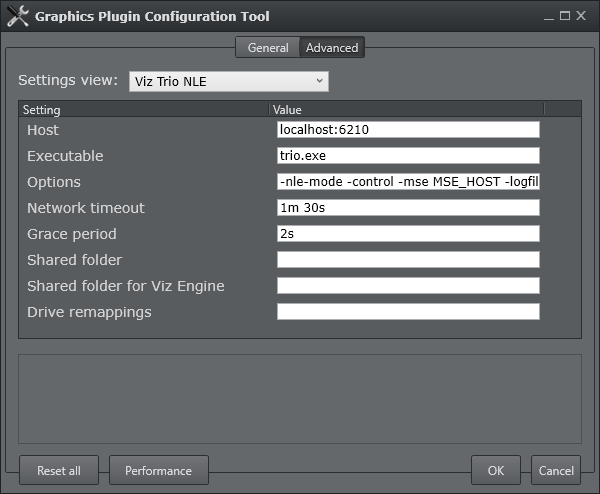
-
Executable: Name of the editor's executable file. Can be changed in case another filename is in use than the usual.
Default value is trionle.exe. -
Options: The exact command line options string that should be passed to the editor’s process at startup.
For more information on command line options, see the Startup Variables section. -
Shared folder: Shared path used for temporary files during import of Viz Trio shows. Both the Graphics Plugin and the external Viz Engine should have full access to this folder.
-
Shared folder for Viz Engine: Shared path as seen from the Viz Engine machine, must refer to the previous setting. Only needed if the external Viz Engine uses a different path (e.g mapped network drive) for the same folder.
-
Drive remappings: Semicolon-separated list of drive remappings used during import of Viz Trio shows. These will cause associated files of the specified file types to be unpacked to a different drive letter than stored in the *.trioshow file. Each mapping is on the form wildcard=driveletter.
Viz Pilot NLE
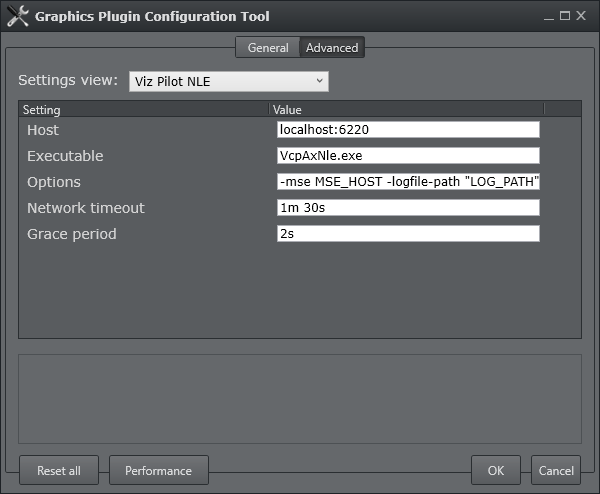
-
Executable: Name of the editor's executable file. Can be changed in case another filename is in use than the usual.
Default value is VcpAxNle.exe. -
Options: The exact command line option(s) string that should be passed to the editor’s process at startup. For more information on command line options, see the Startup Variables section.
Viz Pilot Edge
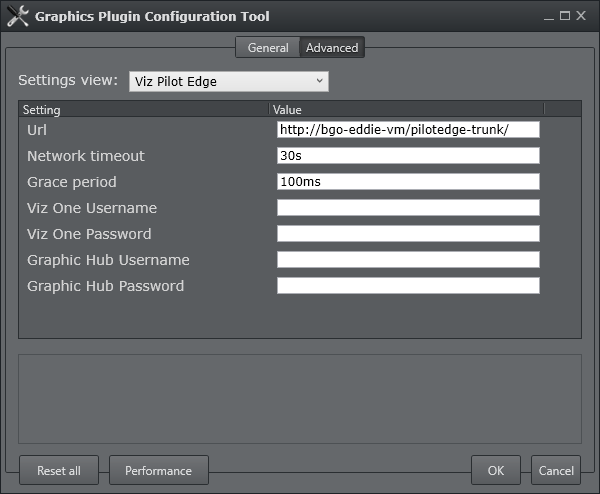
-
Viz One Username: The username to log in to Viz One.
-
Viz One Password: The password to log in to Viz One.
-
Graphic Hub Username: The username to log in to Graphic Hub.
-
Graphic Hub Password: The password to log in to Graphic Hub.
When using Pilot Edge in a regular browser (Chrome/Firefox/IE): If Pilot Data Server is configured to use a Viz One server, or the user has manually specified a Viz One server via URL parameters (by appending "?vizone=hostname" to the end of the URL), but no default password has been configured in Pilot Data Server settings, the popup below will appear. If the username and password are not entered, the server's media will be unavailable for the duration of the session and will not be visible while browsing Pilot Edge.
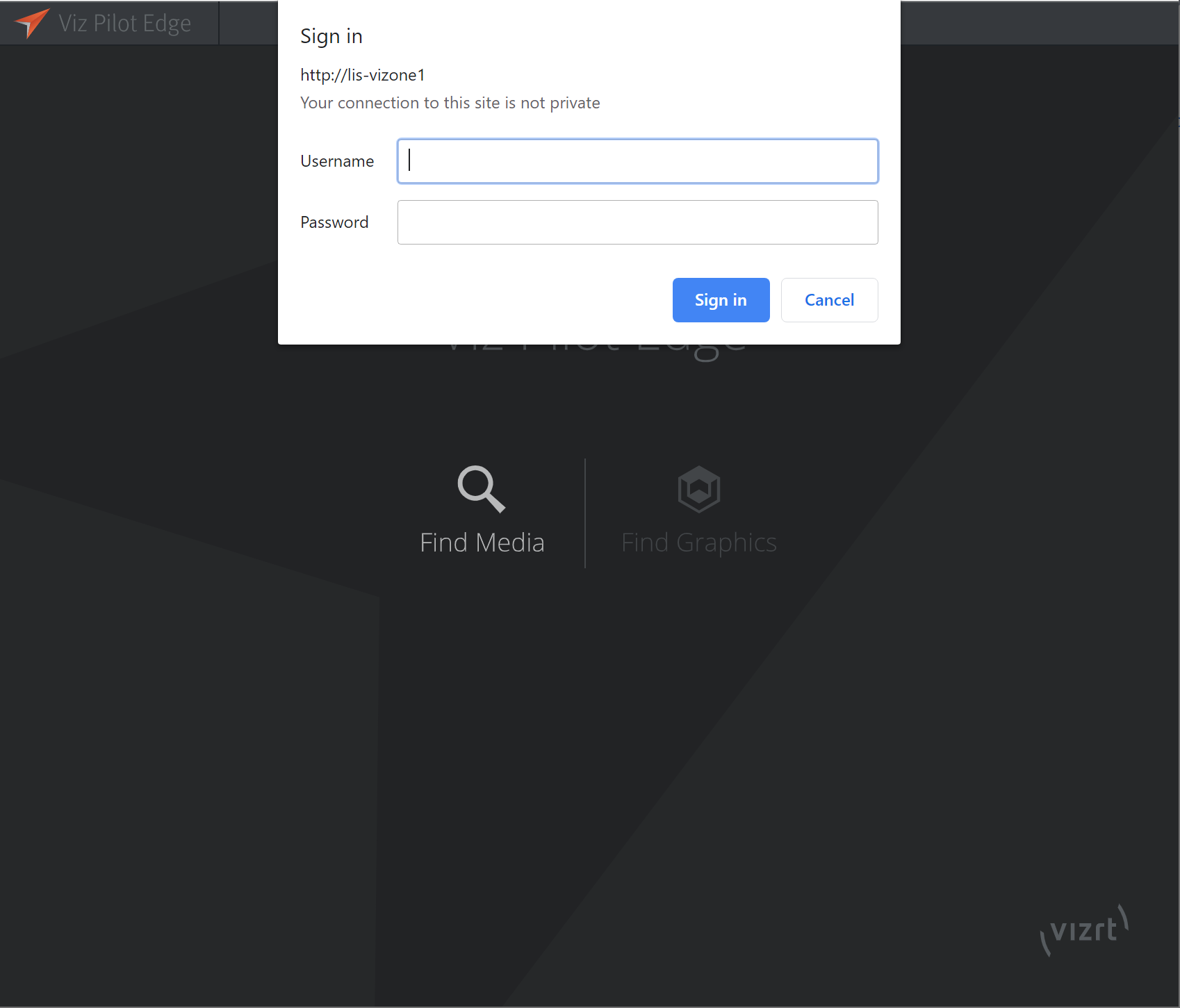
Pop-ups are not shown when Pilot Edge is used via the NLE Editor. Any authentication request will therefore always fail silently. This can be remedied by filling in the Username and Password fields. If the server requests additional authentication for either Viz One or Graphic Hub, the above fields will be used. However, if the server does not request Viz One / Graphic Hub credentials, either because valid credentials already exist server side, or because no Viz One / Graphic Hub is configured, these fields will be silently ignored.
Graphics Plugin Editor
-
VOS image search: URI template for image search from Object Store, a component of Viz Pilot. This requires the Viz Pilot Data Server. Being a URI template means there should be a placeholder in the text you enter, indicated by curly-brackets, which gets replaced by specific search terms, as in this example: http://vcpserver.example:8177/vos/search?q=\{query}.
Adobe/Avid/Edius* settings
* depending on your NLE application.
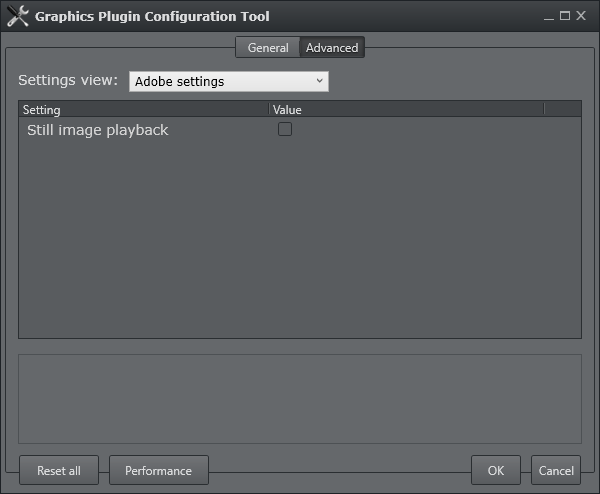
-
Still image playback: Only render still images to increase performance when low-quality frames are requested. This will affect scrubbing and playback. A high-quality frame will eventually be rendered upon scrubbing, which will show the correct representation of the graphics after rendering.
To perform an Object Store image search
-
Create a sequence.
-
Add a clip to the sequence.
-
Drag the Graphics Plugin effect to the sequence.
-
Double-click the effect, and select the Controls tab at the top of the screen.
-
From the Controls panel, click Graphics Plugin Config.
-
In the Graphics Plugin Configuration Tool window that opens, click the Advanced tab.
-
From the Settings view list, click All settings.
-
Locate the VOS image search, and set the path to your Object Store.
-
Click OK.
-
Back in the Controls panel, click Graphics Plugin Editor.
-
In the Graphics Plugin Editor window that opens, select a show and then a template containing an image field.
-
From the Information fields list, select the field that contains the image.
-
From the window that opens, click the Search tab.
-
Type a search string that matches your preferences in the search field.
-
From the list of images on your app server, select the one you prefer.
-
The image is being updated both as a thumbnail in the Information fields list and in the preview window.
-
Click OK to return to the sequence view.
Startup Variables
Options are used as variables for the actual value set for the plugin. The options can be used as part of an editor’s startup options.
The following options are available and configurable:
-
MSE_HOST: References the active Media Sequencer host.
-
Example: -mse MSE_HOST
-
-
LOG_PATH: Refers to the currently used Plugin log directory.
-
Example: -logfile-path "LOG_PATH"
-
The startup options are only valid for NLE editors on Windows.