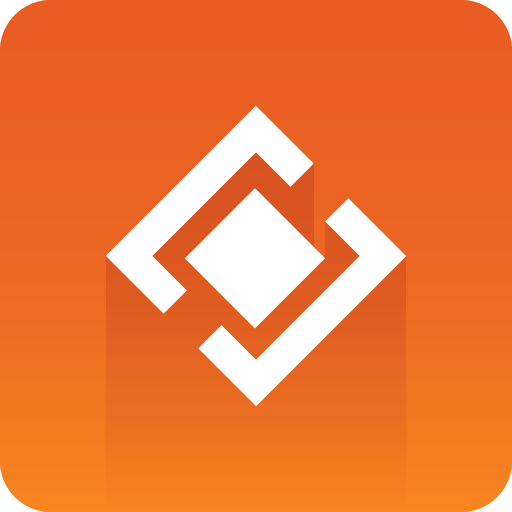
Graphics Plugin User Guide
Version 2.2 | Published September 14, 2023 ©
Performance Tester
The Performance Tester is accessed by clicking the Performance button at the lower left in the Graphics Plugin Configuration Tool. The purpose of the tool is to test various configurations. It will test the Graphics Plugin directly and how it performs on the network, as well as the rendering and how quickly the Graphics Plugin returns graphics to the NLE system, which is the raw speed of the plugin.
The tester does not test the time it takes to fill the NLE system's frame buffer or the time used between each request for frames to the NLE system. It is therefore recommended to test the NLE system once the Graphics Plugin is tested and found to be working satisfactorily.
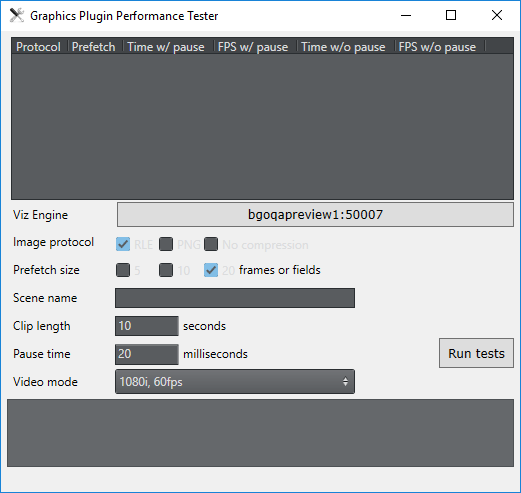
-
Results table: Shows a table of results displaying the protocol tested, prefetch size, time and frames per second achieved.
-
Viz Engine: Sets the Viz Engine host to be used for testing.
-
Image protocol: Sets the parameter for how to transfer the graphics over the network. Select one or multiple options and choose between RLE, PNG and No compression.
-
Prefetch size: Sets the pre-fetching that will be tested. Available options are 5, 10 or 20 frames or fields.
-
Scene name: Sets a particular scene that can be loaded and tested (e.g. 02_GFX/VizNLE/1000).
-
Clip length: Sets the length of the clip that is to be rendered. 5 or 10 seconds are good starting points to check the rendering time.
-
Pause time: Sets the pause in milliseconds between renders, that is the time that an NLE system uses to process the previous data. This would be lower for SD than for HD. It is recommended to try other values between 0 and 100 ms+ to see how this affects the network use. For more information, see the Tuning the NLE System section on the Questions and Answers page.
-
Video mode: Sets the Viz Engine video mode to either:
-
1080i 50 FPS
-
1080i 60 FPS
-
720p 50 FPS
-
720p 60 FPS
-
PAL
-
NTSC
-
-
Run tests: Tests the current settings configured for the plugin with the clip length and pause options set. This is useful when performing tests with concurrent users.
-
Test summary: Shows a report of problems and various statistics.
Once the settings that give the optimal results are found they can be set in the Viz configuration tool manually so that the settings can be tested with the actual NLE system.