
Datacenter User Guide
Version 2.0 | Published November 02, 2023 ©
Vectar
This section provides the steps to configure a Viz Vectar dataset, using Datalink.
Datalink in Viz Vectar allows live data input from a wide range of data sources, such as:
-
Daktronics devices
-
DSI devices
-
Nevco devices
-
OES devices
-
Ranbow devices
-
Translux devices
-
Whiteway devices
-
Access to all external databases (anything supported by ODBC).
-
All sorts of internal clocks.
-
External CSV files, Excel Files, Text files and XML files.
-
Web based score controllers.
-
Web page real-time updates.
As such data is available in a Viz Vectar system (or Newtek's Tricaster), it can be used in Datacenter datasets.
Configuring a Vectar dataset requires the following steps:
-
Create a new dataset of type Vectar, specifying a name and (optionally) a prefix to use to identify the dataset and its values:
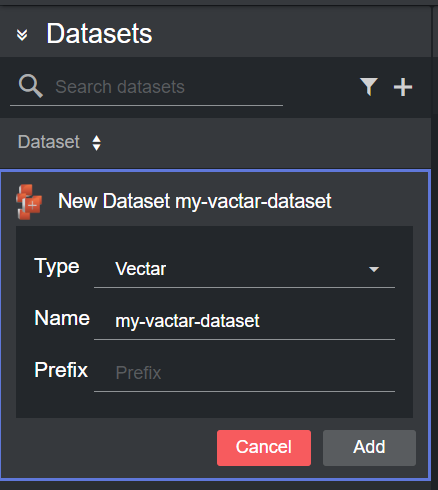
-
Click Add. The dataset is added to the list, and it has an initial WARNING status as it contains no source file yet.
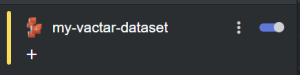
-
You can now select a host to replicate from the table in the Dataset configuration panel by double clicking a row. The table lists all the recently used hosts.

Alternatively, you can add a new host by clicking on Add new host on the right-side of the panel, and then clicking on the empty host that is added at the bottom of the table.

Doing so reveals the new host details on the right column, where its properties can be entered.
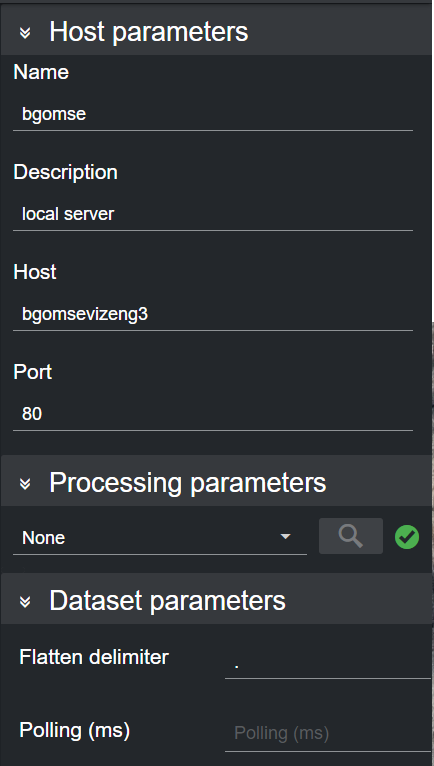
You can now double click on the configured host in the host table, to select a source. -
After adding a host machine and establishing a successful connection to it, the data from the Viz Vectar system is added to the Dataset output table.
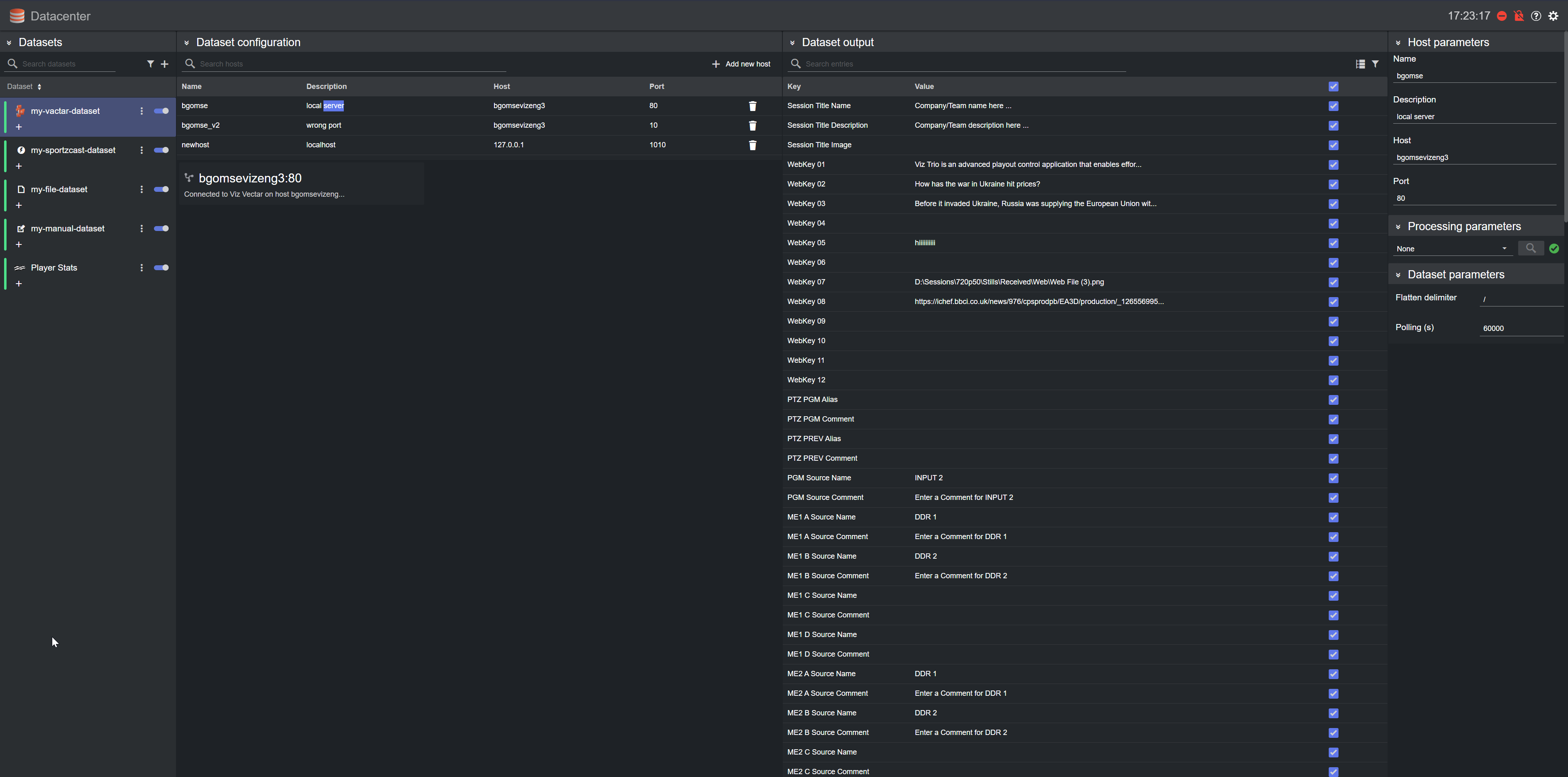
-
To change the polling rate (how often the Viz Vectar host machine is polled for data, in ms) for the dataset, select if from the list and edit the Polling field in the Dataset parameters.
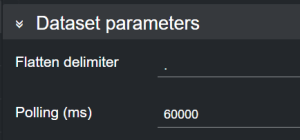
Note: Data from a Vectar data provider may be event based. Therefore, if your dataset contains updating data (for example, values of the same key that change over time), the data that is pushed to Datacenter updates the graphics instantly.
Please refer to the Filtering and Manipulating the Dataset Entries page to learn how to enable, disable and edit the entries added.