
Datacenter User Guide
Version 2.0 | Published November 02, 2023 ©
General Configuration
This is the General configuration page where you can configure settings related to the Datacenter service:
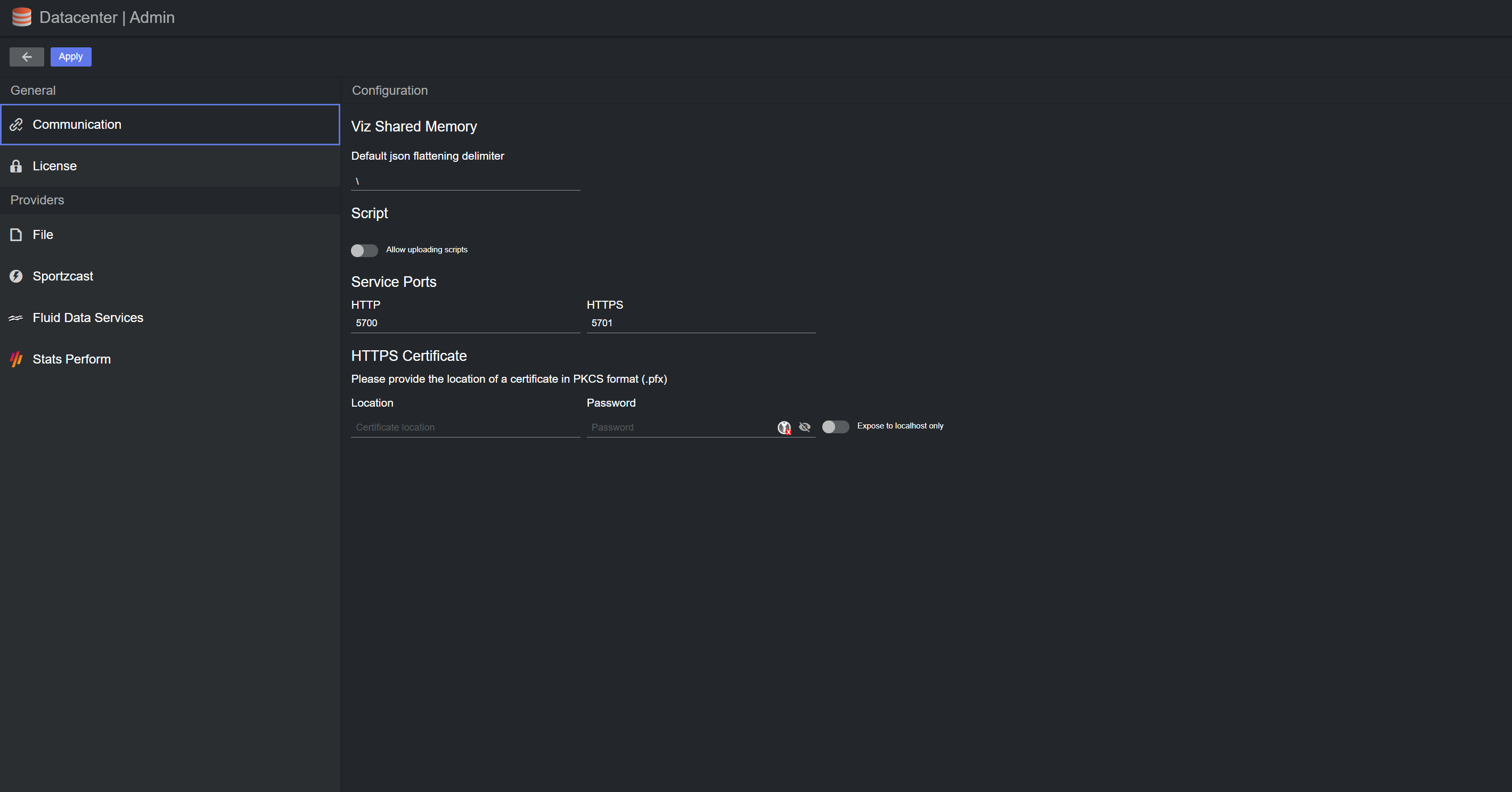
Communication
In this section you can configure the shared memory and your HTTPS certificate.
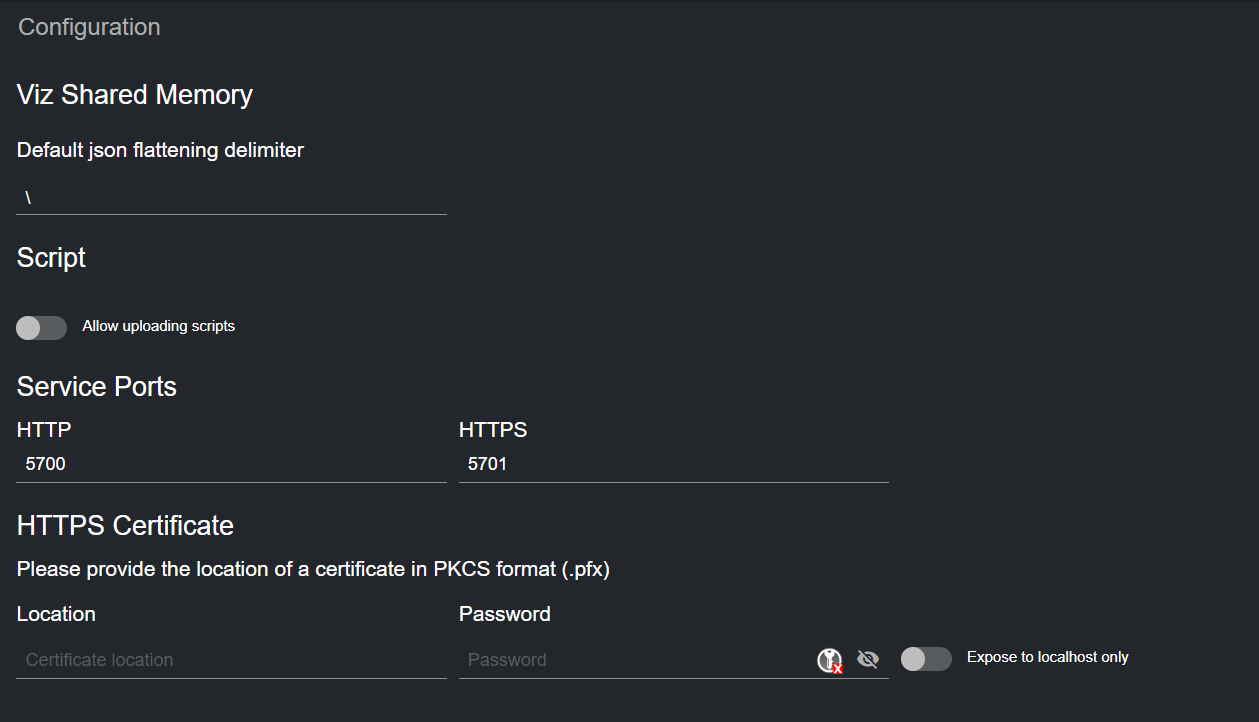
Script
Use the Allow uploading script toggle to enable or disable script uploading in the main page. Uploading a script can be useful when you have no access to the machine where Datacenter runs.
Script Uploading
Warning: Datacenter does not vet uploaded scripts, therefore, allowing the upload of arbitrary scripts to Datacenter can pose a security threat. We strongly recommend to enable scripts uploading, only when strictly necessary and for the time required.
Service Ports
By default, Datacenter uses ports 5700 and 5701 for HTTP and HTTPS communication, respectively. Should any of these ports be unavailable for the system, they can be changed in the dedicated text input field.
Upon clicking the Apply button, a dialog prompts you to confirm whether you want to restart the service using the newly configured ports.
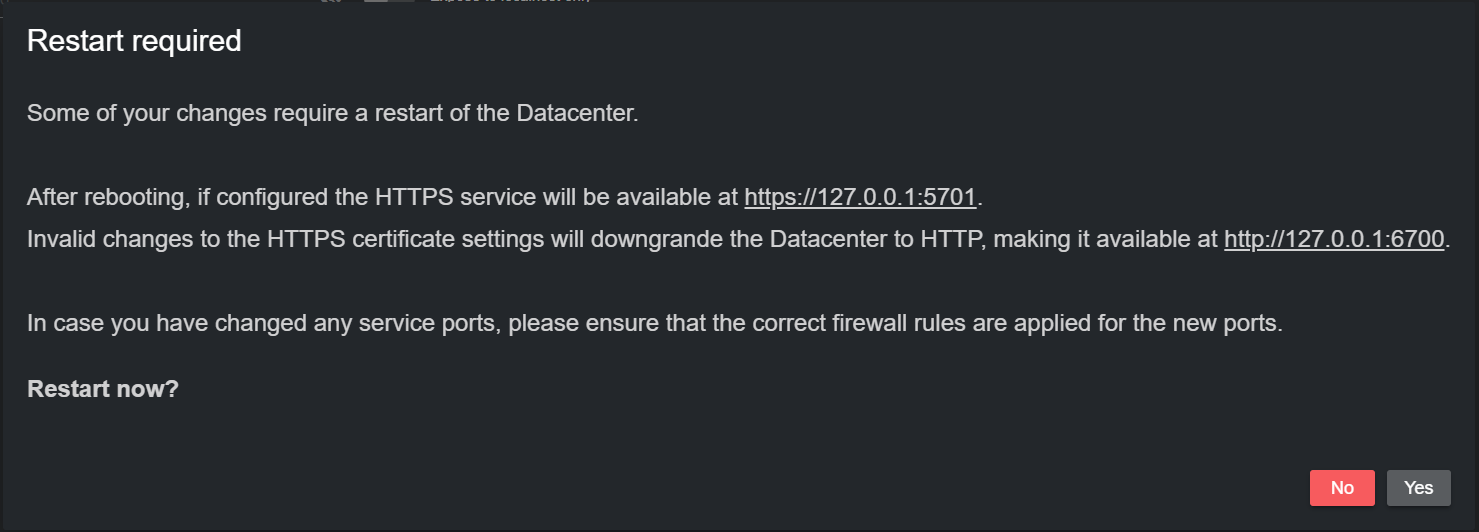
Please note the new addresses.
Firewall exceptions
Info: By default, the Datacenter installer, installs firewall rules for ports 5700 and 5701. When changing the service ports, you must ensure that correct firewall rules are applied for them, otherwise Datacenter may be unreachable.
HTTPS Certificate
By default, the Datacenter runs an HTTP service that is reachable by localhost only on port 5700. This lowers security risks, and makes sure that unprotected communication is not exposed outside of the service machine.
When running as an HTTP service, a red, broken lock is shown in the top-right corner of the UI 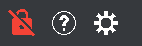 . Although HTTP is the default service, Datacenter is capable of running an HTTPS secure service, which handles communication using the HTTPS protocol on port 5701. To do so, input the location of your signed certificate and its password in the dedicated text input fields, and click on Apply changes.
. Although HTTP is the default service, Datacenter is capable of running an HTTPS secure service, which handles communication using the HTTPS protocol on port 5701. To do so, input the location of your signed certificate and its password in the dedicated text input fields, and click on Apply changes.
A dialog prompts you to confirm whether you want to restart the service, as it is required to upgrade to HTTPS.
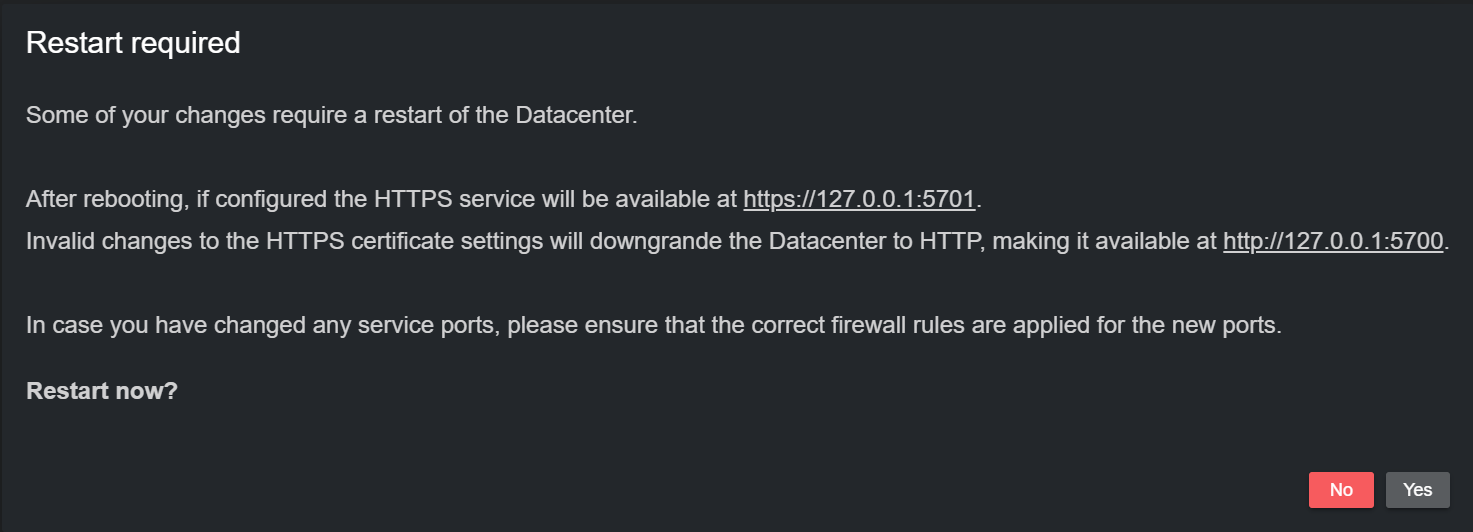
By default, the HTTPS service listens to all network interfaces on port 5701, as this allows communication in and out of the Datacenter service machine. However, also the HTTPS service can be limited to listen to the localhost only.
Use the Expose to localhost only toggle and apply changes if required.
When running Datacenter as an HTTPS service, a green, closed lock is shown in the top-right corner of the UI  .
.
Note: To setup Datacenter to run an HTTPS service, a signed certificate in PKCS format must be provided, this can usually be obtained by your system admin. Please note that Datacenter does not provide signed certificates.
Note: When running Datacenter as a HTTPS service, a HTTP version of the service is also started on localhost on port 5700. As in the standard HTTP version of Datacenter, this service listens to localhost only.
License
In this section you can configure the license to use with Datacenter, as well as the licensed providers. Without a valid license, no outputs can be configured, thus no data is streamed out of Datacenter.
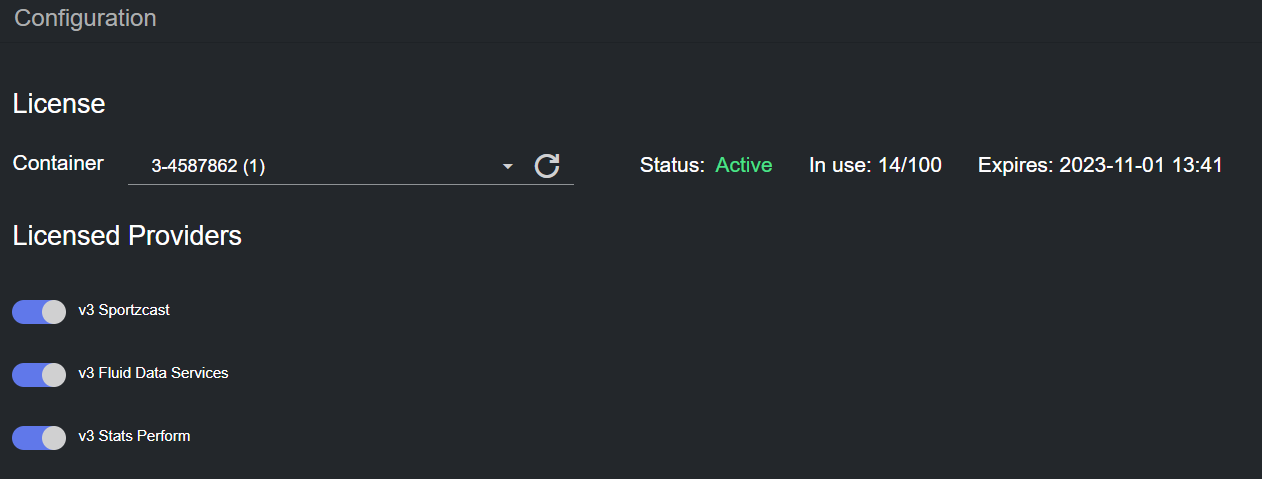
Datacenter requires a WIBU based software license. The CodeMeter license service checks for available licenses and present the relevant license containers in a dropdown menu next to the License label. If you do not see your license, please click the refresh button ![]() to trigger a new scan of available licenses. When selecting a license from the list, its information is shown on the right
to trigger a new scan of available licenses. When selecting a license from the list, its information is shown on the right
Please allow the software to fetch the licensed providers, and then select the ones you want to use from the list of toggle buttons that appears next to the Licensed Providers label. When done, click on Apply changes.