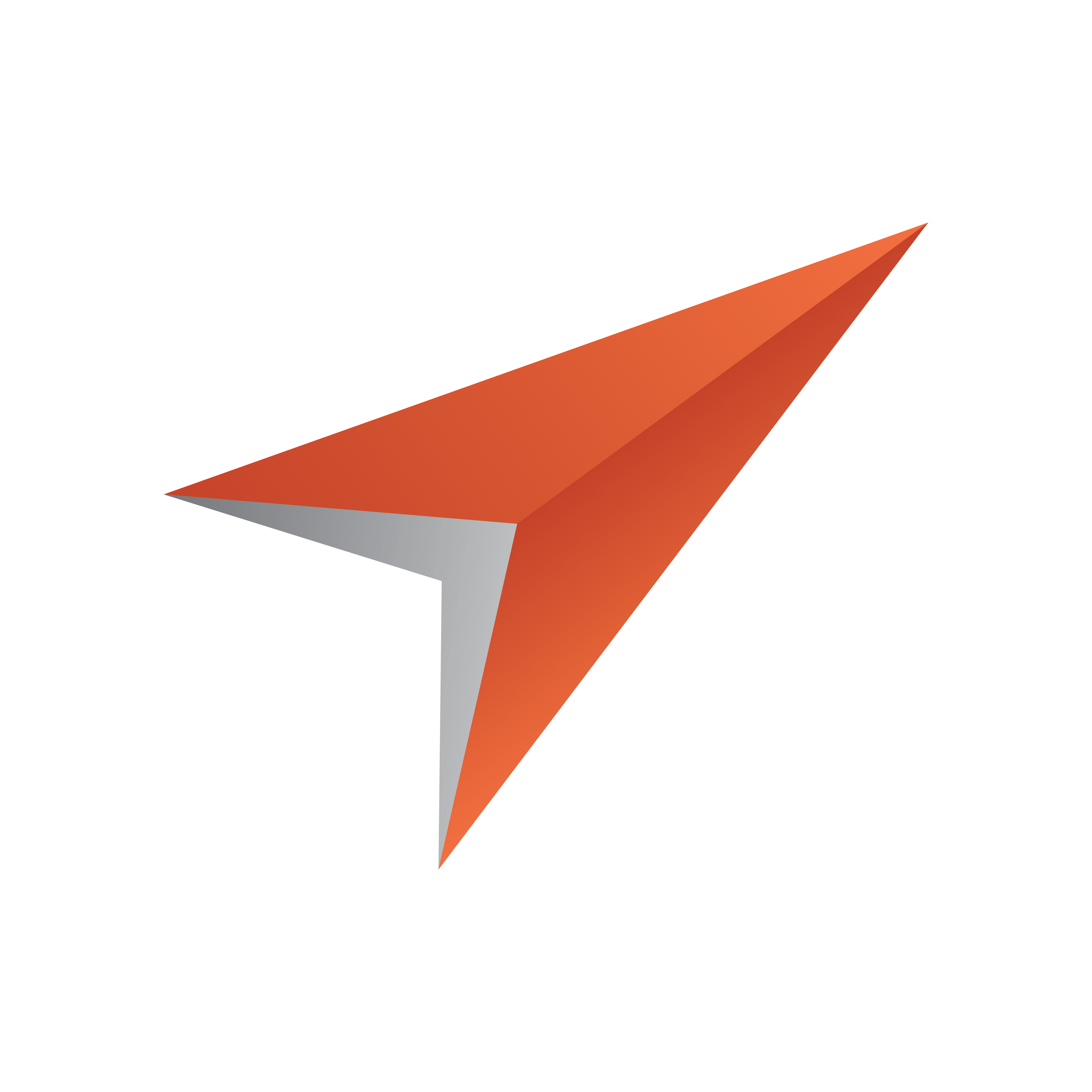
Viz Pilot User Guide
Version 8.5 | Published December 16, 2019 ©
Database Parameters
Use the Pilot Data Server to configure settings for the Viz Pilot system’s applications. The affected application usually need to be restarted for changes to apply.
You can access all database parameters from the Pilot Data Server’s VCP Parameters page (http://<hostname>:8177/settings).
Caution: Settings should only be changed by administrators.
Viz Pilot Database Parameters
-
activex_preview_timeout: Sets the time in milliseconds that Viz Pilot News waits for a remote preview Viz Engine connection before continuing. Default is 10000. Can be overridden by the local registry setting PreviewTimeOut.
-
activex_preview_socket_timeout: Sets the time in milliseconds that Viz Pilot News waits for a local preview Viz Engine connection before continuing. Default is 10000. Can be overridden by the local registry setting PreviewSocketTimeOut.
-
ActiveXShowClipsTab: Enables or disables the Clips tab for Viz Pilot News. Allowed parameters are 1 or 0. Default is On (1).
-
ActivexShowStillsTab: Enables or disables the Stills tab for Viz Pilot News. Allowed parameters are 1 or 0. Default is On (1).
-
ActivexShowTemplatesTab: Enables or disables the Templates tab for the Newsroom Allowed parameters are 1 or 0. Default is On (1).
-
app_server: Sets the Pilot Data Server URI.
-
ax_dataelement_timer_enabled: Sets the default behavior for showing or hiding the Graphic Event Timing options in Viz Pilot News when Saving an Element. When enabled (1) it will display the timing editor, and when disabled (0) it will hide the timing editor. This setting can be overridden by enabling the ShowGraphicEventTiming setting for the Template Information Component in Template Wizard on a template-by-template basis.
-
ax_disable_data_overwrite: When turned on (1) this disables the Save button in Viz Pilot News; hence, only the Save As button is active. When on, this also unchecks the Add to Library checkbox in the Template Save Dialog Box for all saved elements.
-
ax_disable_media_drag: When turned on (1), this disables the dragging of clips and stills from the media search tab to the rundown. Default (0), i.e. dragging from the media search tab is allowed.
-
ax_disable_overlay_saving: When turned on (1), this disables Viz Pilot News from creating overlay timelines. i.e. when a clip is opened from the media tab, there will not be any previously saved graphics on the timeline. Overlay saving is enabled by default (0).
-
ax_enableMediaSendToRundown: Enables (1) the Add to Rundown context menu option when adding media elements to the rundown. This is only useful if the newsroom system does not support drag and drop operations.
-
ax_use_custom_gui_dlg: Enables (1) the Viz World Map Editor (WME) to be embedded within the user interface of Viz Pilot News. This parameter is by default not set in the database.
-
clip_default_itemchannel: If a value is set, it is used as the default channel for video clips. The value is used in the itemChannel element in the MOS XML, and will appear in the Viz Trio playlist and in the NCS. This parameter is empty by default.
If a video or timeline element is reopened from the NCS rundown, the itemChannel chosen in the rundown will not be reset to the default again, even if the element is updated and overwritten. -
crop_service_uri: Sets the URI of the Crop Service.
-
croptool_max_image_area: Sets maximum size of a cropped image that will be served by the Pilot Data Server. Anything larger will be resized, while still respecting the aspect ratio of the crop. Maximum size applies even if no cropping is done. Image size = width x height in pixels.
-
delete_data_from_activex: If set to Y (yes) it will enable the user to delete data elements using Viz Pilot News. Default is Y.
-
image_share: Specifies the path the Resource Panel (for templates) should use when saving a cropped image (<UNC or Windows path>)
-
live_update_interval: Specifies the interval used by Template Wizard’s Update Script and the Media Sequencer, to periodically send updates to the update service while on air. (See Using the Update Script Editor).
-
preview_server_uri: Sets the URI of the Preview Server. This machine, with Viz Engine and Preview Server installed, is typically identified as your frame server.
Director reads this setting during startup, and uses it to set the Preview Server to be used by the playlist to fetch thumbnails for the elements. The setting will be written to the /config/preview_server/host node in VDOM. -
shared_curious_server: Sets the hostname or IP address of the Viz World Server. It is not configured when set to <server>. See also Director’s Viz World Preferences preferences.
-
spellcheck_dict_filename: Sets the filename for the dictionary file (.dic) and affixation file (.aff) for the spell checker. This parameter is mandatory and by defualt is en_US.
For example, if spellcheck_dict_filename is set to my-special-en_US, then the spell checker will look for the two files my-special-en_US.dic and my-special-en_US.aff
Several spell checking dictionaries have been included as part of the Viz Pilot system’s installation. The dictionaries are installed in the default location: %ProgramFiles(x86)%\vizrt\Common\dicts
Other dictionaries can be downloaded from OpenOffice; however, these must be UTF-8 formatted. Contact your local Vizrt representative if there is a need to convert and use another dictionary for spell checking purposes. -
spellcheck_dict_path: Sets the path to the dictionary files for the spell checker. By default this parameter is empty, which means the default location is used (%ProgramFiles(x86)%\vizrt\Common\dicts).
If the files are not located under the default location, use a full path, mapped drive or UNC path.Note: In order to define a non-default location, the following conditions must be met: (1) spellcheck_dict_path must end in a path separator; (2) both the .aff and the .dic files must be present in the path; (3) spellcheck_dict_filename must be set. Otherwise, the default location is used.
-
vos_allow_edit_from_dll (optional): Enables or disables the toolbar in Object Store. When disabled it will disallow registering and editing of images and person information when Object Store is used with Viz Pilot News and Template Wizard. This option can be added to the database. Values are Y for allow edit and N for disallow edit.
-
VOS_PASSWORD: Shows the encrypted Object Store password that is used to enforce access control when using the Object Store Settings window. Is only visible if access control has previously been enabled. This setting can be used to reset the password by deleting it; however, it cannot be used to change the password. See Object Store Settings.