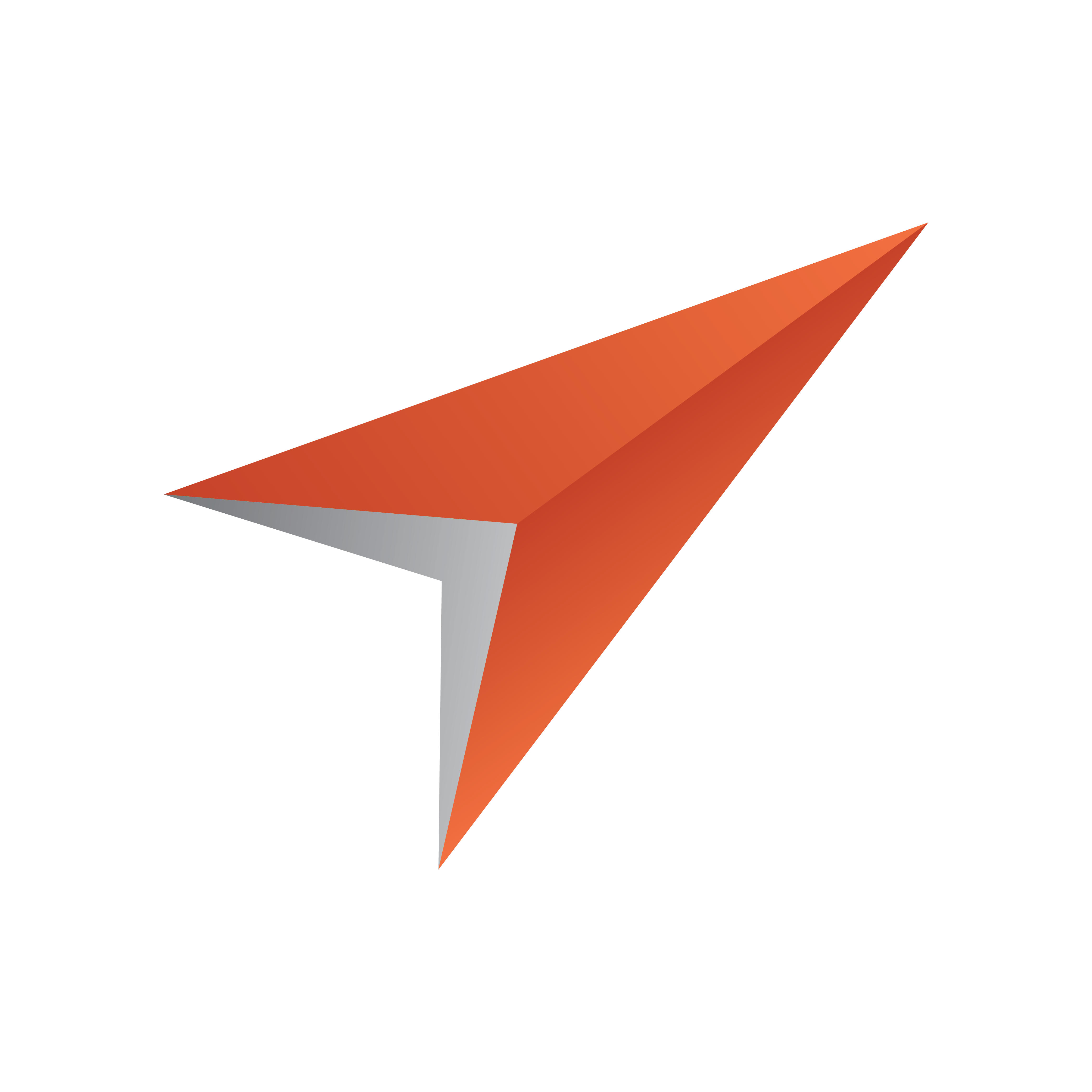
Viz Pilot User Guide
Version 7.2 | Published May 08, 2017 ©
Pilot Data Server Configuration
This section describes the configuration of the Pilot Data Server.
See Also
Connection to Viz Pilot Database
The Pilot Data Server requires a connection to a Viz Pilot database with a schema of 5.7 or later. You also need a Pilot Data Server for each database instance, meaning you cannot share a Pilot Data Server. Configure using a full connection string with hostname and SID.
To setup the Pilot Data Server user account
The Pilot Data Server service can be run from two different user accounts, depending on where it will access files.
Note: By default, the Pilot Data Server service will run under the LocalSystem Account.
If the Pilot Data Server is used without any Object Store storage, or if the Object Store storage is on the same computer as the Pilot Data Server, then set up as follows:
-
Run the Pilot Data Server service under the default LocalSystem Account.
Alternatively, if the Pilot Data Server requires access to remote files, and the computers are in a domain, then set up as follows:
-
Create a new Domain User Account. This needs to have:
-
Administrator access to the computer that runs the Pilot Data Server,
-
Share access on the computer that hosts the Object Store files,
-
File system access to the actual files in the share.
-
-
Change the service configuration to run the service as the Domain User.
-
Set a complex password for this user, and set it to never expire. If the password expires, the service needs to be reconfigured to run with the new password.
-
Run the Pilot Data Server service under the new Domain User Account.
Note: The scenario where the Pilot Data Server requires access to remote files, but the computers are not in a domain, is not supported.
To configure the Script Runner
Update Services are mechanisms that allow template data to be updated right before going on air, e.g. stock values, player statistics etc. Viz Pilot’s update service is called Script Runner.
Note: A customer can write Visual Basic scripts to modify the data, and these will run on the Script Runner. Or the customer can create their own external update service. For more information see “External Update Service” in the Media Sequencer Manual.
The Script Runner will use port 1981 by default. To change this, do the following:
-
On the Pilot Data Server machine, open the configuration file in a text editor:
-
%ProgramFiles%\vizrt\Data Server\PilotScriptRunnerHostService.exe.config
-
-
Change the port by modifying the following line:
<add baseAddress="http://localhost:1981"/> -
Save the file
-
Restart the service Vizrt Script Runner from the Windows Services window.
To modify the Pilot Data Server database settings
-
Run the installer, and select the Change option.
-
Update the database connection information:
-
Connect string, Username and Password.
-
-
Click Close.
-
Restart the service Vizrt Pilot Data Server from the Windows Services window
IMPORTANT! If database settings are changed in the configuration files manually, any subsequent changes done through the installer will overwrite the manual changes. It is strongly recommended that users do not manually change anything related to the database in the configuration file.
Redundancy and Failover for Pilot Data Server
Pilot Data Server has been designed without built-in redundancy, however it does support being used with off-the-shelf third party HTTP load balancers.
Example: The Barracuda load balancer has been successfully used in front of the Pilot Data Server. See https://www.barracuda.com/products/loadbalancer