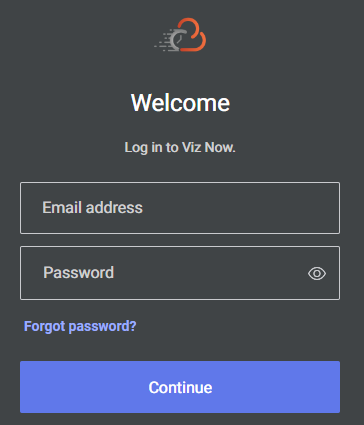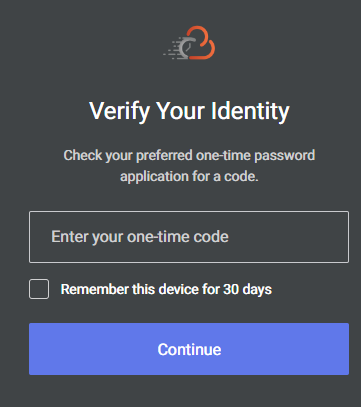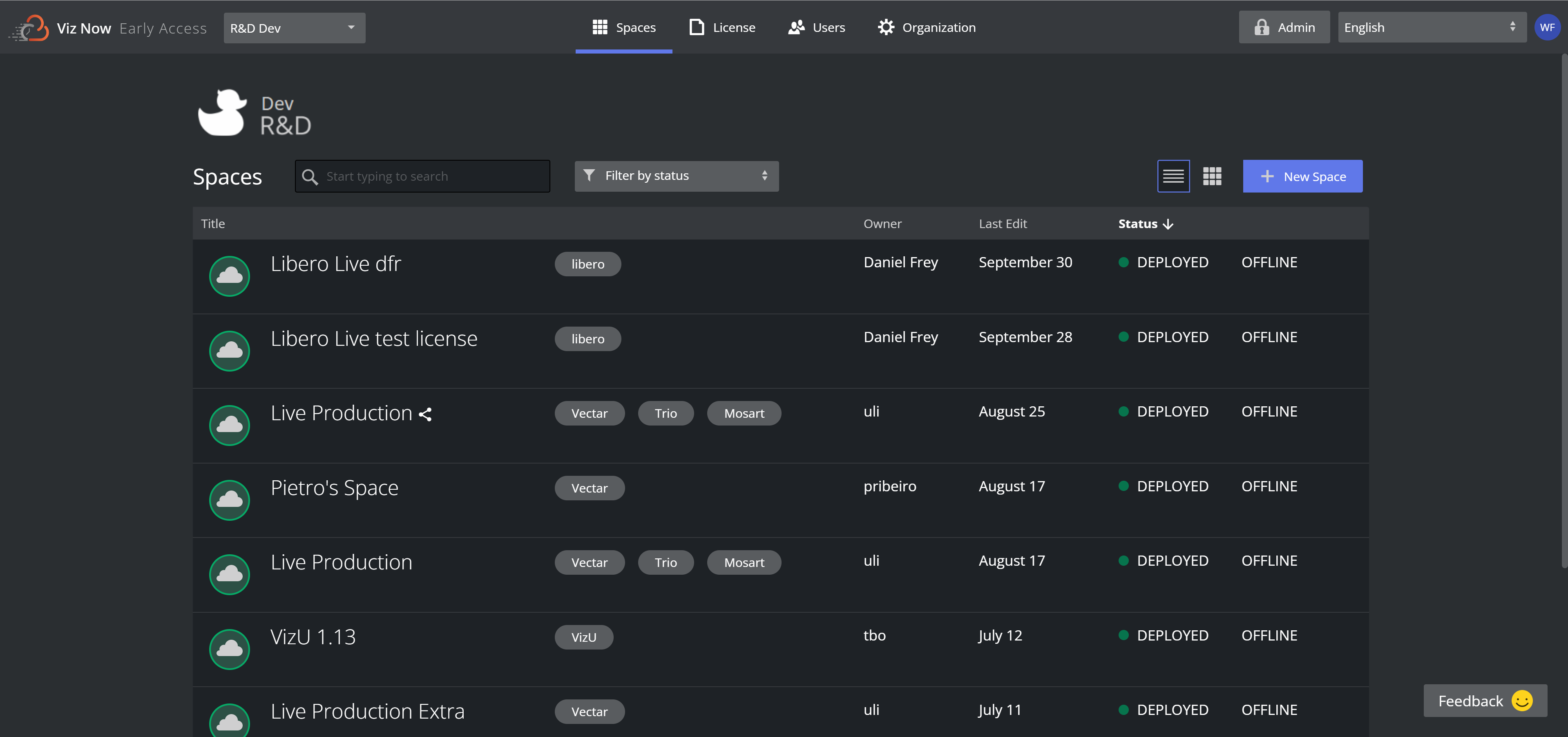Getting Started
Starting a Session
You need access to an authenticator app like MS Authenticator or Google Authenticator on your phone.
To Obtain an Authenticator App
For Android: https://play.google.com/store/apps/details?id=com.azure.authenticator&hl=en_US&gl=US
For iOS: https://apps.apple.com/us/app/microsoft-authenticator/id983156458
To Start a Session
Viz Now runs in a standard web browser.
Type the Viz Now address https://now.vizrt.com/. A log in menu appears.
Log in with your credentials.
Sign in with the Authenticator app and provide the OTP (One Time Password).
Note: For security reasons, your session times out and automatically closes when inactive for a prolonged period, after which you need to log in again.
Home Screen
Your first view of Viz Now is the Spaces tab, displaying recently used Workflows.
Select the required workflow.
To Access Your Apps
To log into your deployed apps in a workflow, first install the remote desktop client, NICE DCV client: NICE DCV | Download (nice-dcv.com).
For further details see section Remote Access to Deployed Viz Now Apps.
See Also