
Viz Now Administrator Guide
Version 1.0 | Published May 24, 2023 ©
Working with VPC Peering
Viz Now allows you to connect different spaces or VPCs using the VPC peering service in AWS.
Disclaimer
Peering two Spaces should work as expected but the user must configure the application IP addresses to connect them to each other.
Configuration
When connecting to custom VPCs, essential additional configuration is required for the peering to work.
-
Accepting the peering request.
-
Setting up the route table on the custom VPC to route traffic to the Viz Now VPC.
Warning: If the two spaces are in different regions, AWS transfer costs will be added to your AWS bill.
Space Peering
You must have the necessary access rights to both spaces. In addition, you must have Viz Now Editor or Admin privileges.
To peer with another space
-
Navigate to one of the Spaces.
-
Click the dotted button.
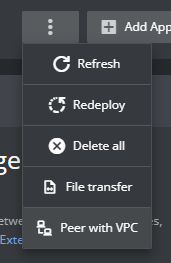
-
Select Peer with VPC.
-
A pop-up appears.
Select Peer with another space. -
Select the Space you want to peer with from the list.
-
Click Start peering.
Note: If the Space you want to connect to is not in the list, most likely you lack access rights or the space is unsuitable for peering.
To peer with another account or custom VPC
To approve this type of VPC Peering, access to the owner account must be approved by a user with the required privileges.
-
Select Peer with a custom AWS VPC.
-
Fill in the required fields.
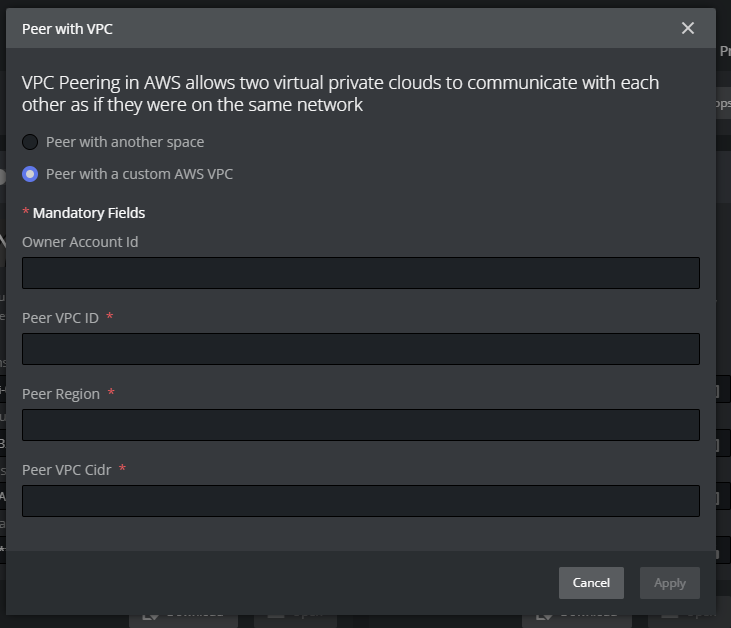
-
Once the peering is complete, you should see the peering status below the title of the Space.
You can now connect all apps in either space to each other.
This is done by configuring each App by remoting in and configuring the individual application.