
Viz Now Administrator Guide
Version 1.0 | Published May 24, 2023 ©
Working with Licenses
The Core Page
The License App, located within the Core Space.

From here you can manage all Vizrt product licenses.
To access the License App
-
Ensure that the License App is turned on and simply access it like any other App.
Note: Only the Organization Administrator has the privilege to access licenses.
Licenses are required for all Vizrt products, however, for third-party products, different license systems may be utilized.
Please refer to the documentation for those specific products for more detailed information.
To access licenses within any other Space
-
The License App must be running.
It serves as the central hub for managing all Vizrt product licenses and needs to be accessible to other Spaces in order for them to access the licenses
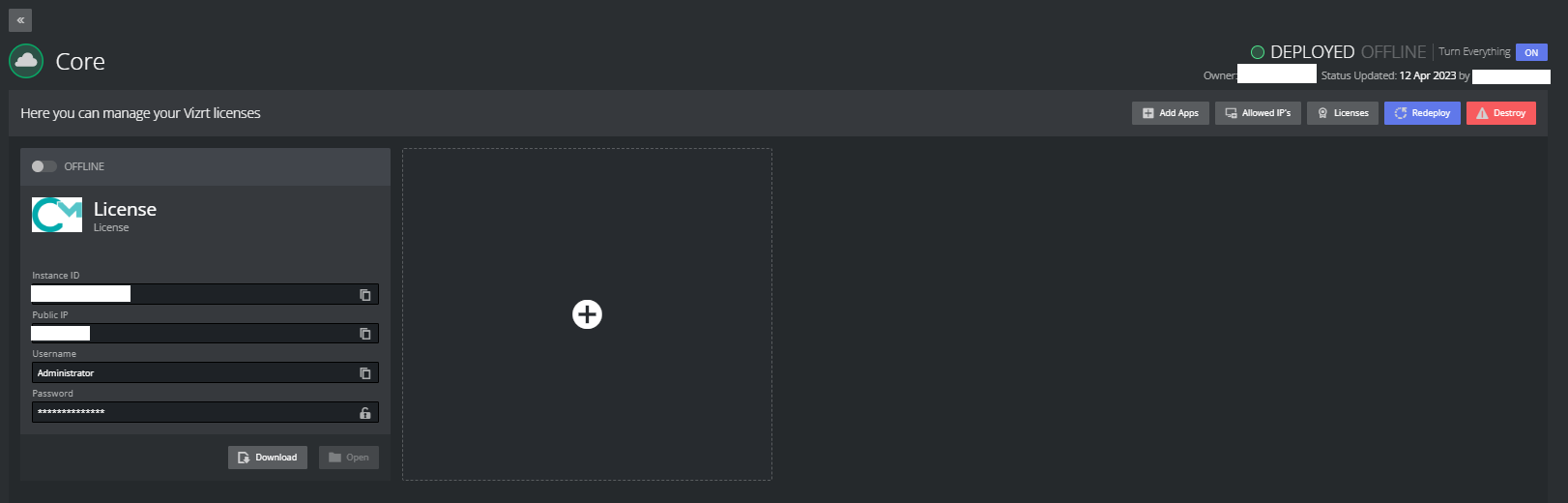
To view available licenses
-
Click on the Licenses button on the Core Space menu.
The right side list shows available licenses (if any) with its Container ID
SSL Certificate Validation
If the certificate has expired, a warning message will be displayed.
-
Click the button to renew it.
This process will take a few minutes.
Accessing the License Server
To access the License server
-
Download the DCV link.
If your IP address is not on the list of allowed IPs, it will be added to the list when you click the Download or Open button. -
Only users with IP addresses on the allowed list will be able to access the license virtual machine.
Destroying the License Server
Warning: You should avoid destroying the License server unless instructed to do so by Vizrt Support.
If you destroy the License server:
-
All licenses will be lost and you will need to go through the onboarding process for your organization again and deploy a new License server.
-
All existing spaces will lose their connection to the License server and will need to be removed.
Redeploying the License Server
-
In rare cases, you may be asked to redeploy the License server to update critical changes.