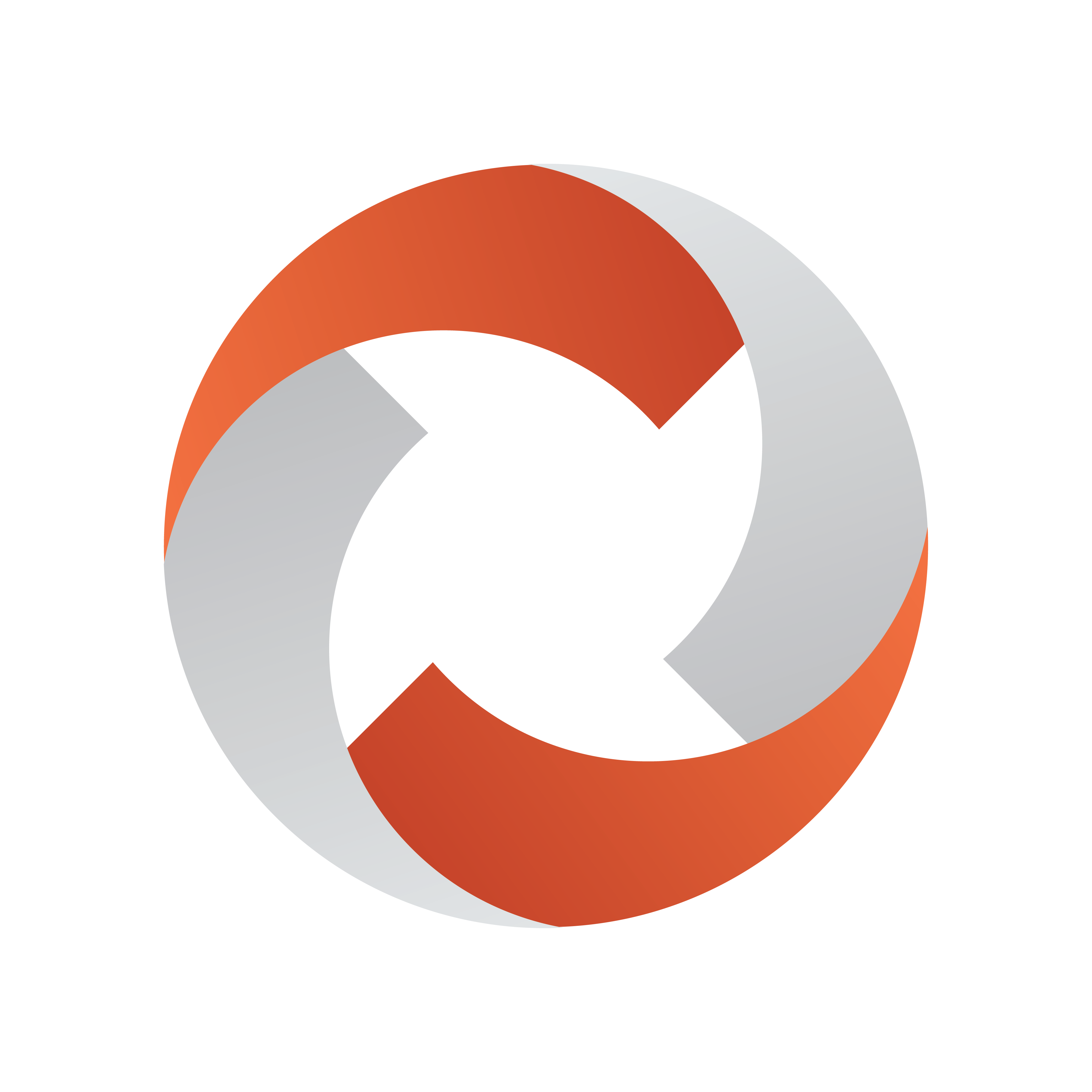
Viz Mosart User Guide
Version 5.1 | Published January 19, 2023 ©
Modifying Stories in the GUI Rundown
You can make last minute changes to upcoming stories directly in the rundown displayed in Viz Mosart.
Right-clicking in the story's information area displays a context menu:
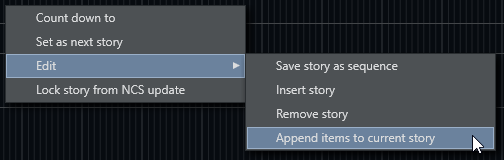
Managing Stories
Adding a Story
To add a new story
-
Right-click in the info area and select Edit > Insert story.
A New Story placeholder is added underneath the selected story. -
To populate this new story, see To add items to an upcoming story below.
Adding Items to a Story
To add items to an upcoming story
-
From Assets and Favorites tab, drag items into the story.
-
Alternatively insert content using the Quick Editor.
To copy items to the current story
You can append existing story items to the current story row.
-
Right-click on the story containing the items you want to append and select Append items to current story.
All items (templates) from the right-clicked story are appended to the current story.
Removing a Story
To remove a story
-
Right-click in the info area and select Edit > Remove story.
Story Locks and Updates
Lock Story from NCS Update
To lock a story from NCRS updates
You can prevent any ongoing changes in the NRCS from affecting your manual story modifications (as described above).
-
Right-click in the info area and select Edit > Lock story from NCS update.
Rundown Reloads
Please note that a reload of the rundown will still delete any manual story modifications, even though the option Lock story from NCS update has been selected.
To prevent deletion of manual story modifications at rundown reload
-
From the Viz Mosart menu bar select Rundowns > Lock rundown.